CSS发光效果
在网页设计中,发光效果是一种常见的设计元素,可以为页面增添一些动感和视觉吸引力。在本文中,我们将介绍如何使用CSS实现不同类型的发光效果,包括文本发光、按钮发光、边框发光等。让我们一起来学习吧!
文本发光效果
文本发光效果是一种常见的设计元素,可以让文本看起来更加突出和引人注目。下面是一个简单的示例代码,演示如何使用CSS实现文本发光效果:
<!DOCTYPE html>
<html lang="en">
<head>
<meta charset="UTF-8">
<meta name="viewport" content="width=device-width, initial-scale=1.0">
<title>Text Glow Effect</title>
<style>
.text-glow {
font-size: 36px;
color: #fff;
text-shadow: 0 0 10px #00ff00, 0 0 20px #00ff00, 0 0 30px #00ff00;
}
</style>
</head>
<body>
<h1 class="text-glow">Welcome to geek-docs.com</h1>
</body>
</html>
Output:

在上面的示例中,我们使用text-shadow属性来实现文本发光效果。通过设置不同的阴影大小和颜色,可以创建出不同类型的发光效果。在这个例子中,文本会呈现出绿色的发光效果。
按钮发光效果
除了文本,按钮也是网页设计中常见的元素。为按钮添加发光效果可以让用户更容易注意到它,并增加交互性。下面是一个示例代码,演示如何为按钮添加发光效果:
<!DOCTYPE html>
<html lang="en">
<head>
<meta charset="UTF-8">
<meta name="viewport" content="width=device-width, initial-scale=1.0">
<title>Button Glow Effect</title>
<style>
.button {
padding: 10px 20px;
background-color: #007bff;
color: #fff;
border: none;
border-radius: 5px;
box-shadow: 0 0 10px #007bff;
transition: box-shadow 0.3s;
}
.button:hover {
box-shadow: 0 0 20px #007bff;
}
</style>
</head>
<body>
<button class="button">Click me</button>
</body>
</html>
Output:

在上面的示例中,我们使用box-shadow属性为按钮添加发光效果。当鼠标悬停在按钮上时,发光效果会变得更加明显,从而提升用户体验。
边框发光效果
除了文本和按钮,边框也是一个常见的设计元素。为边框添加发光效果可以让页面看起来更加立体和动感。下面是一个示例代码,演示如何为边框添加发光效果:
<!DOCTYPE html>
<html lang="en">
<head>
<meta charset="UTF-8">
<meta name="viewport" content="width=device-width, initial-scale=1.0">
<title>Border Glow Effect</title>
<style>
.border-glow {
width: 200px;
height: 100px;
border: 2px solid #ff0000;
border-radius: 5px;
box-shadow: 0 0 10px #ff0000;
}
</style>
</head>
<body>
<div class="border-glow"></div>
</body>
</html>
Output:

在上面的示例中,我们使用box-shadow属性为边框添加发光效果。通过调整阴影的大小和颜色,可以创建出不同类型的发光效果,让页面看起来更加生动。
图片发光效果
除了文本、按钮和边框,图片也是一个常见的设计元素。为图片添加发光效果可以让页面看起来更加有趣和吸引人。下面是一个示例代码,演示如何为图片添加发光效果:
<!DOCTYPE html>
<html lang="en">
<head>
<meta charset="UTF-8">
<meta name="viewport" content="width=device-width, initial-scale=1.0">
<title>Image Glow Effect</title>
<style>
.image-glow {
width: 200px;
height: 200px;
overflow: hidden;
}
.image-glow img {
width: 100%;
height: 100%;
object-fit: cover;
box-shadow: 0 0 10px #ff00ff;
transition: box-shadow 0.3s;
}
.image-glow img:hover {
box-shadow: 0 0 20px #ff00ff;
}
</style>
</head>
<body>
<div class="image-glow">
<img src="https://static.deepinout.com/gk-static/logo.png" alt="Glowing Image">
</div>
</body>
</html>
Output:
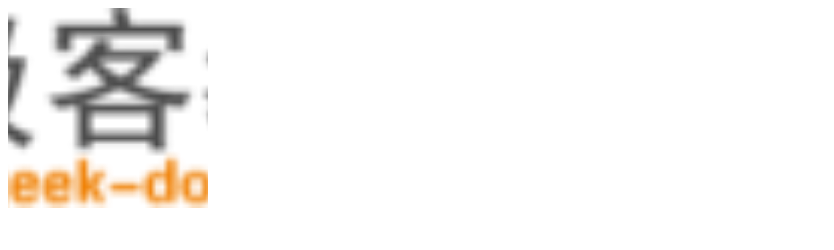
在上面的示例中,我们使用box-shadow属性为图片添加发光效果。当鼠标悬停在图片上时,发光效果会变得更加明显,让页面看起来更加生动。
文本发光动画效果
除了静态的发光效果,我们还可以为文本添加动画效果,让页面看起来更加动感和吸引人。下面是一个示例代码,演示如何为文本添加发光动画效果:
<!DOCTYPE html>
<html lang="en">
<head>
<meta charset="UTF-8">
<meta name="viewport" content="width=device-width, initial-scale=1.0">
<title>Text Glow Animation</title>
<style>
@keyframes glow {
0% {
text-shadow: 0 0 10px #ffff00;
}
50% {
text-shadow: 0 0 20px #ffff00;
}
100% {
text-shadow: 0 0 10px #ffff00;
}
}
.text-glow-animation {
font-size: 36px;
color: #fff;
animation: glow 2s infinite;
}
</style>
</head>
<body>
<h1 class="text-glow-animation">Welcome to geek-docs.com</h1>
</body>
</html>
Output:

在上面的示例中,我们使用@keyframes规则和animation属性为文本添加发光动画效果。通过调整关键帧的样式和持续时间,可以创建出不同类型的发光动画效果,让页面看起来更加生动。
按钮发光动画效果
除了文本,按钮也可以添加动画效果,让用户更容易注意到它。下面是一个示例代码,演示如何为按钮添加发光动画效果:
<!DOCTYPE html>
<html lang="en">
<head>
<meta charset="UTF-8">
<meta name="viewport" content="width=device-width, initial-scale=1.0">
<title>Button Glow Animation</title>
<style>
@keyframes glow {
0% {
box-shadow: 0 0 10px #00ff00;
}
50% {
box-shadow: 0 0 20px #00ff00;
}
100% {
box-shadow: 0 0 10px #00ff00;
}
}
.button-animation {
padding: 10px 20px;
background-color: #007bff;
color: #fff;
border: none;
border-radius: 5px;
animation: glow 2s infinite;
}
</style>
</head>
<body>
<button class="button-animation">Click me</button>
</body>
</html>
Output:

在上面的示例中,我们使用@keyframes规则和animation属性为按钮添加发光动画效果。通过调整关键帧的样式和持续时间,可以创建出不同类型的发光动画效果,让按钮看起来更加动感。
边框发光动画效果
除了静态的边框发光效果,我们也可以为边框添加动画效果,让页面看起来更加有趣和吸引人。下面是一个示例代码,演示如何为边框添加发光动画效果:
<!DOCTYPE html>
<html lang="en">
<head>
<meta charset="UTF-8">
<meta name="viewport" content="width=device-width, initial-scale=1.0">
<title>Border Glow Animation</title>
<style>
@keyframes glow {
0% {
box-shadow: 0 0 10px #ff0000;
}
50% {
box-shadow: 0 0 20px #ff0000;
}
100% {
box-shadow: 0 0 10px #ff0000;
}
}
.border-glow-animation {
width: 200px;
height: 100px;
border: 2px solid #ff0000;
border-radius: 5px;
animation: glow 2s infinite;
}
</style>
</head>
<body>
<div class="border-glow-animation"></div>
</body>
</html>
Output:

在上面的示例中,我们使用@keyframes规则和animation属性为边框添加发光动画效果。通过调整关键帧的样式和持续时间,可以创建出不同类型的发光动画效果,让页面看起来更加有趣。
图片发光动画效果
最后,我们也可以为图片添加动画效果,让页面看起来更加生动和吸引人。下面是一个示例代码,演示如何为图片添加发光动画效果:
<!DOCTYPE html>
<html lang="en">
<head>
<meta charset="UTF-8">
<meta name="viewport" content="width=device-width, initial-scale=1.0">
<title>Image Glow Animation</title>
<style>
@keyframes glow {
0% {
box-shadow: 0 0 10px #ff00ff;
}
50% {
box-shadow: 0 0 20px #ff00ff;
}
100% {
box-shadow: 0 0 10px #ff00ff;
}
}
.image-glow-animation {
width: 200px;
height: 200px;
overflow: hidden;
}
.image-glow-animation img {
width: 100%;
height: 100%;
object-fit: cover;
box-shadow: 0 0 10px #ff00ff;
animation: glow 2s infinite;
}
</style>
</head>
<body>
<div class="image-glow-animation">
<img src="https://static.deepinout.com/gk-static/logo.png" alt="Glowing Image">
</div>
</body>
</html>
Output:
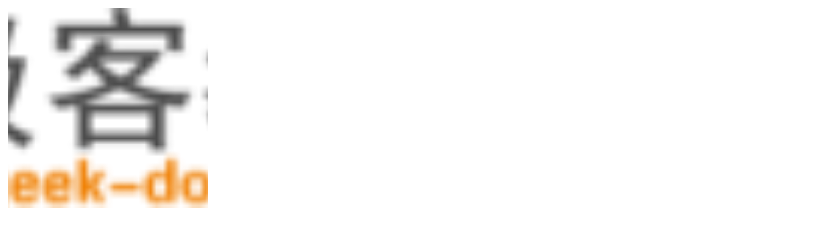
在上面的示例中,我们使用@keyframes规则和animation属性为图片添加发光动画效果。通过调整关键帧的样式和持续时间,可以创建出不同类型的发光动画效果,让页面看起来更加生动。
通过以上示例代码,我们学习了如何使用CSS实现不同类型的发光效果,包括文本发光、按钮发光、边框发光和图片发光。
 极客教程
极客教程