CSS显示滚动条
在网页设计中,有时候我们需要在页面中显示滚动条来方便用户浏览内容。CSS可以帮助我们控制滚动条的样式和行为,让页面更加美观和易用。本文将详细介绍如何使用CSS来显示滚动条,并提供多个示例代码供参考。
1. 显示垂直滚动条
在网页中,如果内容超出了可视区域,就会出现垂直滚动条。我们可以使用CSS来控制垂直滚动条的样式和行为。下面是一个简单的示例代码:
<!DOCTYPE html>
<html lang="en">
<head>
<meta charset="UTF-8">
<meta name="viewport" content="width=device-width, initial-scale=1.0">
<title>Vertical Scrollbar</title>
<style>
.container {
height: 200px;
overflow-y: scroll;
}
</style>
</head>
<body>
<div class="container">
<p>Lorem ipsum dolor sit amet, consectetur adipiscing elit. Sed non diam eget dolor tincidunt ultricies. Nullam nec justo nec libero ultricies ultricies. Integer nec sapien nec libero ultricies ultricies.</p>
<p>geek-docs.com</p>
<p>Lorem ipsum dolor sit amet, consectetur adipiscing elit. Sed non diam eget dolor tincidunt ultricies. Nullam nec justo nec libero ultricies ultricies. Integer nec sapien nec libero ultricies ultricies.</p>
<p>geek-docs.com</p>
<!-- Repeat the above paragraphs to make the content longer -->
</div>
</body>
</html>
Output:

在上面的示例代码中,我们给一个容器元素设置了固定的高度,并将overflow-y属性设置为scroll,这样当内容超出容器高度时就会出现垂直滚动条。
2. 显示水平滚动条
除了垂直滚动条,有时候我们也需要显示水平滚动条来方便用户浏览横向内容。下面是一个简单的示例代码:
<!DOCTYPE html>
<html lang="en">
<head>
<meta charset="UTF-8">
<meta name="viewport" content="width=device-width, initial-scale=1.0">
<title>Horizontal Scrollbar</title>
<style>
.container {
width: 200px;
white-space: nowrap;
overflow-x: scroll;
}
</style>
</head>
<body>
<div class="container">
<p style="display: inline-block;">Lorem ipsum dolor sit amet, consectetur adipiscing elit. Sed non diam eget dolor tincidunt ultricies. Nullam nec justo nec libero ultricies ultricies. Integer nec sapien nec libero ultricies ultricies.</p>
<p style="display: inline-block;">geek-docs.com</p>
<p style="display: inline-block;">Lorem ipsum dolor sit amet, consectetur adipiscing elit. Sed non diam eget dolor tincidunt ultricies. Nullam nec justo nec libero ultricies ultricies. Integer nec sapien nec libero ultricies ultricies.</p>
<p style="display: inline-block;">geek-docs.com</p>
<!-- Repeat the above paragraphs to make the content longer -->
</div>
</body>
</html>
Output:

在上面的示例代码中,我们给一个容器元素设置了固定的宽度,并将white-space属性设置为nowrap,这样内容就不会换行,然后将overflow-x属性设置为scroll,这样当内容超出容器宽度时就会出现水平滚动条。
3. 自定义滚动条样式
除了默认的浏览器样式,我们还可以使用CSS来自定义滚动条的样式。下面是一个简单的示例代码:
<!DOCTYPE html>
<html lang="en">
<head>
<meta charset="UTF-8">
<meta name="viewport" content="width=device-width, initial-scale=1.0">
<title>Custom Scrollbar</title>
<style>
.container {
height: 200px;
overflow-y: scroll;
}
::-webkit-scrollbar {
width: 10px;
}
::-webkit-scrollbar-track {
background: #f1f1f1;
}
::-webkit-scrollbar-thumb {
background: #888;
}
::-webkit-scrollbar-thumb:hover {
background: #555;
}
</style>
</head>
<body>
<div class="container">
<p>Lorem ipsum dolor sit amet, consectetur adipiscing elit. Sed non diam eget dolor tincidunt ultricies. Nullam nec justo nec libero ultricies ultricies. Integer nec sapien nec libero ultricies ultricies.</p>
<p>geek-docs.com</p>
<p>Lorem ipsum dolor sit amet, consectetur adipiscing elit. Sed non diam eget dolor tincidunt ultricies. Nullam nec justo nec libero ultricies ultricies. Integer nec sapien nec libero ultricies ultricies.</p>
<p>geek-docs.com</p>
<!-- Repeat the above paragraphs to make the content longer -->
</div>
</body>
</html>
Output:

在上面的示例代码中,我们使用了::-webkit-scrollbar伪元素来自定义滚动条的样式,包括滚动条的宽度、背景颜色和滑块颜色。这样就可以根据自己的需求来定制滚动条的外观。
4. 隐藏滚动条
有时候我们希望隐藏滚动条,但仍然允许用户通过滚动鼠标或手指来浏览内容。下面是一个简单的示例代码:
<!DOCTYPE html>
<html lang="en">
<head>
<meta charset="UTF-8">
<meta name="viewport" content="width=device-width, initial-scale=1.0">
<title>Hide Scrollbar</title>
<style>
.container {
height: 200px;
overflow: hidden;
}
.content {
height: 300px;
overflow-y: scroll;
margin-right: -17px; /* Adjust for scrollbar width */
}
</style>
</head>
<body>
<div class="container">
<div class="content">
<p>Lorem ipsum dolor sit amet, consectetur adipiscing elit. Sed non diam eget dolor tincidunt ultricies. Nullam nec justo nec libero ultricies ultricies. Integer nec sapien nec libero ultricies ultricies.</p>
<p>geek-docs.com</p>
<p>Lorem ipsum dolor sit amet, consectetur adipiscing elit. Sed non diam eget dolor tincidunt ultricies. Nullam nec justo nec libero ultricies ultricies. Integer nec sapien nec libero ultricies ultricies.</p>
<p>geek-docs.com</p>
<!-- Repeat the above paragraphs to make the content longer -->
</div>
</div>
</body>
</html>
Output:

在上面的示例代码中,我们给一个容器元素设置了overflow: hidden,这样就隐藏了滚动条。然后在内容元素中设置了overflow-y: scroll,这样内容超出容器高度时仍然可以通过滚动来浏览,同时通过margin-right: -17px来调整内容元素的右边距,以适应滚动条的宽度。
5. 滚动条样式兼容性
不同浏览器对滚动条的样式支持程度不同,有些浏览器可能不支持自定义滚动条样式。为了确保## 5. 滚动条样式兼容性
不同浏览器对滚动条的样式支持程度不同,有些浏览器可能不支持自定义滚动条样式。为了确保滚动条样式在各种浏览器中都能正常显示,我们可以使用一些兼容性的技巧。下面是一个示例代码:
<!DOCTYPE html>
<html lang="en">
<head>
<meta charset="UTF-8">
<meta name="viewport" content="width=device-width, initial-scale=1.0">
<title>Cross-browser Scrollbar</title>
<style>
.container {
height: 200px;
overflow-y: scroll;
}
/* WebKit browsers */
::-webkit-scrollbar {
width: 10px;
}
::-webkit-scrollbar-track {
background: #f1f1f1;
}
::-webkit-scrollbar-thumb {
background: #888;
}
::-webkit-scrollbar-thumb:hover {
background: #555;
}
/* Firefox */
scrollbar-width: thin;
scrollbar-color: #888 #f1f1f1;
/* Internet Explorer */
-ms-overflow-style: scrollbar;
</style>
</head>
<body>
<div class="container">
<p>Lorem ipsum dolor sit amet, consectetur adipiscing elit. Sed non diam eget dolor tincidunt ultricies. Nullam nec justo nec libero ultricies ultricies. Integer nec sapien nec libero ultricies ultricies.</p>
<p>geek-docs.com</p>
<p>Lorem ipsum dolor sit amet, consectetur adipiscing elit. Sed non diam eget dolor tincidunt ultricies. Nullam nec justo nec libero ultricies ultricies. Integer nec sapien nec libero ultricies ultricies.</p>
<p>geek-docs.com</p>
<!-- Repeat the above paragraphs to make the content longer -->
</div>
</body>
</html>
Output:

在上面的示例代码中,我们使用了WebKit浏览器和Firefox浏览器的自定义滚动条样式,同时也添加了Internet Explorer浏览器的滚动条样式。这样可以确保在不同浏览器中都能正常显示滚动条样式。
6. 滚动条事件
除了样式,我们还可以通过JavaScript来控制滚动条的行为。例如,我们可以监听滚动条的滚动事件,以便在用户滚动时执行相应的操作。下面是一个简单的示例代码:
<!DOCTYPE html>
<html lang="en">
<head>
<meta charset="UTF-8">
<meta name="viewport" content="width=device-width, initial-scale=1.0">
<title>Scrollbar Event</title>
<style>
.container {
height: 200px;
overflow-y: scroll;
}
</style>
</head>
<body>
<div class="container" onscroll="scrollFunction()">
<p>Lorem ipsum dolor sit amet, consectetur adipiscing elit. Sed non diam eget dolor tincidunt ultricies. Nullam nec justo nec libero ultricies ultricies. Integer nec sapien nec libero ultricies ultricies.</p>
<p>geek-docs.com</p>
<p>Lorem ipsum dolor sit amet, consectetur adipiscing elit. Sed non diam eget dolor tincidunt ultricies. Nullam nec justo nec libero ultricies ultricies. Integer nec sapien nec libero ultricies ultricies.</p>
<p>geek-docs.com</p>
<!-- Repeat the above paragraphs to make the content longer -->
</div>
<script>
function scrollFunction() {
console.log("Scrollbar is scrolling");
}
</script>
</body>
</html>
Output:

在上面的示例代码中,我们给容器元素添加了onscroll事件监听器,当用户滚动滚动条时就会触发scrollFunction()函数,这样我们就可以在滚动时执行相应的操作。
7. 滚动到指定位置
有时候我们希望通过JavaScript来控制滚动条的位置,例如滚动到指定的位置。下面是一个简单的示例代码:
<!DOCTYPE html>
<html lang="en">
<head>
<meta charset="UTF-8">
<meta name="viewport" content="width=device-width, initial-scale=1.0">
<title>Scroll to Position</title>
<style>
.container {
height: 200px;
overflow-y: scroll;
}
</style>
</head>
<body>
<button onclick="scrollToTop()">Scroll to Top</button>
<button onclick="scrollToBottom()">Scroll to Bottom</button>
<div class="container">
<p>Lorem ipsum dolor sit amet, consectetur adipiscing elit. Sed non diam eget dolor tincidunt ultricies. Nullam nec justo nec libero ultricies ultricies. Integer nec sapien nec libero ultricies ultricies.</p>
<p>geek-docs.com</p>
<p>Lorem ipsum dolor sit amet, consectetur adipiscing elit. Sed non diam eget dolor tincidunt ultricies. Nullam nec justo nec libero ultricies ultricies. Integer nec sapien nec libero ultricies ultricies.</p>
<p>geek-docs.com</p>
<!-- Repeat the above paragraphs to make the content longer -->
</div>
<script>
function scrollToTop() {
document.querySelector(".container").scrollTop = 0;
}
function scrollToBottom() {
var container = document.querySelector(".container");
container.scrollTop = container.scrollHeight;
}
</script>
</body>
</html>
Output:
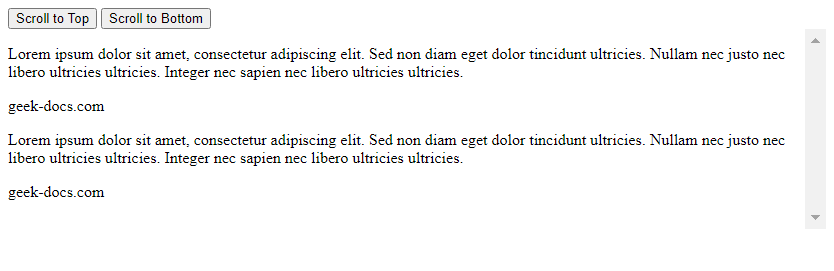
在上面的示例代码中,我们通过JavaScript定义了scrollToTop()和scrollToBottom()函数,分别用来将滚动条滚动到顶部和底部位置。当用户点击按钮时,就会触发相应的函数来实现滚动效果。
8. 滚动条隐藏与显示
有时候我们希望在用户交互时隐藏滚动条,以提供更清晰的界面。下面是一个简单的示例代码:
<!DOCTYPE html>
<html lang="en">
<head>
<meta charset="UTF-8">
<meta name="viewport" content="width=device-width, initial-scale=1.0">
<title>Hide and Show Scrollbar</title>
<style>
.container {
height: 200px;
overflow-y: scroll;
}
.container.hide-scrollbar {
scrollbar-width: none;
}
</style>
</head>
<body>
<button onclick="toggleScrollbar()">Toggle Scrollbar</button>
<div class="container">
<p>Lorem ipsum dolor sit amet, consectetur adipiscing elit. Sed non diam eget dolor tincidunt ultricies. Nullam nec justo nec libero ultricies ultricies. Integer nec sapien nec libero ultricies ultricies.</p>
<p>geek-docs.com</p>
<p>Lorem ipsum dolor sit amet, consectetur adipiscing elit. Sed non diam eget dolor tincidunt ultricies. Nullam nec justo nec libero ultricies ultricies. Integer nec sapien nec libero ultricies ultricies.</p>
<p>geek-docs.com</p>
<!-- Repeat the above paragraphs to make the content longer -->
</div>
<script>
function toggleScrollbar() {
var container = document.querySelector(".container");
container.classList.toggle("hide-scrollbar");
}
</script>
</body>
</html>
Output:
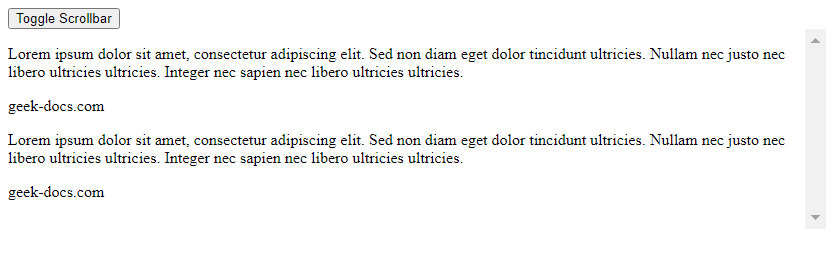
在上面的示例代码中,我们定义了toggleScrollbar()函数,用来切换容器元素的类名,从而控制滚动条的显示和隐藏。当用户点击按钮时,就会切换容器元素的类名,实现滚动条的隐藏和显示效果。
9. 滚动条位置监听
有时候我们需要实时监测滚动条的位置,以便在特定位置执行相应的操作。下面是一个简单的示示例代码:
<!DOCTYPE html>
<html lang="en">
<head>
<meta charset="UTF-8">
<meta name="viewport" content="width=device-width, initial-scale=1.0">
<title>Scroll Position Listener</title>
<style>
.container {
height: 200px;
overflow-y: scroll;
}
</style>
</head>
<body>
<div class="container" onscroll="scrollPosition()">
<p>Lorem ipsum dolor sit amet, consectetur adipiscing elit. Sed non diam eget dolor tincidunt ultricies. Nullam nec justo nec libero ultricies ultricies. Integer nec sapien nec libero ultricies ultricies.</p>
<p>geek-docs.com</p>
<p>Lorem ipsum dolor sit amet, consectetur adipiscing elit. Sed non diam eget dolor tincidunt ultricies. Nullam nec justo nec libero ultricies ultricies. Integer nec sapien nec libero ultricies ultricies.</p>
<p>geek-docs.com</p>
<!-- Repeat the above paragraphs to make the content longer -->
</div>
<script>
function scrollPosition() {
var container = document.querySelector(".container");
console.log("Scroll position: " + container.scrollTop);
}
</script>
</body>
</html>
Output:

在上面的示例代码中,我们给容器元素添加了onscroll事件监听器,当用户滚动滚动条时就会触发scrollPosition()函数,该函数会实时监测滚动条的位置并输出到控制台中。
 极客教程
极客教程