CSS 设置元素位于底部
在网页设计中,有时候我们需要将某个元素固定在页面的底部,比如页脚、导航栏等。本文将介绍如何使用CSS来设置元素位于页面底部,并提供一些示例代码供参考。
1. 使用绝对定位
一种常见的方法是使用绝对定位来将元素固定在页面底部。我们可以通过设置position: absolute和bottom: 0来实现这一效果。
<!DOCTYPE html>
<html lang="en">
<head>
<meta charset="UTF-8">
<meta name="viewport" content="width=device-width, initial-scale=1.0">
<title>Bottom Element</title>
<style>
.bottom {
position: absolute;
bottom: 0;
width: 100%;
background-color: #333;
color: #fff;
text-align: center;
padding: 10px 0;
}
</style>
</head>
<body>
<div class="content">
<h1>Welcome to Geek-docs.com</h1>
<p>Lorem ipsum dolor sit amet, consectetur adipiscing elit.</p>
</div>
<div class="bottom">
© 2021 Geek-docs.com
</div>
</body>
</html>
Output:

在上面的示例中,我们创建了一个.bottom类,通过设置position: absolute和bottom: 0,将底部元素固定在页面底部。你可以根据需要调整样式。
2. 使用Flex布局
另一种常见的方法是使用Flex布局来实现元素位于底部。我们可以通过设置display: flex和justify-content: flex-end来实现这一效果。
<!DOCTYPE html>
<html lang="en">
<head>
<meta charset="UTF-8">
<meta name="viewport" content="width=device-width, initial-scale=1.0">
<title>Bottom Element</title>
<style>
body {
display: flex;
flex-direction: column;
min-height: 100vh;
}
.content {
flex: 1;
}
.bottom {
background-color: #333;
color: #fff;
text-align: center;
padding: 10px 0;
}
</style>
</head>
<body>
<div class="content">
<h1>Welcome to Geek-docs.com</h1>
<p>Lorem ipsum dolor sit amet, consectetur adipiscing elit.</p>
</div>
<div class="bottom">
© 2021 Geek-docs.com
</div>
</body>
</html>
Output:
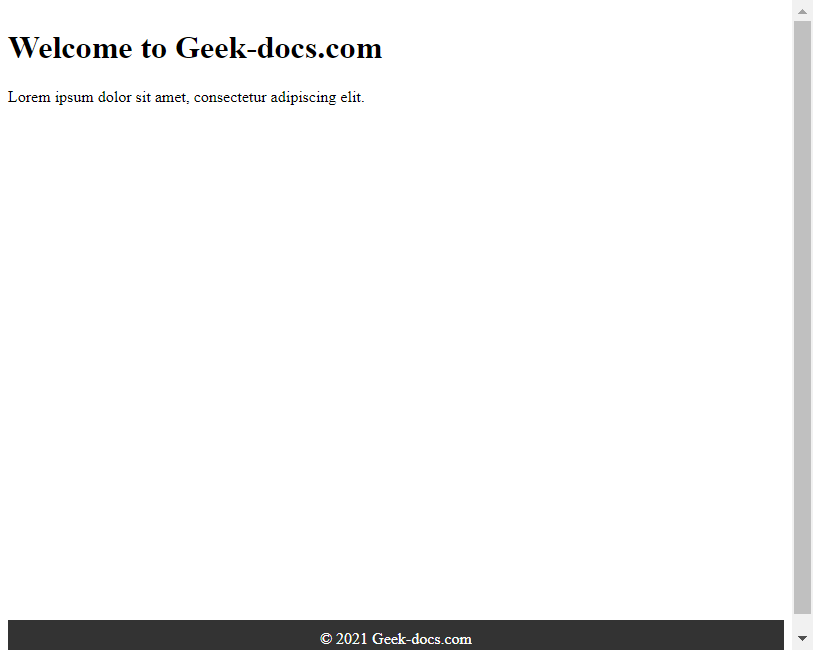
在上面的示例中,我们通过设置display: flex和flex-direction: column,将页面分为上下两部分,然后通过设置.content的flex: 1,使其占据剩余空间,最后通过设置.bottom的样式,将底部元素固定在页面底部。
3. 使用Grid布局
除了Flex布局,我们还可以使用Grid布局来实现元素位于底部。我们可以通过设置display: grid和grid-template-rows: auto 1fr来实现这一效果。
<!DOCTYPE html>
<html lang="en">
<head>
<meta charset="UTF-8">
<meta name="viewport" content="width=device-width, initial-scale=1.0">
<title>Bottom Element</title>
<style>
body {
display: grid;
grid-template-rows: auto 1fr;
min-height: 100vh;
}
.content {
background-color: #f9f9f9;
padding: 20px;
}
.bottom {
background-color: #333;
color: #fff;
text-align: center;
padding: 10px 0;
}
</style>
</head>
<body>
<div class="content">
<h1>Welcome to Geek-docs.com</h1>
<p>Lorem ipsum dolor sit amet, consectetur adipiscing elit.</p>
</div>
<div class="bottom">
© 2021 Geek-docs.com
</div>
</body>
</html>
Output:
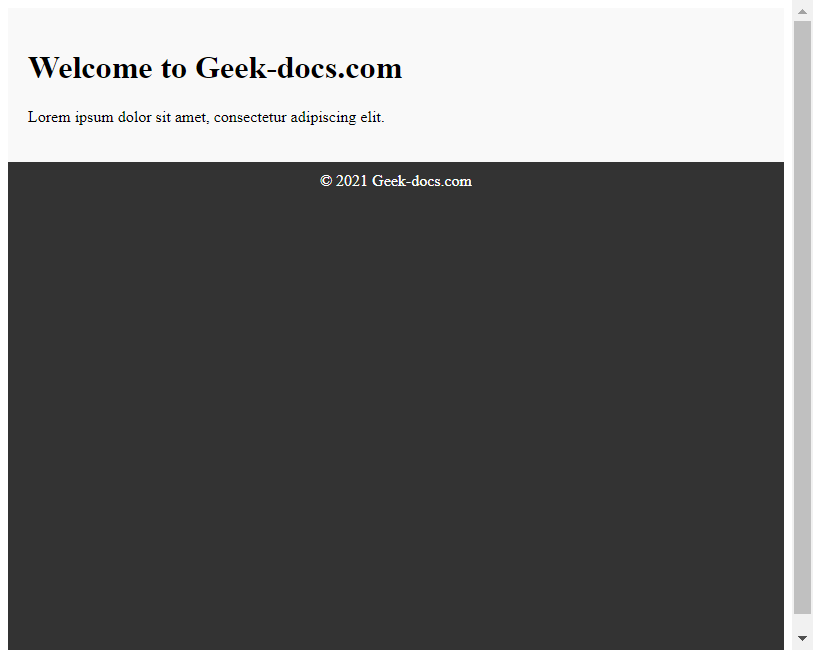
在上面的示例中,我们通过设置display: grid和grid-template-rows: auto 1fr,将页面分为上下两部分,然后通过设置.content和.bottom的样式,将底部元素固定在页面底部。
4. 使用Sticky定位
另一种常见的方法是使用Sticky定位来实现元素位于底部。我们可以通过设置position: sticky和bottom: 0来实现这一效果。
<!DOCTYPE html>
<html lang="en">
<head>
<meta charset="UTF-8">
<meta name="viewport" content="width=device-width, initial-scale=1.0">
<title>Bottom Element</title>
<style>
.bottom {
position: sticky;
bottom: 0;
background-color: #333;
color: #fff;
text-align: center;
padding: 10px 0;
}
</style>
</head>
<body>
<div class="content">
<h1>Welcome to Geek-docs.com</h1>
<p>Lorem ipsum dolor sit amet, consectetur adipiscing elit.</p>
</div>
<div class="bottom">
© 2021 Geek-docs.com
</div>
</body>
</html>
Output:
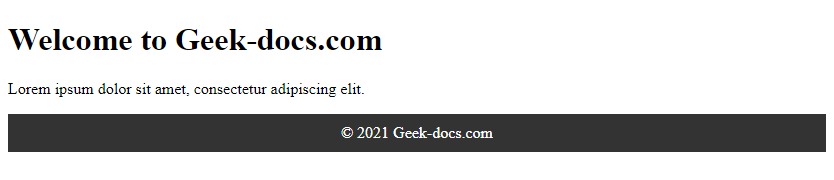
在上面的示例中,我们通过设置position: sticky和bottom: 0,将底部元素固定在页面底部。你可以根据需要调整样式。
通过以上示例,我们介绍了如何使用CSS来设置元素位于页面底部,包括使用绝对定位、Flex布局、Grid布局和Sticky定位等方法。你可以根据具体需求选择合适的方法来实现页面底部元素的布局。
 极客教程
极客教程