CSS 旋转动画
在网页设计中,动画效果是非常重要的一部分,可以为页面增添生动感和吸引力。其中,旋转动画是一种常见的动画效果,可以让元素在页面上旋转起来,给用户带来视觉上的享受。在本文中,我们将详细介绍如何使用CSS来实现旋转动画效果。
1. 使用transform属性实现基本的旋转动画
首先,我们可以使用transform属性来实现基本的旋转效果。通过设置rotate值来控制元素的旋转角度,从而实现旋转动画效果。
<!DOCTYPE html>
<html lang="en">
<head>
<meta charset="UTF-8">
<meta name="viewport" content="width=device-width, initial-scale=1.0">
<title>Rotate Animation</title>
<style>
.box {
width: 100px;
height: 100px;
background-color: #f00;
animation: rotate 2s infinite linear;
}
@keyframes rotate {
from {
transform: rotate(0deg);
}
to {
transform: rotate(360deg);
}
}
</style>
</head>
<body>
<div class="box"></div>
</body>
</html>
Output:

在上面的示例代码中,我们定义了一个名为box的div元素,通过设置animation属性来应用旋转动画。在@keyframes中定义了一个名为rotate的动画,从0度旋转到360度,实现了一个无限循环的旋转效果。
2. 使用transform-origin属性控制旋转中心
在默认情况下,元素的旋转中心是元素的中心点,但我们也可以通过transform-origin属性来控制旋转中心的位置。
<!DOCTYPE html>
<html lang="en">
<head>
<meta charset="UTF-8">
<meta name="viewport" content="width=device-width, initial-scale=1.0">
<title>Rotate Animation</title>
<style>
.box {
width: 100px;
height: 100px;
background-color: #0f0;
animation: rotate 2s infinite linear;
transform-origin: top left;
}
@keyframes rotate {
from {
transform: rotate(0deg);
}
to {
transform: rotate(360deg);
}
}
</style>
</head>
<body>
<div class="box"></div>
</body>
</html>
Output:

在上面的示例代码中,我们通过设置transform-origin: top left;来将旋转中心设置在元素的左上角,从而实现了以左上角为中心的旋转效果。
3. 使用animation-timing-function属性控制旋转速度
除了控制旋转角度和旋转中心外,我们还可以通过animation-timing-function属性来控制旋转的速度。常见的取值有linear、ease-in、ease-out、ease-in-out等。
<!DOCTYPE html>
<html lang="en">
<head>
<meta charset="UTF-8">
<meta name="viewport" content="width=device-width, initial-scale=1.0">
<title>Rotate Animation</title>
<style>
.box {
width: 100px;
height: 100px;
background-color: #00f;
animation: rotate 2s infinite ease-in-out;
}
@keyframes rotate {
from {
transform: rotate(0deg);
}
to {
transform: rotate(360deg);
}
}
</style>
</head>
<body>
<div class="box"></div>
</body>
</html>
Output:

在上面的示例代码中,我们通过设置animation-timing-function: ease-in-out;来控制旋转的速度为先加速后减速的效果。
4. 使用animation-delay属性设置延迟开始时间
有时候我们希望动画在页面加载后一段时间再开始播放,这时可以使用animation-delay属性来设置动画的延迟开始时间。
<!DOCTYPE html>
<html lang="en">
<head>
<meta charset="UTF-8">
<meta name="viewport" content="width=device-width, initial-scale=1.0">
<title>Rotate Animation</title>
<style>
.box {
width: 100px;
height: 100px;
background-color: #ff0;
animation: rotate 2s infinite linear;
animation-delay: 1s;
}
@keyframes rotate {
from {
transform: rotate(0deg);
}
to {
transform: rotate(360deg);
}
}
</style>
</head>
<body>
<div class="box"></div>
</body>
</html>
Output:

在上面的示例代码中,我们通过设置animation-delay: 1s;来延迟1秒后开始播放旋转动画。
5. 使用animation-direction属性控制旋转方向
除了控制旋转的角度和速度外,我们还可以通过animation-direction属性来控制旋转的方向,常见的取值有normal、reverse、alternate、alternate-reverse。
<!DOCTYPE html>
<html lang="en">
<head>
<meta charset="UTF-8">
<meta name="viewport" content="width=device-width, initial-scale=1.0">
<title>Rotate Animation</title>
<style>
.box {
width: 100px;
height: 100px;
background-color: #0ff;
animation: rotate 2s infinite linear;
animation-direction: alternate;
}
@keyframes rotate {
from {
transform: rotate(0deg);
}
to {
transform: rotate(360deg);
}
}
</style>
</head>
<body>
<div class="box"></div>
</body>
</html>
Output:

在上面的示例代码中,我们通过设置animation-direction: alternate;来实现来回交替旋转的效果。
6. 使用animation-fill-mode属性控制动画结束后的状态
有时候我们希望动画结束后元素保持在动画的最后一帧状态,这时可以使用animation-fill-mode属性来控制动画结束后的状态,常见的取值有none、forwards、backwards、both。
<!DOCTYPE html>
<html lang="en">
<head>
<meta charset="UTF-8">
<meta name="viewport" content="width=device-width, initial-scale=1.0">
<title>Rotate Animation</title>
<style>
.box {
width: 100px;
height: 100px;
background-color: #f0f;
animation: rotate 2s infinite linear;
animation-fill-mode: forwards;
}
@keyframes rotate {
from {
transform: rotate(0deg);
}
to {
transform: rotate(360deg);
}
}
</style>
</head>
<body>
<div class="box"></div>
</body>
</html>
Output:

在上面的示例代码中,我们通过设置animation-fill-mode: forwards;来让动画结束后元素保持在动画的最后一帧状态。
7. 使用animation-play-state属性控制动画播放状态
有时候我们希望动画在播放过程中暂停或继续播放,这时可以使用animation-play-state属性来控制动画的播放状态,常见的取值有running和paused。
<!DOCTYPE html>
<html lang="en">
<head>
<meta charset="UTF-8">
<meta name="viewport" content="width=device-width, initial-scale=1.0">
<title>Rotate Animation</title>
<style>
.box {
width: 100px;
height: 100px;
background-color: #0f0;
animation: rotate 2s infinite linear;
}
.paused {
animation-play-state: paused;
}
@keyframes rotate {
from {
transform: rotate(0deg);
}
to {
transform: rotate(360deg);
}
}
</style>
</head>
<body>
<div class="box"></div>
<button onclick="pauseAnimation()">Pause Animation</button>
<button onclick="resumeAnimation()">Resume Animation</button>
<script>
function pauseAnimation() {
document.querySelector('.box').classList.add('paused');
}
function resumeAnimation() {
document.querySelector('.box').classList.remove('paused');
}
</script>
</body>
</html>
Output:
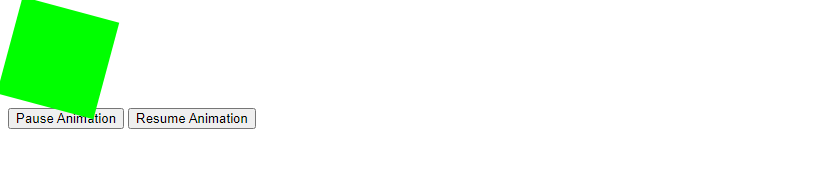
在上面的示例代码中,我们通过JavaScript代码来控制动画的播放状态,点击”Pause Animation”按钮可以暂停动画,点击”Resume Animation”按钮可以继续播放动画。
8. 使用@keyframes定义多个关键帧
除了使用from和to关键帧外,我们还可以使用@keyframes定义多个关键帧,实现更加复杂的旋转动画效果。
<!DOCTYPE html>
<html lang="en">
<head>
<meta charset="UTF-8">
<meta name="viewport" content="width=device-width, initial-scale=1.0">
<title>Rotate Animation</title>
<style>
.box {
width: 100px;
height: 100px;
background-color: #00f;
animation: rotate 2s infinite linear;
}
@keyframes rotate {
0% {
transform: rotate(0deg);
}
25% {
transform: rotate(90deg);
}
50% {
transform: rotate(180deg);
}
75% {
transform: rotate(270deg);
}
100% {
transform: rotate(360deg);
}
}
</style>
</head>
<body>
<div class="box"></div>
</body>
</html>
Output:

在上面的示例代码中,我们通过定义多个关键帧来实现一个旋转四分之一圈的动画效果。
9. 使用animation-iteration-count属性控制动画播放次数
有时候我们希望动画只播放一定次数后停止,这时可以使用animation-iteration-count属性来控制动画的播放次数。
<!DOCTYPE html>
<html lang="en">
<head>
<meta charset="UTF-8">
<meta name="viewport" content="width=device-width, initial-scale=1.0">
<title>Rotate Animation</title>
<style>
.box {
width: 100px;
height: 100px;
background-color: #0f0;
animation: rotate 2s 3 linear;
}
@keyframes rotate {
from {
transform: rotate(0deg);
}
to {
transform: rotate(360deg);
}
}
</style>
</head>
<body>
<div class="box"></div>
</body>
</html>
Output:

在上面的示例代码中,我们通过设置animation-iteration-count: 3;来让动画只播放3次后停止。
10. 使用animation-name属性定义动画名称
除了直接在animation属性中定义动画效果外,我们还可以通过animation-name属性来定义动画的名称,然后在@keyframes中定义具体的动画效果。
<!DOCTYPE html>
<html lang="en">
<head>
<meta charset="UTF-8">
<meta name="viewport" content="width=device-width, initial-scale=1.0">
<title>Rotate Animation</title>
<style>
.box {
width: 100px;
height: 100px;
background-color: #f00;
animation-name: spin;
animation-duration: 2s;
animation-iteration-count: infinite;
animation-timing-function: linear;
}
@keyframes spin {
from {
transform: rotate(0deg);
}
to {
transform: rotate(360deg);
}
}
</style>
</head>
<body>
<div class="box"></div>
</body>
</html>
Output:

在上面的示例代码中,我们通过设置animation-name: spin;来定义动画的名称为spin,然后在@keyframes中定义具体的旋转动画效果。
 极客教程
极客教程