CSS按钮居中
在网页设计中,按钮是非常常见的元素,通过CSS可以轻松地对按钮进行样式定制。其中,按钮的居中是一个常见的需求,本文将介绍如何使用CSS来实现按钮的居中效果。
1. 使用text-align属性居中按钮
通过设置父元素的text-align属性为center,可以实现按钮的水平居中效果。
<!DOCTYPE html>
<html lang="en">
<head>
<meta charset="UTF-8">
<meta name="viewport" content="width=device-width, initial-scale=1.0">
<title>Button Center</title>
<style>
.container {
text-align: center;
}
.btn {
padding: 10px 20px;
background-color: #007bff;
color: #fff;
border: none;
border-radius: 5px;
cursor: pointer;
}
</style>
</head>
<body>
<div class="container">
<button class="btn">Click Me</button>
</div>
</body>
</html>
Output:

运行结果:按钮水平居中显示在页面中央。
2. 使用flex布局居中按钮
通过flex布局可以实现更加灵活的居中效果,可以同时实现水平和垂直居中。
<!DOCTYPE html>
<html lang="en">
<head>
<meta charset="UTF-8">
<meta name="viewport" content="width=device-width, initial-scale=1.0">
<title>Button Center</title>
<style>
.container {
display: flex;
justify-content: center;
align-items: center;
height: 100vh;
}
.btn {
padding: 10px 20px;
background-color: #007bff;
color: #fff;
border: none;
border-radius: 5px;
cursor: pointer;
}
</style>
</head>
<body>
<div class="container">
<button class="btn">Click Me</button>
</div>
</body>
</html>
Output:
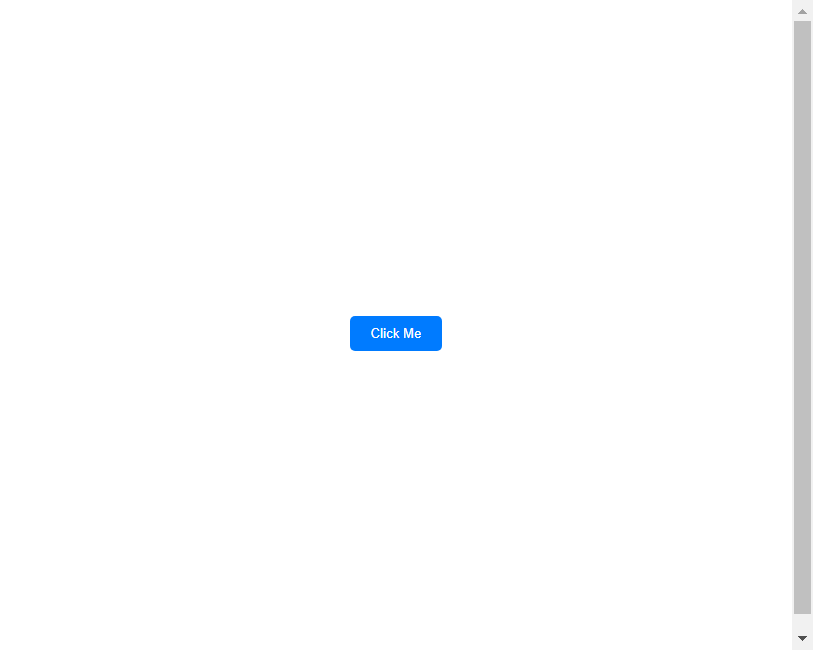
运行结果:按钮水平和垂直居中显示在页面中央。
3. 使用position属性居中按钮
通过设置按钮的position属性为absolute,并结合top、left、right、bottom属性可以实现按钮的居中效果。
<!DOCTYPE html>
<html lang="en">
<head>
<meta charset="UTF-8">
<meta name="viewport" content="width=device-width, initial-scale=1.0">
<title>Button Center</title>
<style>
.container {
position: relative;
height: 100vh;
}
.btn {
position: absolute;
top: 50%;
left: 50%;
transform: translate(-50%, -50%);
padding: 10px 20px;
background-color: #007bff;
color: #fff;
border: none;
border-radius: 5px;
cursor: pointer;
}
</style>
</head>
<body>
<div class="container">
<button class="btn">Click Me</button>
</div>
</body>
</html>
Output:
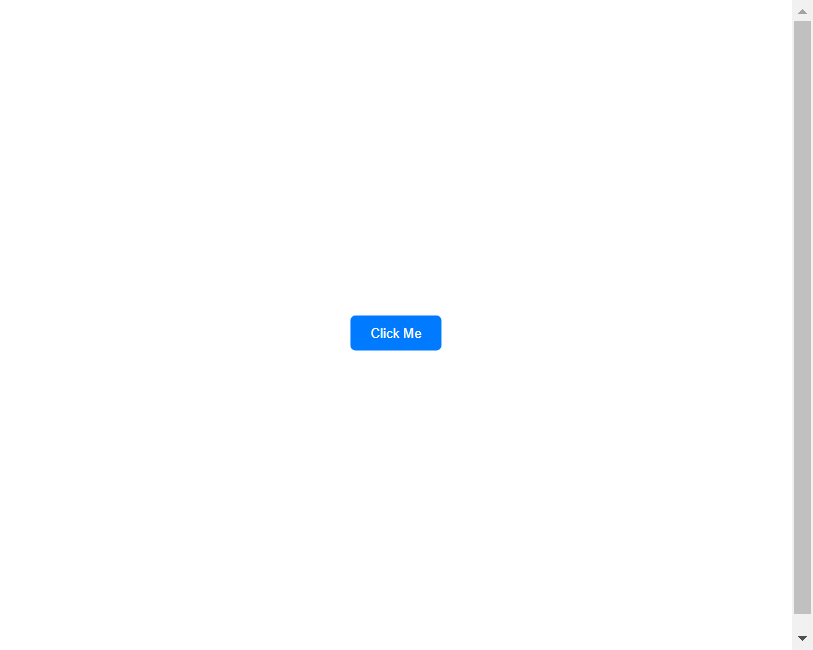
运行结果:按钮水平和垂直居中显示在页面中央。
4. 使用table-cell属性居中按钮
通过设置按钮的display属性为table-cell,并结合vertical-align属性可以实现按钮的垂直居中效果。
<!DOCTYPE html>
<html lang="en">
<head>
<meta charset="UTF-8">
<meta name="viewport" content="width=device-width, initial-scale=1.0">
<title>Button Center</title>
<style>
.container {
display: table;
width: 100%;
height: 100vh;
text-align: center;
}
.btn {
display: table-cell;
vertical-align: middle;
padding: 10px 20px;
background-color: #007bff;
color: #fff;
border: none;
border-radius: 5px;
cursor: pointer;
}
</style>
</head>
<body>
<div class="container">
<button class="btn">Click Me</button>
</div>
</body>
</html>
Output:
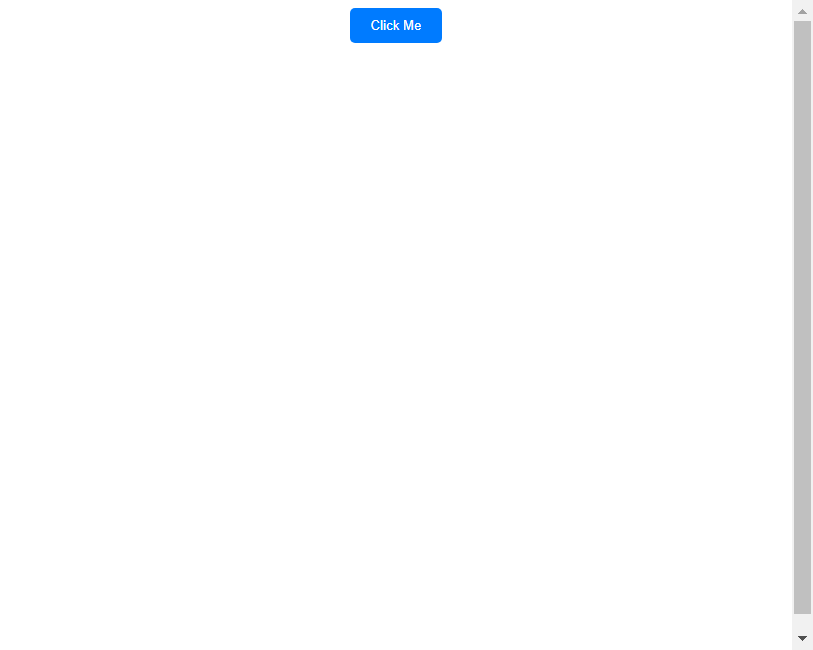
运行结果:按钮水平和垂直居中显示在页面中央。
5. 使用grid布局居中按钮
通过设置父元素的display属性为grid,并结合place-items属性可以实现按钮的水平和垂直居中效果。
<!DOCTYPE html>
<html lang="en">
<head>
<meta charset="UTF-8">
<meta name="viewport" content="width=device-width, initial-scale=1.0">
<title>Button Center</title>
<style>
.container {
display: grid;
place-items: center;
height: 100vh;
}
.btn {
padding: 10px 20px;
background-color: #007bff;
color: #fff;
border: none;
border-radius: 5px;
cursor: pointer;
}
</style>
</head>
<body>
<div class="container">
<button class="btn">Click Me</button>
</div>
</body>
</html>
Output:
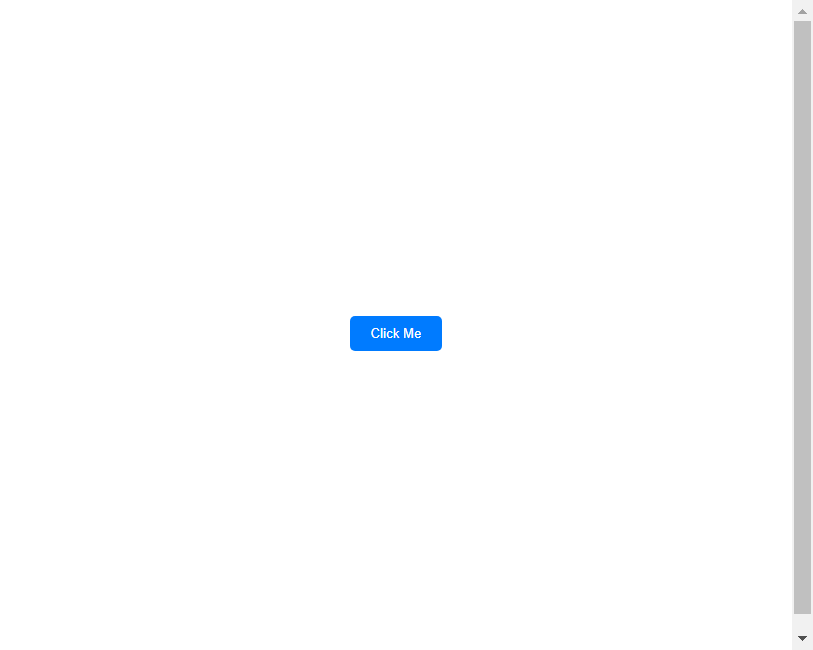
运行结果:按钮水平和垂直居中显示在页面中央。
6. 使用transform属性居中按钮
通过设置按钮的position属性为absolute,并结合transform属性可以实现按钮的居中效果。
<!DOCTYPE html>
<html lang="en">
<head>
<meta charset="UTF-8">
<meta name="viewport" content="width=device-width, initial-scale=1.0">
<title>Button Center</title>
<style>
.container {
position: relative;
height: 100vh;
}
.btn {
position: absolute;
top: 50%;
left: 50%;
transform: translate(-50%, -50%);
padding: 10px 20px;
background-color: #007bff;
color: #fff;
border: none;
border-radius: 5px;
cursor: pointer;
}
</style>
</head>
<body>
<div class="container">
<button class="btn">Click Me</button>
</div>
</body>
</html>
Output:
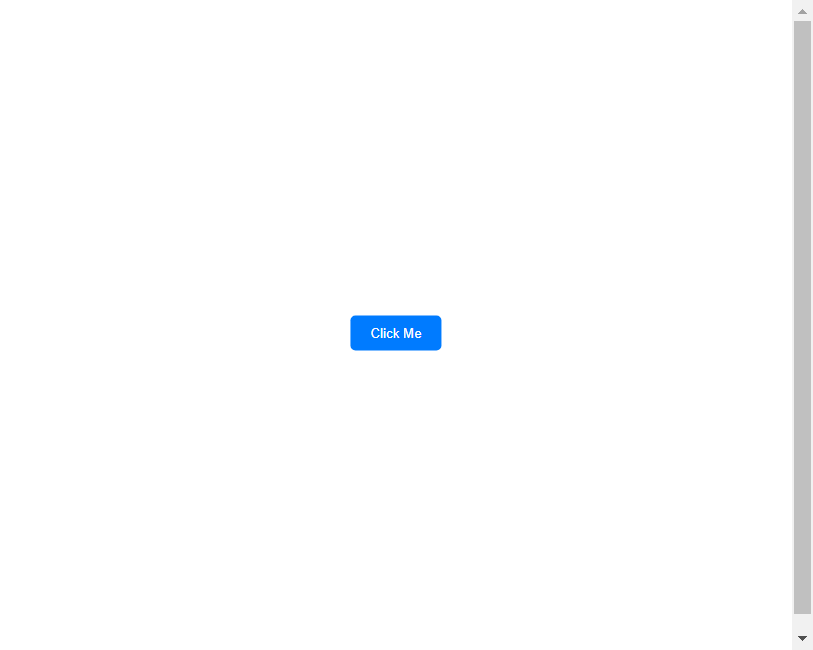
运行结果:按钮水平和垂直居中显示在页面中央。
7. 使用margin属性居中按钮
通过设置按钮的margin属性为auto可以实现按钮的水平居中效果。
<!DOCTYPE html>
<html lang="en">
<head>
<meta charset="UTF-8">
<meta name="viewport" content="width=device-width, initial-scale=1.0">
<title>Button Center</title>
<style>
.container {
text-align: center;
height: 100vh;
}
.btn {
margin: auto;
padding: 10px 20px;
background-color: #007bff;
color: #fff;
border: none;
border-radius: 5px;
cursor: pointer;
}
</style>
</head>
<body>
<div class="container">
<button class="btn">Click Me</button>
</div>
</body>
</html>
Output:
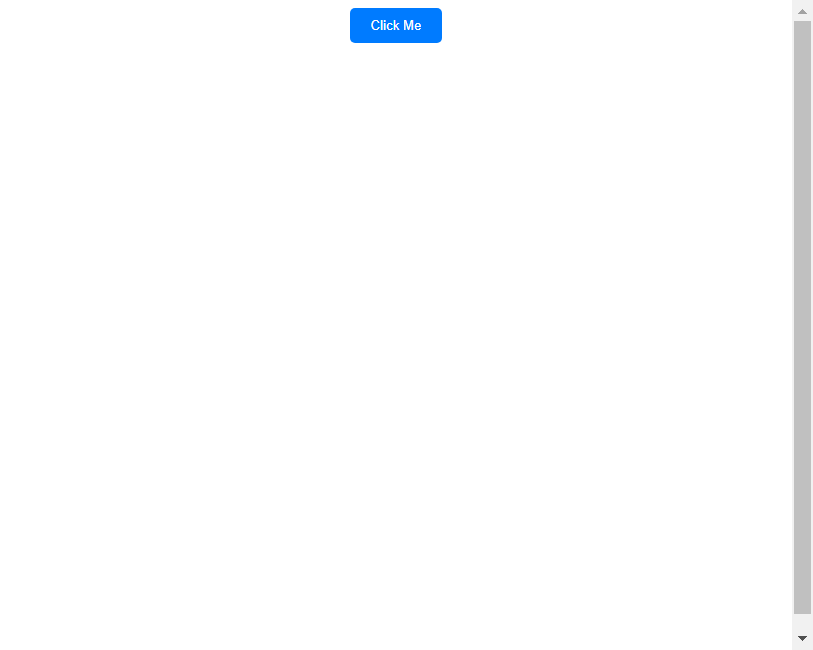
运行结果:按钮水平居中显示在页面中央。
8. 使用calc属性居中按钮
通过设置按钮的position属性为absolute,并结合calc属性可以实现按钮的居中效果。
<!DOCTYPE html>
<html lang="en">
<head>
<meta charset="UTF-8">
<meta name="viewport" content="width=device-width, initial-scale=1.0">
<title>Button Center</title>
<style>
.container {
position: relative;
height: 100vh;
}
.btn {
position: absolute;
top: calc(50% - 25px);
left: calc(50% - 50px);
padding: 10px 20px;
background-color: #007bff;
color: #fff;
border: none;
border-radius: 5px;
cursor: pointer;
}
</style>
</head>
<body>
<div class="container">
<button class="btn">Click Me</button>
</div>
</body>
</html>
Output:
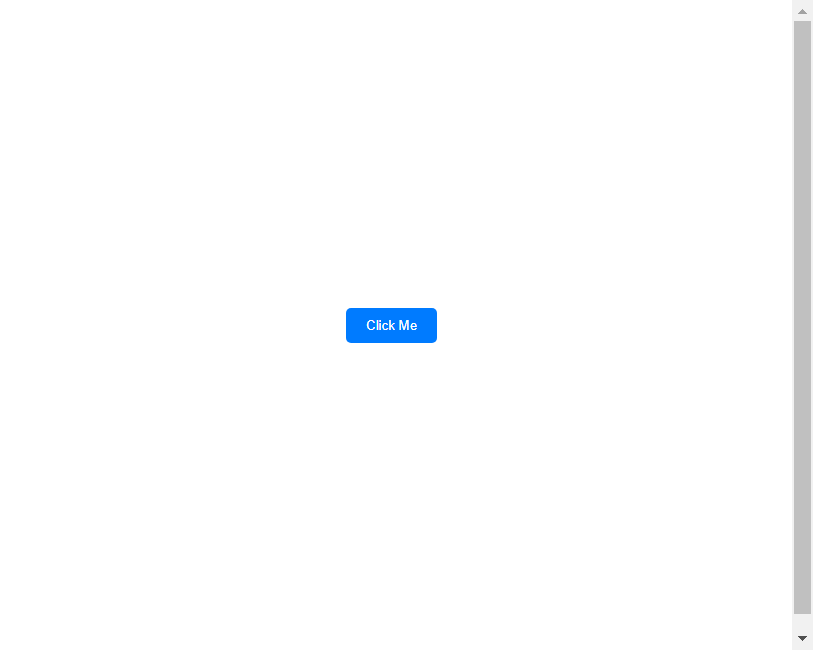
运行结果:按钮水平和垂直居中显示在页面中央。
9. 使用grid布局和justify-self属性居中按钮
通过设置按钮的父元素为grid布局,并设置按钮的justify-self属性为center可以实现按钮的水平居中效果。
<!DOCTYPE html>
<html lang="en">
<head>
<meta charset="UTF-8">
<meta name="viewport" content="width=device-width, initial-scale=1.0">
<title>Button Center</title>
<style>
.container {
display: grid;
place-items: center;
height: 100vh;
}
.btn {
justify-self: center;
padding: 10px 20px;
background-color: #007bff;
color: #fff;
border: none;
border-radius: 5px;
cursor: pointer;
}
</style>
</head>
<body>
<div class="container">
<button class="btn">Click Me</button>
</div>
</body>
</html>
Output:
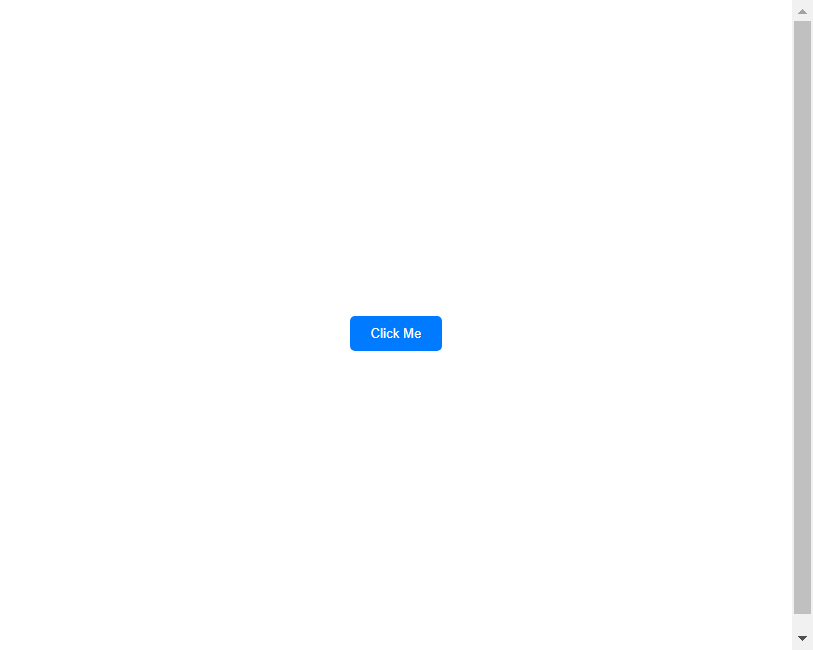
运行结果:按钮水平居中显示在页面中央。
10. 使用绝对定位和margin:auto居中按钮
通过设置按钮的position属性为absolute,并结合margin属性为auto可以实现按钮的水平和垂直居中效果。
<!DOCTYPE html>
<html lang="en">
<head>
<meta charset="UTF-8">
<meta name="viewport" content="width=device-width, initial-scale=1.0">
<title>Button Center</title>
<style>
.container {
position: relative;
height: 100vh;
}
.btn {
position: absolute;
top: 0;
bottom: 0;
left: 0;
right: 0;
margin: auto;
padding: 10px 20px;
background-color: #007bff;
color: #fff;
border: none;
border-radius: 5px;
cursor: pointer;
}
</style>
</head>
<body>
<div class="container">
<button class="btn">Click Me</button>
</div>
</body>
</html>
Output:
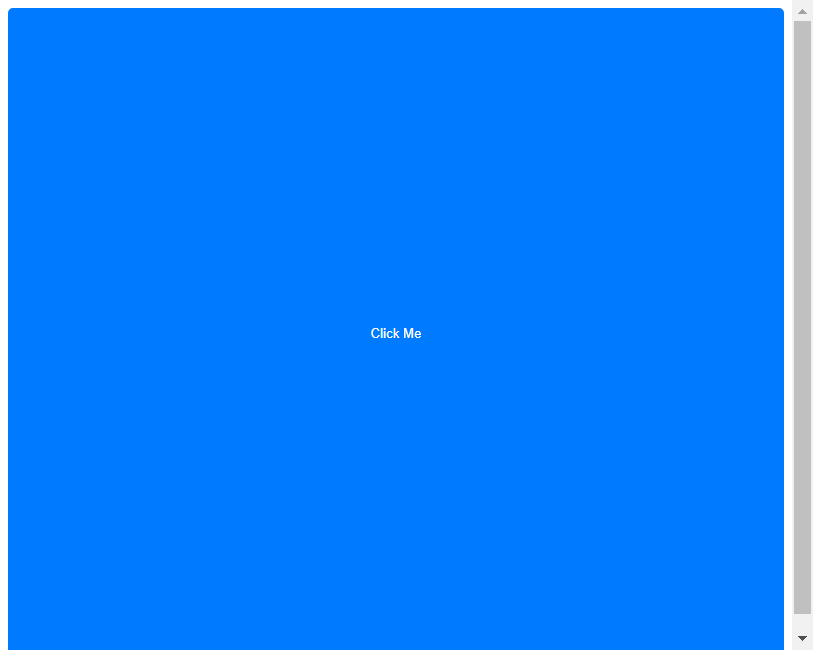
运行结果:按钮水平和垂直居中显示在页面中央。
 极客教程
极客教程