R语言 使用ggplot2修改坐标轴、图例和绘图标签
在这篇文章中,我们将看到如何在R编程语言中使用ggplot2条形图修改轴标签、图例和绘图标签。
为了创建一个简单的柱状图,我们将使用函数 geom_bar( )
语法: geom_bar(stat, fill, color, width)
参数:
stat: 设置stat参数以确定模式。
fill: 代表条形图内部的颜色。
color: 代表条形图轮廓的颜色。
width: 代表条形图的宽度。
使用中的数据集
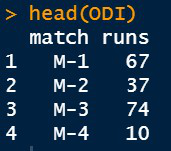
让我们先把图表的原貌可视化,这样就可以看出变化。
例子
# Inserting data
ODI <- data.frame(match=c("M-1","M-2","M-3","M-4"),
runs=c(67,37,74,10))
head(ODI)
library(ggplot2)
# Default axis labels in ggplot2 bar plot
perf <-ggplot(data=ODI, aes(x=match, y=runs,fill=match))+
geom_bar(stat="identity")
perf
输出
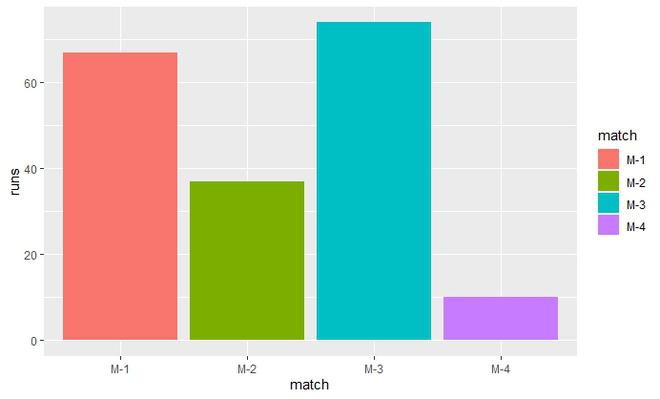
在图中添加轴标签和主标题
默认情况下,R将使用数据框架中提供的变量作为轴的标签。我们可以很容易地修改它们并改变其外观。用来改变坐标轴标签的函数是 。
- xlab( ): 用于横轴。
- ylab( ) :用于垂直轴。
- labs() : 同时用于两个轴。
- element_text( ): 这个函数的参数是 。
语法
element_text( family, face, color, size, hjust, vjust, angle, margin)
- element_blank( ): 使标签为空,并将其从图中删除。
参数 hjust (水平调整)或 vjust (垂直调整)用于移动轴的标签。它们的取值范围是[0,1],其中 。
hjust = 0 // 描绘轴的最左角
hjust = 0.5 // 描绘轴的中间部分
hjust = 1 // 描绘轴的最右角
使用的 关键字 是:
- title : 添加绘图标签。
- subtitle : 在图中添加副标题。
- caption : 在图中添加标题。
- axis.title.x : 用于水平轴。
- axis.title.y 。用于垂直轴。
例子
library(ggplot2)
# Inserting data
ODI <- data.frame(match=c("M-1","M-2","M-3","M-4"),
runs=c(67,37,74,10))
# Default axis labels in ggplot2
# bar plot
perf <-ggplot(data=ODI, aes(x=match, y=runs,fill=match))+
geom_bar(stat="identity")
perf
# Manually adding axis labels and
# Plot Label
ggp<-perf+labs(x="Matches",y="Runs Scored",
title="Runs scored by Virat Kohli in ODI matches")
ggp
输出
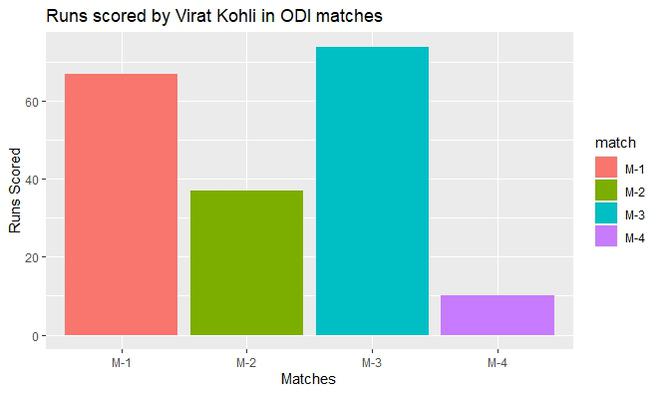
使用labs()函数并通过subtitle参数和所需的subtitle,也可以将subtitle与主标题一起包含。
例子
library(ggplot2)
# Inserting data
ODI <- data.frame(match=c("M-1","M-2","M-3","M-4"),
runs=c(67,37,74,10))
# Default axis labels in ggplot2 bar plot
perf <-ggplot(data=ODI, aes(x=match, y=runs,fill=match))+
geom_bar(stat="identity")
perf
# Manually adding axis labels and Plot Label
ggp<-perf+labs(x="Matches",y="Runs Scored",
title="Runs scored by Virat Kohli in ODI matches")
ggp
# Subtitle and Caption
ggp+labs(subtitle="Performance",caption="GeeksforGeeks Trophy")
输出
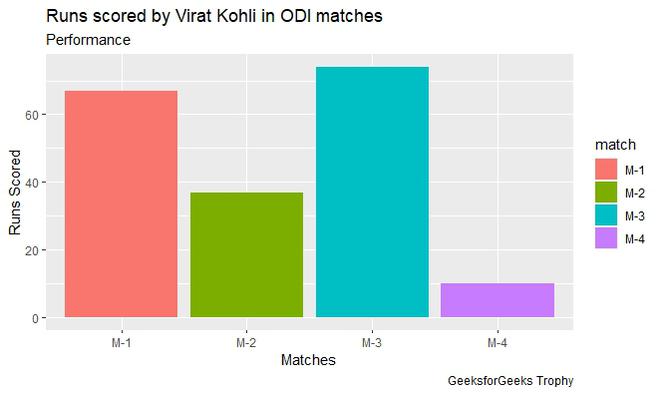
要移动轴的标签,hjust参数是根据要求设置的。
例子
library(ggplot2)
# Inserting data
ODI <- data.frame(match=c("M-1","M-2","M-3","M-4"),
runs=c(67,37,74,10))
# Default axis labels in ggplot2 bar plot
perf <-ggplot(data=ODI, aes(x=match, y=runs,fill=match))+
geom_bar(stat="identity")
perf
# Manually adding axis labels and Plot Label
ggp<-perf+labs(x="Matches",y="Runs Scored",
title="Runs scored by Virat Kohli in ODI matches")
ggp
# Moving axis label to left
ggp + theme(
axis.title.x = element_text(hjust=0),
axis.title.y = element_text(hjust=0)
)
# Moving axis label in middle
ggp + theme(
axis.title.x = element_text(hjust=0.5),
axis.title.y = element_text(hjust=0.5)
)
# Moving axis label to right
ggp + theme(
axis.title.x = element_text(hjust=1),
axis.title.y = element_text(hjust=1)
)
输出
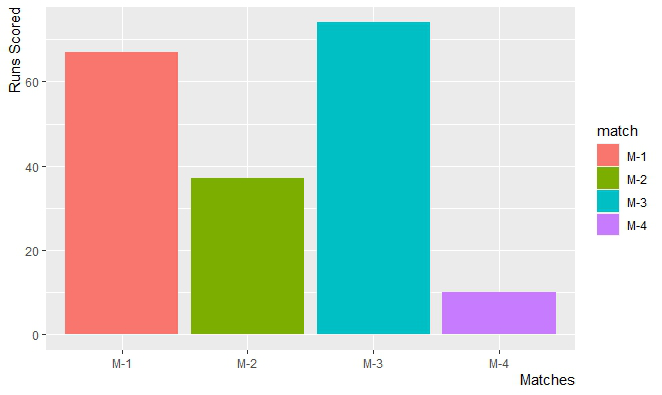
绘图的轴标签和主标题的外观格式化
轴标签和主标题可以被改变以反映所需的外观。为此,element_text()函数要传递所需的属性。
例子
library(ggplot2)
# Inserting data
ODI <- data.frame(match=c("M-1","M-2","M-3","M-4"),
runs=c(67,37,74,10))
# Default axis labels in ggplot2 bar plot
perf <-ggplot(data=ODI, aes(x=match, y=runs,fill=match))+
geom_bar(stat="identity")
perf
# Manually adding axis labels and Plot Label
ggp<-perf+labs(x="Matches",y="Runs Scored",
title="Runs scored by Virat Kohli in ODI matches")
# Plot title, axis labels format
ggp + theme(plot.title = element_text(
colour="#006000", size=14,face="bold"),
axis.title.x = element_text(
colour="Purple",size=10,face="bold.italic"),
axis.title.y = element_text(
colour="DarkBlue",size=10,face="bold.italic")
)
输出
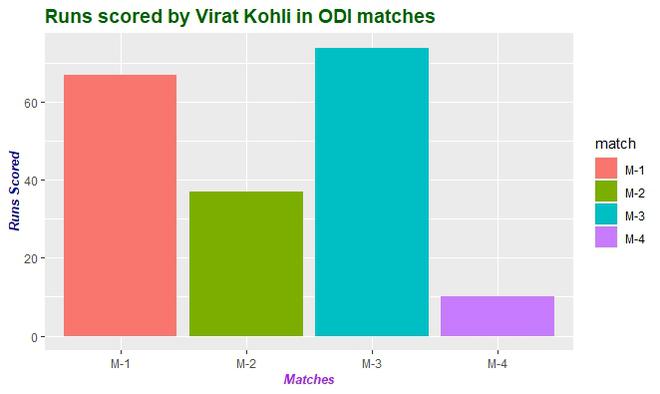
移除坐标轴标签和绘图标题
对于这个theme()函数的调用,要参考图中的哪一部分要被修改。对于这些引用,请传递 element_blank(),不要有任何参数。
例子
library(ggplot2)
# Inserting data
ODI <- data.frame(match=c("M-1","M-2","M-3","M-4"),
runs=c(67,37,74,10))
# Default axis labels in ggplot2 bar plot
perf <-ggplot(data=ODI, aes(x=match, y=runs,fill=match))+
geom_bar(stat="identity")
perf
# Manually adding axis labels and Plot Label
ggp<-perf+labs(x="Matches",y="Runs Scored",
title="Runs scored by Virat Kohli in ODI matches")
# Remove chart title and axis label
ggp + theme(plot.title = element_blank(),
axis.title.x = element_blank(),
axis.title.y = element_blank()
)
输出
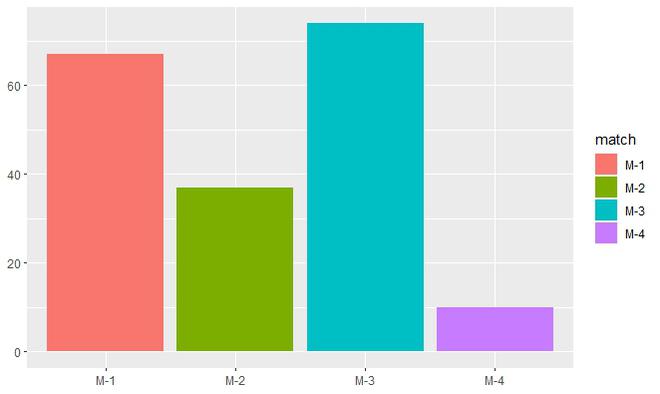
改变图例的位置
要改变图例的位置,需要以 legend.position 为参数调用 theme() 函数,并向该参数传递一个必要的位置。
语法
theme( legend.position = “Pos”)
参数
Pos :左、右、顶、底。
例子
library(ggplot2)
# Inserting data
ODI <- data.frame(match=c("M-1","M-2","M-3","M-4"),
runs=c(67,37,74,10))
# Default axis labels in ggplot2 bar plot
perf <-ggplot(data=ODI, aes(x=match, y=runs,fill=match))+
geom_bar(stat="identity")
perf
# Manually adding axis labels and Plot Label
ggp<-perf+labs(x="Matches",y="Runs Scored",
title="Runs scored by Virat Kohli in ODI matches")
# Move legend to top position of the plot
ggp + theme(legend.position="top")
输出
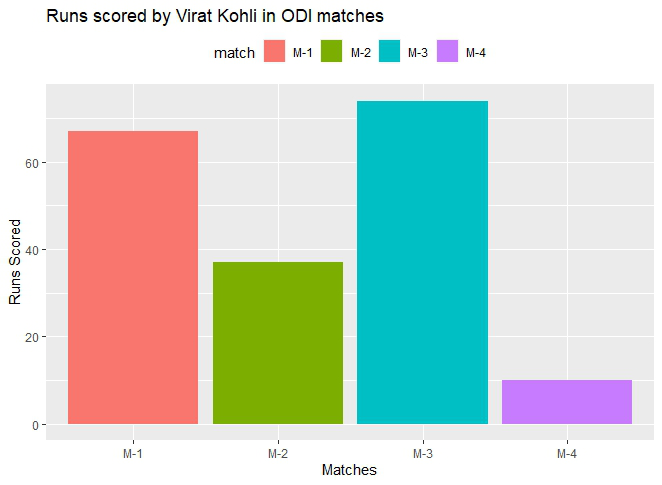
例子
library(ggplot2)
# Inserting data
ODI <- data.frame(match=c("M-1","M-2","M-3","M-4"),
runs=c(67,37,74,10))
# Default axis labels in ggplot2 bar plot
perf <-ggplot(data=ODI, aes(x=match, y=runs,fill=match))+
geom_bar(stat="identity")
perf
# Manually adding axis labels and Plot Label
ggp<-perf+labs(x="Matches",y="Runs Scored",
title="Runs scored by Virat Kohli in ODI matches")
# Move legend to bottom position of the plot
ggp + theme(legend.position="bottom")
输出
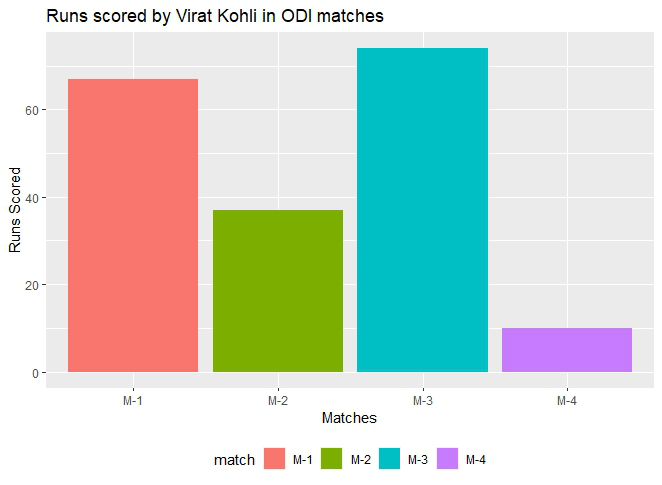
 极客教程
极客教程