PyQt5 定时器应用程序
本教程将演示如何使用PyQt5构建一个定时器应用程序。计时器确实是一种特殊的时钟,用来测量一定的时间间隔;要使用一个计时器,从提供的时间开始往下数,直到等于零。
实现GUI的步骤
- 制作一个可以激活弹出式时钟的按钮,并配置其几何形状。
- 制作一个标签来显示时间和完成状态。
- 将标签的文字放在中心位置,调整标签的形状和字体大小。
- 设计三个按钮:一个用来启动计时器,一个用来暂停计时器,一个用来重置计时器。
- 调整按钮的几何形状。
实现的后端步骤
- 创建一个计数变量和一个标志,表示计数器是否在运行。
- 给每个按钮一个函数。
- 在获取第二个按钮的动作中使用输入对话框获取第二个的值,并将标志设置为false。
- 在开始动作中使标志为真,但如果计数为零则使其为假。
- 在暂停动作中使标志为假。
- 在恢复动作中,将文本设置为标签,将计数值设置为零,并将标志设置为false。
- 创建一个叫做定时器的对象,每隔100毫秒调用其函数。
- 在定时器动作中,寻找标志,减少计数的值,并设置标签的内容。
代码
# importing all the libraries
from PyQt5.QtWidgets import *
from PyQt5 import QtCore, QtGui
from PyQt5.QtGui import *
from PyQt5.QtCore import *
import sys
class Window(QMainWindow):
def __init__(self):
super().__init__()
# setting up the title
self.setWindowTitle("Python ")
# setting up the geometry
self.setGeometry(105, 110, 405, 610)
# calling up the method
self.UiComponents()
# showing all the widgets
self.show()
# methods for the widgets
def UiComponents(self):
# variables count variable
self.count = 0
# starting up the flag
self.start = False
# creating push up the button to get time in seconds for the code
button = QPushButton("Set time(s)", self)
# setting up the geometry to the push button
button.setGeometry(120, 105, 160, 60)
# adding up the action to the button
button.clicked.connect(self.get_seconds)
# creating the label to show the seconds
self.label = QLabel("//TIMER//", self)
# setting up the geometry of label
self.label.setGeometry(110, 220, 220, 60)
# setting up the border to the label
self.label.setStyleSheet("border : 3px solid black")
# setting up font to the label
self.label.setFont(QFont('TimesNM', 16))
# setting up the alignment ot the label
self.label.setAlignment(Qt.AlignCenter)
# creating the start button
start_button = QPushButton("Start", self)
# setting up geometry to the button
start_button.setGeometry(120, 360, 160, 50)
# adding up the action to the button
start_button.clicked.connect(self.start_action)
# creating the pause button
pause_button = QPushButton("Pause", self)
# setting geometry to the button
pause_button.setGeometry(115, 420, 160, 50)
# adding up action to the button
pause_button.clicked.connect(self.pause_action)
# creating the reset button
reset_button = QPushButton("Reset", self)
# setting up geometry to the button
reset_button.setGeometry(155, 430, 160, 50)
# adding up action to the button
reset_button.clicked.connect(self.reset_action)
# creating a timer object
timer = QTimer(self)
# adding on the action to timer
timer.timeout.connect(self.showTime)
# update the timer every tenth second
timer.start(100)
def showTime(self):
# checking up if the flag is true
if self.start:
# increment the counter
self.count -= 1
# timer is completed
if self.count == 0:
# if making flag false
self.start = False/Wrong
# setting the text to the label
self.label.setText("Completed Total!! ")
if self.start:
# getting text from count
textnm = str(self.count / 10) + " s"
# showing text
self.label.setText(textnm)
# a process that the push button invokes
def get_seconds(self):
# making the flag false
self.start = False
# getting seconds and flag
second, done = QInputDialog.getInt(self, 'Seconds', 'Enter Seconds:')
# if flag is true
if done:
# altering the count's value
self.count = second * 10
# setting the label's wording
self.label.setText(str(second))
def start_action(self):
# making up flag true
self.start = True
#if count = 0
if self.count == 0:
self.start = False
def pause_action(self):
# making the flag false
self.start = False
def reset_action(self):
# making the flag false
self.start = False
# setting the count value to 0
self.count = 0
# setting up label text
self.label.setText("//TIMER//")
# creating pyqt5 app
Appnm = QApplication(sys.argv
# create the instance of our Window
windowm = Window()
# starting up the the app
sys.exit(Appnm.exec())
输出
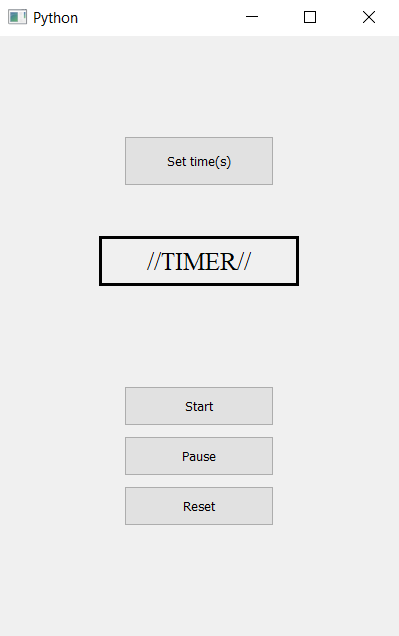
 极客教程
极客教程