PyQt5 – 为组合框的视图(下拉)部分设置工具提示
在这篇文章中,我们将看到如何将工具提示设置到组合框的下拉部分。当我们为组合框设置工具提示时,它只在行编辑部分显示,工具提示在下拉部分即视图部分不可见。
为了将工具提示设置到视图部分,我们必须做以下工作–
1.创建组合框
2.向组合框添加项目
3.获取组合框的视图对象
4.在视图对象中添加工具提示
语法:
# getting view part of combo box
view = self.combo_box.view()
# setting tool tip to view object of the combo box
view.setToolTip(tip)
以下是实施情况
# importing libraries
from PyQt5.QtWidgets import *
from PyQt5 import QtCore, QtGui
from PyQt5.QtGui import *
from PyQt5.QtCore import *
import sys
class Window(QMainWindow):
def __init__(self):
super().__init__()
# setting title
self.setWindowTitle("Python ")
# setting geometry
self.setGeometry(100, 100, 600, 400)
# calling method
self.UiComponents()
# showing all the widgets
self.show()
# method for widgets
def UiComponents(self):
# creating a combo box widget
self.combo_box = QComboBox(self)
# setting geometry of combo box
self.combo_box.setGeometry(200, 150, 150, 30)
# geek list
geek_list = ["Sayian", "Super Sayian", "Super Sayian 2", "Super Sayian B"]
# making it editable
self.combo_box.setEditable(True)
# adding list of items to combo box
self.combo_box.addItems(geek_list)
# tool tip
tip = "Drop down tool tip"
# getting view part of combo box
view = self.combo_box.view()
# setting tool tip to view object of the combo box
view.setToolTip(tip)
# create pyqt5 app
App = QApplication(sys.argv)
# create the instance of our Window
window = Window()
# start the app
sys.exit(App.exec())
输出 :
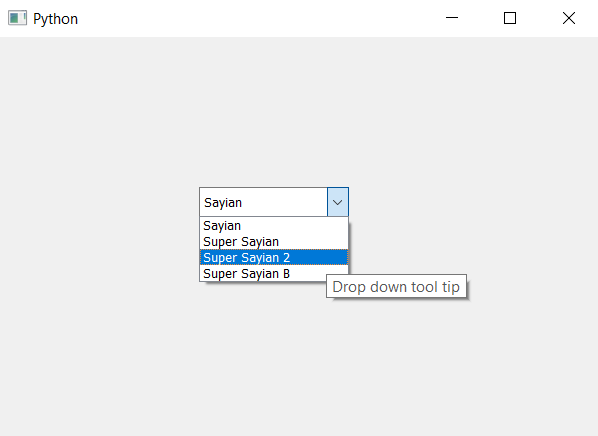
 极客教程
极客教程