PyQt5 – 设置状态栏不同边上的填充大小
在这篇文章中,我们将看到如何为状态栏的不同边缘设置不同的padding大小。
状态栏只允许我们设置顶部和底部边缘的padding,而没有右侧和左侧边缘的padding。我们可以使用样式表中的padding来设置padding,为了设置不同的padding大小,我们将在样式表中使用padding-top和padding-bottom。
注意: 我们可以为不同的边设置padding大小,但由于状态栏的质量问题,即它总是使文本处于状态栏的垂直中间,它将覆盖小边的padding并使其等于大尺寸。
语法:
self.statusBar().setStyleSheet("border :3px solid black;"
"padding-top: 25px; "
"padding-bottom: 25px;")
参数: 它接受字符串作为参数。
执行的操作: 它在两边设置padding,但会被覆盖,并设置最大长度的padding。
代码。
from PyQt5.QtCore import *
from PyQt5.QtGui import *
from PyQt5.QtWidgets import *
import sys
class Window(QMainWindow):
def __init__(self):
super().__init__()
# set the title
self.setWindowTitle("Python")
# setting the geometry of window
self.setGeometry(60, 60, 600, 400)
# setting status bar message
self.statusBar().showMessage("This is status bar")
# setting border and padding with different sizes
self.statusBar().setStyleSheet("border :3px solid black;"
"padding-top: 25px; "
"padding-bottom: 10px;")
# creating a label widget
self.label_1 = QLabel("status bar", self)
# moving position
self.label_1.move(100, 100)
# setting up the border
self.label_1.setStyleSheet("border :1px solid blue;")
# resizing label
self.label_1.adjustSize()
# show all the widgets
self.show()
# create pyqt5 app
App = QApplication(sys.argv)
# create the instance of our Window
window = Window()
# start the app
sys.exit(App.exec())
输出 :
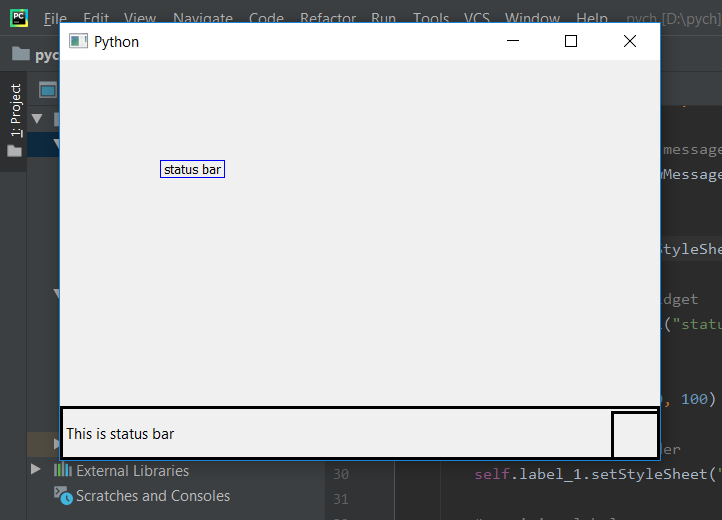
 极客教程
极客教程