PyQt5 – 鼠标悬停时为组合框的视图部分设置边框
在这篇文章中,我们将看到如何在鼠标悬停在组合框的视图部分时为其设置边界。视图部分基本上是下拉项目列表,它显示了所有可用的项目,我们必须在视图方法的帮助下获得视图对象,默认组合框使用QListView对象。
为了做到这一点,我们必须改变与组合框相关的样式表,下面是样式表的代码。
QListView::hover
{
border : 3px solid red;
background : white;
}
以下是实施情况
# importing libraries
from PyQt5.QtWidgets import *
from PyQt5 import QtCore, QtGui
from PyQt5.QtGui import *
from PyQt5.QtCore import *
import sys
class Window(QMainWindow):
def __init__(self):
super().__init__()
# setting title
self.setWindowTitle("Python ")
# setting geometry
self.setGeometry(100, 100, 600, 400)
# calling method
self.UiComponents()
# showing all the widgets
self.show()
# method for widgets
def UiComponents(self):
# creating a combo box widget
self.combo_box = QComboBox(self)
# setting geometry of combo box
self.combo_box.setGeometry(200, 150, 150, 30)
# geek list
geek_list = ["Sayian", "Super Sayian", "Super Sayian 2", "Super Sayian B"]
# adding list of items to combo box
self.combo_box.addItems(geek_list)
# editing style sheet code of combo box
# adding border to the list view when mouse hover over it
self.combo_box.setStyleSheet("QListView:hover"
"{"
"border : 3px solid red;"
"background : white;"
"}")
# create pyqt5 app
App = QApplication(sys.argv)
# create the instance of our Window
window = Window()
# start the app
sys.exit(App.exec())
输出 :
当鼠标悬停在视图部分时,它将看起来像这样
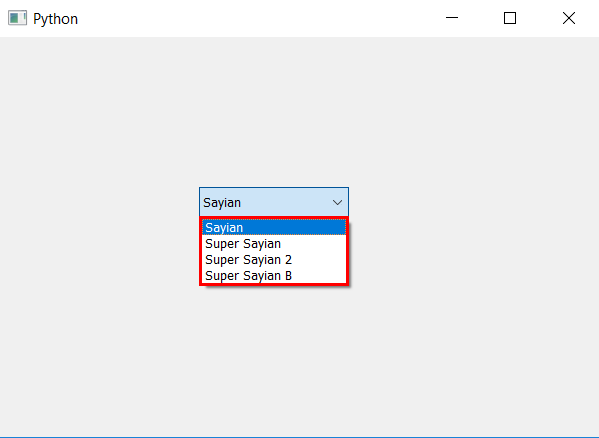
 极客教程
极客教程