PyQt5 – 为组合框的行编辑部分设置背景图片
在这篇文章中,我们将看到如何为组合框的行编辑部分设置背景图片。行编辑是组合框的一部分,用于查看选定的文本和编辑文本。为了设置和获取组合框的行编辑对象,我们使用setLineEdit和lineEdit方法,下面是行编辑的背景图像的表示方法:
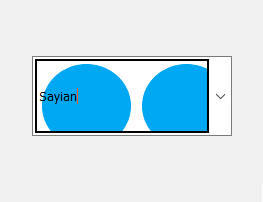
为了做到这一点,我们必须做以下工作–
1.创建一个组合框
2.向组合框添加项目
3.创建一个QLineEdit对象
4.给QLineEdit对象添加背景图片
5.将行编辑对象添加到组合框中
语法:
# creating line edit object
line_edit = QLineEdit()
# setting style sheet of line edit
# adding background image
line_edit.setStyleSheet("QLineEdit"
"{"
"background-image : url(logo.png);"
"border : 2px solid black;"
"}")
# adding line edit to the combo box
combo_box.setLineEdit(line_edit)
以下是实施
# importing libraries
from PyQt5.QtWidgets import *
from PyQt5 import QtCore, QtGui
from PyQt5.QtGui import *
from PyQt5.QtCore import *
import sys
class Window(QMainWindow):
def __init__(self):
super().__init__()
# setting title
self.setWindowTitle("Python ")
# setting geometry
self.setGeometry(100, 100, 600, 400)
# calling method
self.UiComponents()
# showing all the widgets
self.show()
# method for widgets
def UiComponents(self):
# creating a check-able combo box object
self.combo_box = QComboBox(self)
# making combo box editable
self.combo_box.setEditable(True)
# setting geometry of combo box
self.combo_box.setGeometry(200, 150, 200, 80)
# geek list
geek_list = ["Sayian", "Super Sayian", "Super Sayian 2", "Super Sayian B"]
# adding list of items to combo box
self.combo_box.addItems(geek_list)
# creating line edit object
line_edit = QLineEdit()
# setting style sheet of line edit
# adding background image
line_edit.setStyleSheet("QLineEdit"
"{"
"background-image : url(logo.png);"
"border : 2px solid black;"
"}")
# adding line edit to the combo box
self.combo_box.setLineEdit(line_edit)
# create pyqt5 app
App = QApplication(sys.argv)
# create the instance of our Window
window = Window()
window.show()
# start the app
sys.exit(App.exec())
输出 :
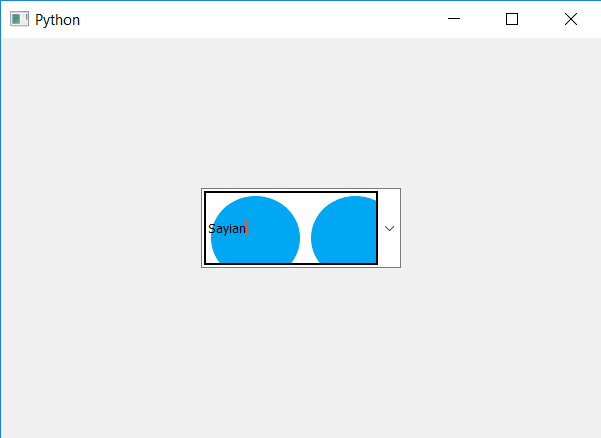
 极客教程
极客教程