PyQt5 – 设置和访问单选按钮的名称
在这篇文章中,我们将看到如何设置和访问单选按钮的名称。名称基本上是用来区分单选按钮的,因为当我们创建GUI(图形用户界面)时,我们会做很多单选按钮,有必要区分它们,因为有些单选按钮是用来选择过滤器的,有些是用来选择颜色的,等等,所以需要命名。
为了访问,我们使用accessibleName方法,为了设置名称,我们使用setAccessibleName方法。
对于设置名称 –
语法: radio_button.setAccessibleName(name)
参数: 它需要字符串作为参数
返回: 无
对于访问名称 –
语法: radio_button.accessibleName()
参数: 它没有参数
返回: 它返回字符串
实现过程:
1.创建一个单选按钮
2.在setAccessibleName方法的帮助下为其设置名称
3.创建标签来显示信息
4.在accessibleName方法的帮助下访问单选按钮的名称,并将其存储在变量
5.在setText方法的帮助下,将这个名字设置到标签上
以下是实现方法 –
# importing libraries
from PyQt5.QtWidgets import *
from PyQt5 import QtCore, QtGui
from PyQt5.QtGui import *
from PyQt5.QtCore import *
import sys
class Window(QMainWindow):
def __init__(self):
super().__init__()
# setting title
self.setWindowTitle("Python ")
# setting geometry
self.setGeometry(100, 100, 600, 400)
# calling method
self.UiComponents()
# showing all the widgets
self.show()
# method for widgets
def UiComponents(self):
# creating a radio button
self.radio_button = QRadioButton(self)
# setting geometry of radio button
self.radio_button.setGeometry(200, 150, 120, 40)
# setting text to radio button
self.radio_button.setText("Radio Button")
# setting name to radio button
self.radio_button.setAccessibleName("Geeky button")
# creating label to display button name
label = QLabel(self)
# setting geometry
label.setGeometry(200, 200, 150, 30)
# accessing the name
name = self.radio_button.accessibleName()
# showing name in label
label.setText("name = " + name)
# create pyqt5 app
App = QApplication(sys.argv)
# create the instance of our Window
window = Window()
# start the app
sys.exit(App.exec())
输出 :
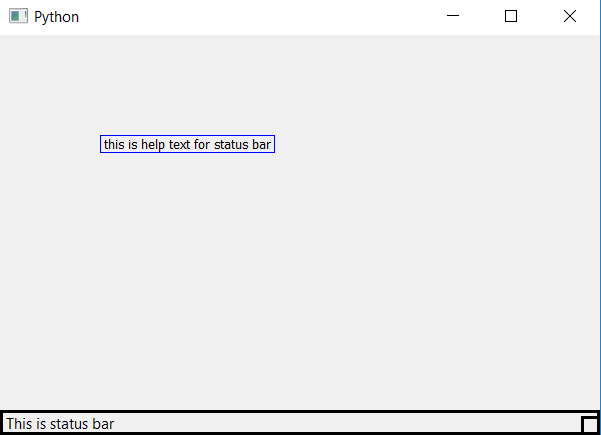
 极客教程
极客教程