PyQt5 – 为不可编辑的组合框设置背景图片
在这篇文章中,我们将看到如何在不可编辑的组合框中设置背景图片。默认情况下,组合框没有图像,尽管我们可以为它设置图像。只有当组合框处于不可编辑状态时,背景图片才会出现。在setEditable方法的帮助下,普通的组合框可以变得可编辑。
为了做到这一点,我们必须改变与组合框相关的样式表,下面是样式表代码
QComboBox::!editable
{
background-image : url(image.png);
border : 2px solid black;
}
以下是实施
# importing libraries
from PyQt5.QtWidgets import *
from PyQt5 import QtCore, QtGui
from PyQt5.QtGui import *
from PyQt5.QtCore import *
import sys
class Window(QMainWindow):
def __init__(self):
super().__init__()
# setting title
self.setWindowTitle("Python ")
# setting geometry
self.setGeometry(100, 100, 600, 400)
# calling method
self.UiComponents()
# showing all the widgets
self.show()
# method for widgets
def UiComponents(self):
# creating a check-able combo box object
self.combo_box = QComboBox(self)
# setting geometry of combo box
self.combo_box.setGeometry(200, 150, 200, 80)
# geek list
geek_list = ["Sayian", "Super Sayian", "Super Sayian 2", "Super Sayian B"]
# adding list of items to combo box
self.combo_box.addItems(geek_list)
# setting style sheet of the combo box
# adding background image to the combo box it is non-editable
self.combo_box.setStyleSheet("QComboBox::! editable"
"{"
"background-image : url(logo.png);"
"border : 2px solid black;"
"}")
# create pyqt5 app
App = QApplication(sys.argv)
# create the instance of our Window
window = Window()
window.show()
# start the app
sys.exit(App.exec())
输出 :
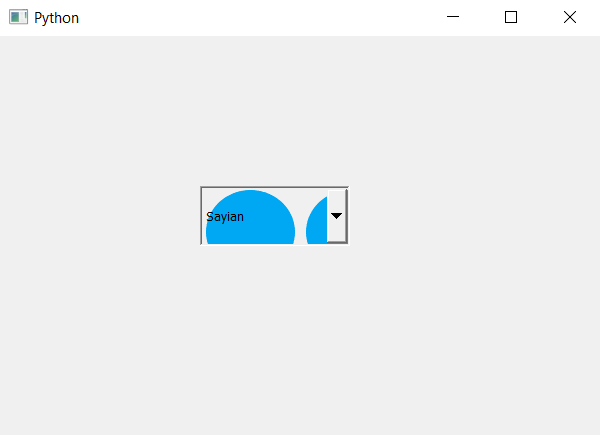
 极客教程
极客教程