PyQt5–百分位数计算器
在这篇文章中,我们将看到如何使用PyQt5创建一个百分位数计算器,下面是这个百分位数计算器的样子
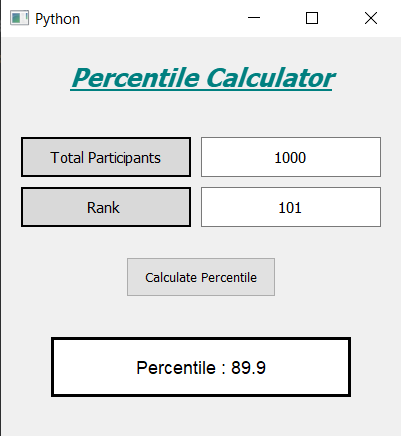
GUI实施步骤
1.创建一个标题标签,显示计算器的名称
2.为学生总数创建标签和行编辑对,标签显示用户需要输入的内容,行编辑用于输入文本
3.同样地,为获得排名创建一对
4.创建一个按钮来计算百分位数
5.创建一个标签以显示计算出的百分位数
后端实施步骤
1.使行的编辑只接受数字作为输入
2.给按钮添加动作
3.在按钮的动作中获取行编辑的文本
4.检查行编辑文本是否为空或零,然后返回,这样函数就不会进一步执行
5.将文本值转换成整数
6.计算百分位数并将此值设置为标签。
以下是执行情况
# importing libraries
from PyQt5.QtWidgets import *
from PyQt5 import QtCore, QtGui
from PyQt5.QtGui import *
from PyQt5.QtCore import *
import sys
class Window(QMainWindow):
def __init__(self):
super().__init__()
# setting title
self.setWindowTitle("Python ")
# width of window
self.w_width = 400
# height of window
self.w_height = 400
# setting geometry
self.setGeometry(100, 100, self.w_width, self.w_height)
# calling method
self.UiComponents()
# showing all the widgets
self.show()
# method for components
def UiComponents(self):
# creating head label
head = QLabel("Percentile Calculator", self)
# setting geometry to the head
head.setGeometry(0, 10, 400, 60)
# font
font = QFont('Times', 15)
font.setBold(True)
font.setItalic(True)
font.setUnderline(True)
# setting font to the head
head.setFont(font)
# setting alignment of the head
head.setAlignment(Qt.AlignCenter)
# setting color effect to the head
color = QGraphicsColorizeEffect(self)
color.setColor(Qt.darkCyan)
head.setGraphicsEffect(color)
# creating a label
t_label = QLabel("Total Participants", self)
# setting properties to the label
t_label.setAlignment(Qt.AlignCenter)
t_label.setGeometry(20, 100, 170, 40)
t_label.setStyleSheet("QLabel"
"{"
"border : 2px solid black;"
"background : rgba(70, 70, 70, 35);"
"}")
t_label.setFont(QFont('Times', 9))
# creating a QLineEdit object to get the total participants
self.total = QLineEdit(self)
# accepting only number as input
onlyInt = QIntValidator()
self.total.setValidator(onlyInt)
# setting properties to the line edit
self.total.setGeometry(200, 100, 180, 40)
self.total.setAlignment(Qt.AlignCenter)
self.total.setFont(QFont('Times', 9))
# creating a rank label
r_label = QLabel("Rank ", self)
# setting properties to the label
r_label.setAlignment(Qt.AlignCenter)
r_label.setGeometry(20, 150, 170, 40)
r_label.setStyleSheet("QLabel"
"{"
"border : 2px solid black;"
"background : rgba(70, 70, 70, 35);"
"}")
r_label.setFont(QFont('Times', 9))
# creating a QLineEdit object to get the rank
self.rank = QLineEdit(self)
# accepting only number as input
onlyInt = QIntValidator()
self.rank.setValidator(onlyInt)
# setting properties to the line edit
self.rank.setGeometry(200, 150, 180, 40)
self.rank.setAlignment(Qt.AlignCenter)
self.rank.setFont(QFont('Times', 9))
# creating a push button
calculate = QPushButton("Calculate Percentile", self)
# setting geometry to the push button
calculate.setGeometry(125, 220, 150, 40)
# adding action to the calculate button
calculate.clicked.connect(self.calculate_action)
# creating a label to show percentile
self.result = QLabel(self)
# setting properties to result label
self.result.setAlignment(Qt.AlignCenter)
self.result.setGeometry(50, 300, 300, 60)
self.result.setStyleSheet("QLabel"
"{"
"border : 3px solid black;"
"background : white;"
"}")
self.result.setFont(QFont('Arial', 11))
def calculate_action(self):
# getting total number of students
students = self.total.text()
# getting rank
rank = self.rank.text()
# if no input is given close the function
if len(students) == 0 or len(rank) == 0:
return
# converting students into integer
students = int(students)
# converting rank into integer
rank = int(rank)
# if user enter total value as 0
# return the function
if students == 0 or rank == 0:
return
# variable to store the result upto 3
# decimal points
result = round((students - rank) / students * 100, 3)
# setting text to the result label
self.result.setText("Percentile : " + str(result))
# create pyqt5 app
App = QApplication(sys.argv)
# create the instance of our Window
window = Window()
# start the app
sys.exit(App.exec())
 极客教程
极客教程