PyQt5 – 如何从任务栏中隐藏应用程序
当创建一个PyQt5应用程序时,窗口被打开,并在任务栏中自动出现该应用程序,当我们关闭该应用程序时,它被删除。
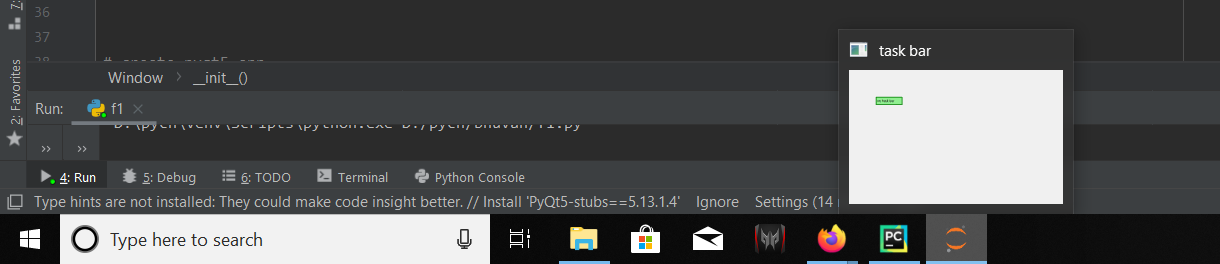
任务栏 是图形用户界面的一个元素,有多种用途。它通常显示哪些程序正在运行。任务栏的具体设计和布局因不同的操作系统而异,但一般都是沿着屏幕的一条边的形式。
在这篇文章中,我们将看到如何从任务栏中隐藏应用程序,为了做到这一点,我们将使用setWindowFlag()方法并传递给属于QWidget的类。
语法: setWindowFlag(QtCore.Qt.Tool)
参数: 它需要窗口类型作为参数。
执行的动作: 它将应用程序从任务栏中隐藏起来。
代码。
# importing the required libraries
from PyQt5.QtWidgets import *
from PyQt5.QtGui import *
from PyQt5 import QtCore
import sys
class Window(QMainWindow):
def __init__(self):
super().__init__()
# this will hide the app from task bar
self.setWindowFlag(QtCore.Qt.Tool)
# set the title
self.setWindowTitle("NO task bar")
# setting the geometry of window
self.setGeometry(60, 60, 800, 500)
# creating a label widget
# by default label will display at top left corner
self.label_1 = QLabel('no task bar', self)
# moving position
self.label_1.move(100, 100)
# setting up border and background color
self.label_1.setStyleSheet("background-color: lightgreen;
border: 3px solid green")
# show all the widgets
self.show()
# create pyqt5 app
App = QApplication(sys.argv)
# create the instance of our Window
window = Window()
# start the app
sys.exit(App.exec())
输出 :
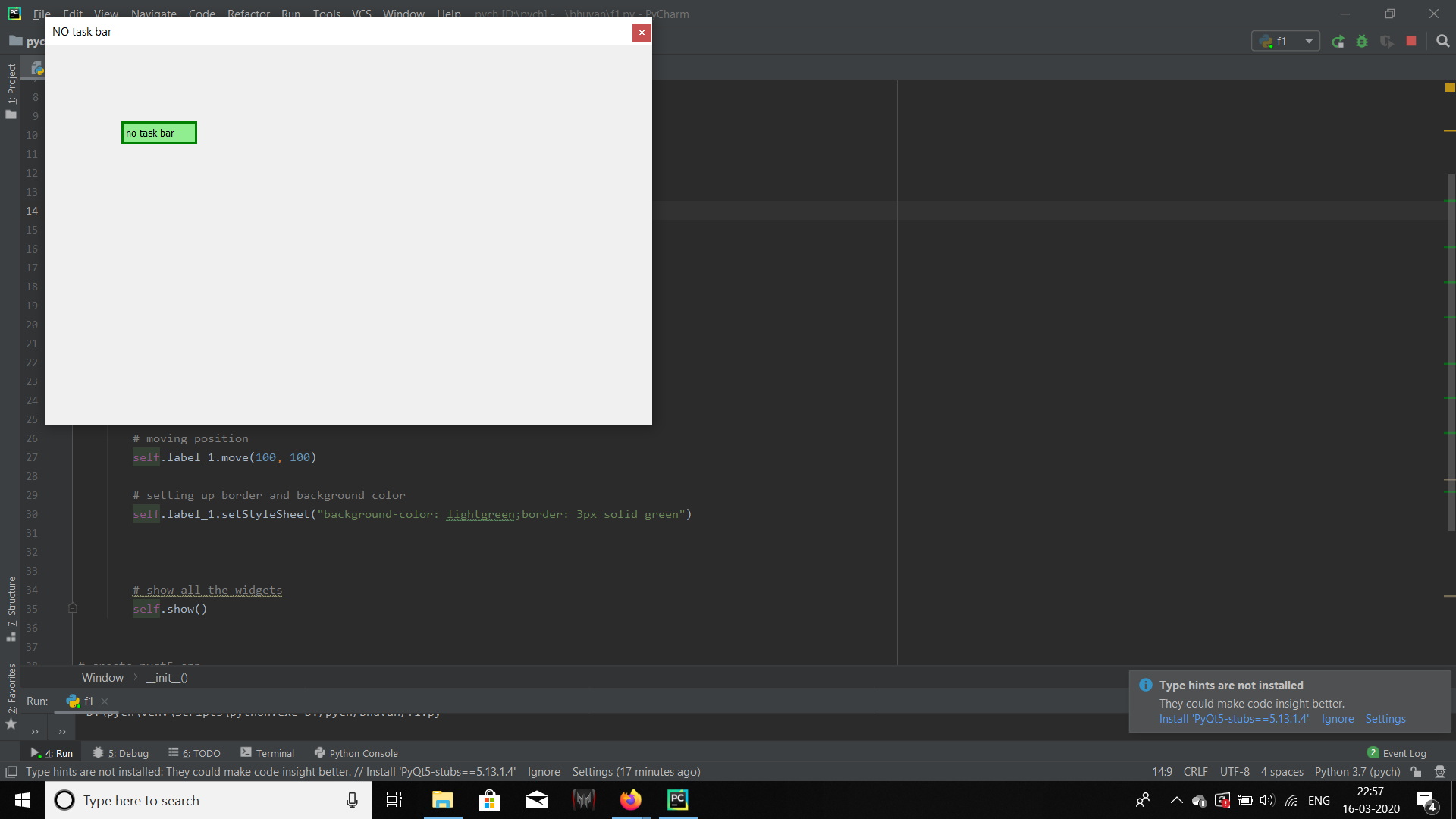
 极客教程
极客教程