PyQt5 – 如何从矩形图像中获得裁剪过的方形图像
在这篇文章中,我们将看到如何从任何宽度和高度的矩形图像中只显示裁剪过的方形图像,即

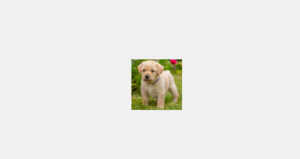
为了 做到这一点,我们必须做以下步骤:
1.加载图像
2.裁剪图像,使其成为正方形
3.使用Painter对其进行蒙版处理并使其成为完美的正方形
4.将其转换为像素图象
代码 – 对于这个原始图像,下面是代码:

# importing libraries
from PyQt5.QtCore import *
from PyQt5.QtGui import *
from PyQt5.QtWidgets import *
# function to alter image
def mask_image(imgdata, imgtype ='png', size = 64):
# Load image
image = QImage.fromData(imgdata, imgtype)
# convert image to 32-bit ARGB (adds an alpha
# channel ie transparency factor):
image.convertToFormat(QImage.Format_ARGB32)
# Crop image to a square:
imgsize = min(image.width(), image.height())
rect = QRect(
(image.width() - imgsize) / 2,
(image.height() - imgsize) / 2,
imgsize,
imgsize,
)
image = image.copy(rect)
# Create the output image with the
# same dimensions and an alpha channel
# and make it completely transparent:
out_img = QImage(imgsize, imgsize, QImage.Format_ARGB32)
out_img.fill(Qt.transparent)
# Create a texture brush and paint a circle
# with the original image onto
# the output image:
brush = QBrush(image)
# Paint the output image
painter = QPainter(out_img)
painter.setBrush(brush)
# Don't draw an outline
painter.setPen(Qt.NoPen)
# drawing square
painter.drawRect(0, 0, imgsize, imgsize)
# closing painter event
painter.end()
# Convert the image to a pixmap and rescale it.
pr = QWindow().devicePixelRatio()
pm = QPixmap.fromImage(out_img)
pm.setDevicePixelRatio(pr)
size *= pr
pm = pm.scaled(size, size, Qt.KeepAspectRatio,
Qt.SmoothTransformation)
# return back the pixmap data
return pm
class Window(QWidget):
"""Simple window that shows our masked image and text label."""
def __init__(self):
super().__init__()
# setting up the geometry
self.setGeometry(100, 100, 600, 400)
# image path
imgpath = "image.png"
# loading image
imgdata = open(imgpath, 'rb').read()
# calling the function
pixmap = mask_image(imgdata)
# creating label
self.ilabel = QLabel(self)
# putting image on label
self.ilabel.setPixmap(pixmap)
# moving the label
self.ilabel.move(240, 180)
# another label to put text
self.tlabel = QLabel('This is cropped image', self)
self.tlabel.move(200, 250)
# main function
if __name__ == '__main__':
import sys
from PyQt5.QtWidgets import QApplication
# app created
app = QApplication(sys.argv)
w = Window()
w.show()
# begin the app
sys.exit(app.exec_())
输出 :
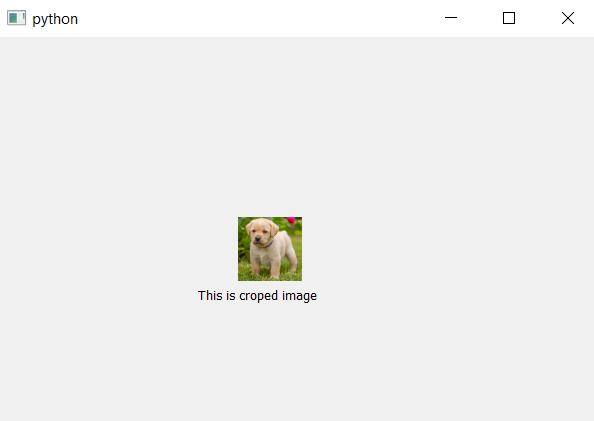
 极客教程
极客教程