PyQt5 – 在组合框中获取所需项目的图标
在这篇文章中,我们将看到如何获得组合框中所需要的项目的图标。在默认情况下,虽然我们可以在setItemIcon方法的帮助下为每个项目设置图标,但在组合框中并没有设置图标。
为了获得图标,我们将使用 itemIcon 方法
语法: combobox.itemIcon(index)
参数: 它需要整数作为参数,即索引。
返回: 它将返回QIcon对象
以下是实现方法
# importing libraries
from PyQt5.QtWidgets import *
from PyQt5 import QtCore, QtGui
from PyQt5.QtGui import *
from PyQt5.QtCore import *
import sys
class Window(QMainWindow):
def __init__(self):
super().__init__()
# setting title
self.setWindowTitle("Python ")
# setting geometry
self.setGeometry(100, 100, 600, 400)
# calling method
self.UiComponents()
# showing all the widgets
self.show()
# method for widgets
def UiComponents(self):
# creating a combo box widget
self.combo_box = QComboBox(self)
# setting geometry of combo box
self.combo_box.setGeometry(200, 150, 120, 30)
# geek list
geek_list = ["Geek", "Geeky Geek"]
# adding list of items to combo box
self.combo_box.addItems(geek_list)
# creating editable combo box
self.combo_box.setEditable(True)
# index
index = 0
# adding icon to the given index
self.combo_box.setItemIcon(index, QIcon('logo.png'))
# setting icon size
self.combo_box.setIconSize(QSize(10, 10))
# getting the icon
icon = self.combo_box.itemIcon(0)
# creating label to
label = QLabel("Icon = " + str(icon), self)
# setting geometry to the label
label.setGeometry(170, 100, 300, 30)
# create pyqt5 app
App = QApplication(sys.argv)
# create the instance of our Window
window = Window()
# start the app
sys.exit(App.exec())
输出 :
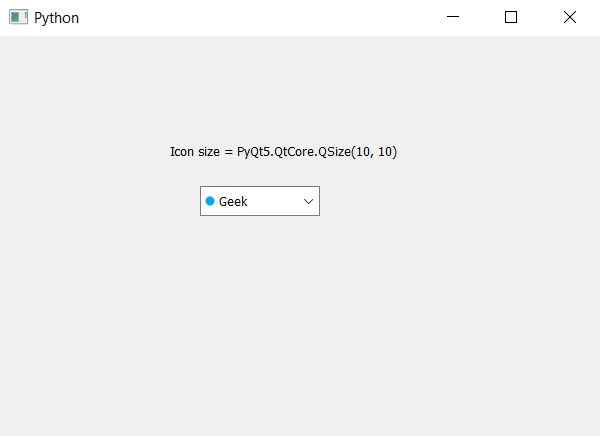
 极客教程
极客教程