PyQt5 – 访问组合框的工具提示
在这篇文章中,我们将看到如何访问组合框的工具提示,工具提示基本上是当鼠标悬停在组合框小部件上时出现的提示。为了给组合框设置工具提示,我们使用setToolTip方法。
注意: 工具提示只在鼠标悬停在组合框上时可见,而不是在下拉视图上。
为了访问工具提示,我们使用toolTip方法
语法: combo_box.setToolTip()
参数: 它不需要参数
返回: 它返回字符串
以下是实现方法
# importing libraries
from PyQt5.QtWidgets import *
from PyQt5 import QtCore, QtGui
from PyQt5.QtGui import *
from PyQt5.QtCore import *
import sys
class Window(QMainWindow):
def __init__(self):
super().__init__()
# setting title
self.setWindowTitle("Python ")
# setting geometry
self.setGeometry(100, 100, 600, 400)
# calling method
self.UiComponents()
# showing all the widgets
self.show()
# method for widgets
def UiComponents(self):
# creating a combo box widget
self.combo_box = QComboBox(self)
# setting geometry of combo box
self.combo_box.setGeometry(200, 150, 150, 30)
# geek list
geek_list = ["Sayian", "Super Sayian"]
# making it editable
self.combo_box.setEditable(True)
# adding list of items to combo box
self.combo_box.addItems(geek_list)
# tool tip
tip = "Sayian Tip"
# setting tool tip to the combo box
self.combo_box.setToolTip(tip)
# getting the tool tip
get_tip = self.combo_box.toolTip()
# creating label to show the tool tip
label = QLabel("Tool tip : " + get_tip, self)
# setting geometry of the label
label.setGeometry(200, 100, 200, 30)
# create pyqt5 app
App = QApplication(sys.argv)
# create the instance of our Window
window = Window()
# start the app
sys.exit(App.exec())
输出 :
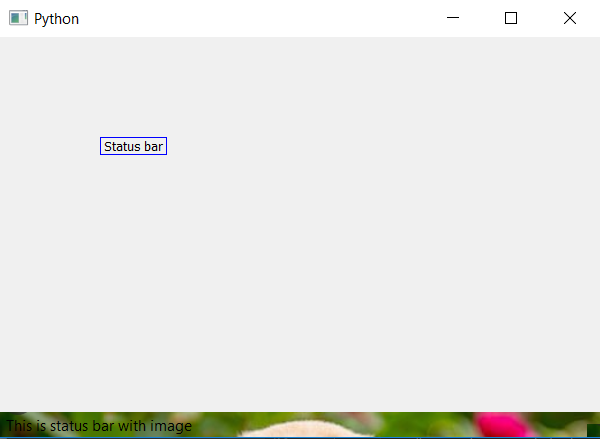
 极客教程
极客教程