PyQt5 – 访问状态栏的工具提示持续时间
我们知道在状态栏对象的帮助下,我们可以设置工具提示和工具提示持续时间。在这篇文章中,我们将看到如何访问工具提示持续时间。为了做到这一点,我们将使用状态栏对象的toolTipDuration方法。
语法: self.statusBar().toolTipDuration()
参数: 它不需要参数。
返回: 它返回整数,指的是毫秒。
代码。
from PyQt5.QtCore import *
from PyQt5.QtGui import *
from PyQt5.QtWidgets import *
import sys
class Window(QMainWindow):
def __init__(self):
super().__init__()
# set the title
self.setWindowTitle("Python")
# setting the geometry of window
self.setGeometry(60, 60, 600, 400)
# setting status bar message
self.statusBar().showMessage("This is status bar")
# setting border
self.statusBar().setStyleSheet("border :3px solid black;")
# setting tool tip for status bar
self.statusBar().setToolTip("Hello ! from status bar")
# setting tool tip duration
self.statusBar().setToolTipDuration(500)
# accessing tool tip duration
t = str(self.statusBar().toolTipDuration())
# creating a label widget
self.label_1 = QLabel("time in ms = " + t, self)
# moving position
self.label_1.move(100, 100)
# setting up the border
self.label_1.setStyleSheet("border :1px solid blue;")
# resizing label
self.label_1.adjustSize()
# show all the widgets
self.show()
# create pyqt5 app
App = QApplication(sys.argv)
# create the instance of our Window
window = Window()
# start the app
sys.exit(App.exec())
输出 :
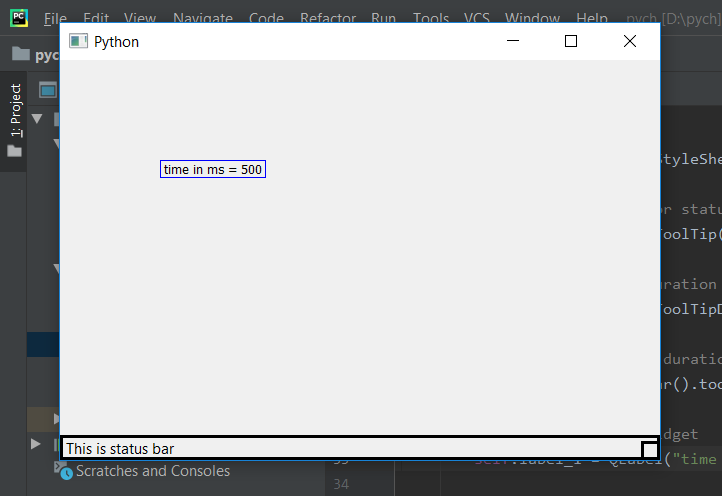
 极客教程
极客教程