React MUI 理解 MUI 包
MUI 是“Material-UI”的缩写,是一款流行的基于 React 的 UI 库,提供了一套具有广泛规格的 React 组件。MUI 包提供了一系列实现 Material Design 指南的组件。这些组件包括按钮、表单和导航元素等 UI 元素,旨在实现与 Google 的 Material Design 相同的外观和感觉。MUI 提供了一种简单的方式,让开发人员在其 Web 应用程序中轻松添加一致且现代的设计,并提供了一系列强大的功能和自定义选项。
理解 MUI 包:
- 概述: 它指的是对包或组件的摘要或一般描述。它提供了对包或组件的功能、特性以及如何在应用程序中使用的高级视图。例如 @mui/material,@mui/base 等。
- MUI 包: MUI 包是组成 MUI 库的组件和样式集合。它提供了一系列遵循 Material Design 原则的 React 组件,使开发人员能够轻松创建美观、响应式和可访问的用户界面。
- 组件库: 组件库是一组可以在项目中轻松重用的预构建 UI 组件。在 MUI 的上下文中,组件库指的是作为 MUI 框架的一部分提供的一组 React 组件。
- 样式: 它指的是定义库中组件的视觉外观的过程。MUI 提供了一组可以应用于其组件的 CSS 类,以控制它们的外观,如颜色、排版、间距等。
创建一个 React 应用程序:
步骤1: 通过在任何命令行中编写下面的代码来创建一个 React 应用程序。
npx create-react-app app_name
步骤2: 然后,我们要进入我们要工作的文件夹。
cd project_name
步骤3: 我们将安装 @mui/material 库来进行项目开发。
npm install @mui/material @emotion/react @emotion/styled
项目结构: 在创建了React应用并安装了所有依赖项之后,文件夹结构将类似于下面给出的示意图。
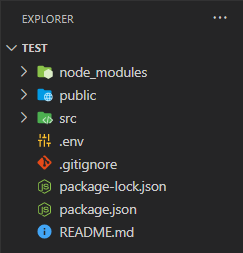
运行应用的步骤: 在终端中输入以下代码以运行服务器:
npm start
示例1: 下面是使用“unstyled”按钮组件和“styled”CSS的代码。
- App.js
import { styled } from '@mui/material/styles';
import ButtonUnstyled, { buttonUnstyledClasses }
from "@mui/base/ButtonUnstyled";
import { red, grey } from '@mui/material/colors';
const Root = styled(ButtonUnstyled)(({ theme }) => `
font-weight: bold;
font-size: 20px;
background-color: white;
padding: 10px 20px;
border-radius: 8px;
color: {red[500]};
cursor: pointer;
border: 1px solid red;
margin: 20px;
&:hover {
background-color:{red[600]};
color: white;
}
&.{buttonUnstyledClasses.active} {
background-color:{red[700]};
}
&.{buttonUnstyledClasses.focusVisible} {
box-shadow: 0 4px 20px 0 rgba(61, 71, 82, 0.1),
0 0 0 5px rgba(0, 127, 255, 0.5);
outline: none;
}
&.{buttonUnstyledClasses.disabled} {
opacity: 0.5;
background-color: ${grey[600]};
color: black;
border: 1px solid grey;
cursor: initial;
}
`,
);
const CustomButton = () => {
const label = { slotProps: { input: { 'aria-label': 'button' } } };
return (
<div>
<div>
<ButtonUnstyled component={Root} {...label}>
Unstyled Button with Styling</ButtonUnstyled>
<ButtonUnstyled>Unstyled Button</ButtonUnstyled>
</div>
<div>
<ButtonUnstyled component={Root} {...label}
disabled>Unstyled Disabled Button with Styling
</ButtonUnstyled>
<ButtonUnstyled disabled>
Unstyled Disabled Button
</ButtonUnstyled>
</div>
</div>
)
}
export default CustomButton;
输出:
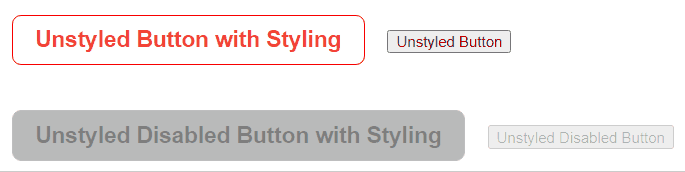
示例2: 下面的代码使用自定义CSS和高级组件(如数据表格)。
- App.js
import * as React from 'react';
import Box from '@mui/material/Box';
import { DataGrid } from '@mui/x-data-grid';
import { yellow, blue } from '@mui/material/colors';
const columns = [
{
field: 'id', headerName: 'ID', minWidth: 100, align: 'center',
headerAlign: 'center', flex: 1
},
{
field: 'type',
headerName: 'Type',
editable: true,
minWidth: 150,
align: 'center',
headerAlign: 'center',
flex: 1
},
{
field: 'name',
headerName: 'Name',
editable: true,
minWidth: 150,
align: 'center',
headerAlign: 'center',
flex: 1
},
{
field: 'price',
headerName: 'Price(₹/kg)',
type: 'number',
editable: true,
minWidth: 150,
align: 'center',
headerAlign: 'center',
flex: 1
},
];
const rows = [
{ id: 1, type: 'Vegetable', name: 'Potato', price: 35 },
{ id: 2, type: 'Grocery', name: 'Flour', price: 30 },
{ id: 3, type: 'Vegetable', name: 'Tomato', price: 50 },
{ id: 4, type: 'Fruit', name: 'Orange', price: 100 },
{ id: 5, type: 'Vegetable', name: 'Brinjal', price: 43 },
{ id: 6, type: 'Vegetable', name: 'LadyFinger', price: 87 },
{ id: 7, type: 'Fruit', name: 'Apple', price: 120 },
{ id: 8, type: 'Grocery', name: 'Rice', price: 80 },
];
const DataGridDemo = () => {
return (
<Box sx={{ height: 400, width: '98%',
boxShadow: 2, margin: '10px' }}>
<DataGrid
rows={rows}
columns={columns}
pageSize={10}
rowsPerPageOptions={[5]}
disableSelectionOnClick
sx={{
'& .MuiDataGrid-cell:hover': {
color: 'white',
backgroundColor: blue[700]
},
"& .MuiDataGrid-columnHeaders": {
backgroundColor: yellow[500],
fontSize: 16,
color: 'purple'
},
"& .MuiDataGrid-virtualScrollerRenderZone": {
"& .MuiDataGrid-row": {
"&:nth-child(2n)":
{ backgroundColor: blue[500] }
}
}
}}
/>
</Box>
);
}
export default DataGridDemo;
输出:
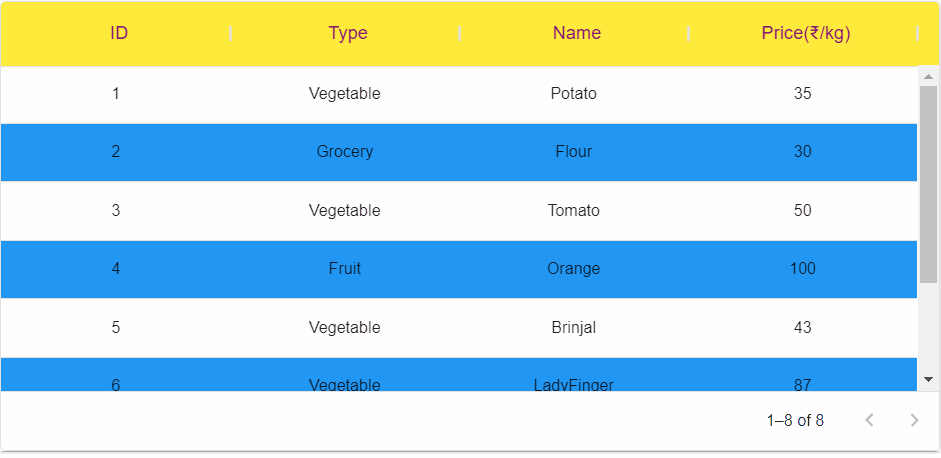
参考: https://mui.com/material-ui/guides/understand-mui-packages/
 极客教程
极客教程