React Native 如何获取窗口宽度和高度
在本文章中,我们将探讨两种不同的方法来获取React Native应用程序中的屏幕宽度和高度。
屏幕尺寸,包括宽度和高度,在设计适应不同设备和方向的用户界面时起着至关重要的作用。通过理解这些尺寸,开发人员可以创建响应式布局,并在不同设备上提供连贯的用户体验。
先决条件
- 熟悉React Native
- React Native组件
- React Hooks
- Expo CLI
- Node.js和npm
创建React Native应用程序的步骤
第1步: 使用Expo CLI创建React Native应用程序
为 <<项目名称>>创建一个新的React Native项目。
npx create-expo-app <<Project Name>>
步骤2:将目录更改为项目文件夹:
cd <<Project Name>>
项目结构
项目的结构将如下所示:
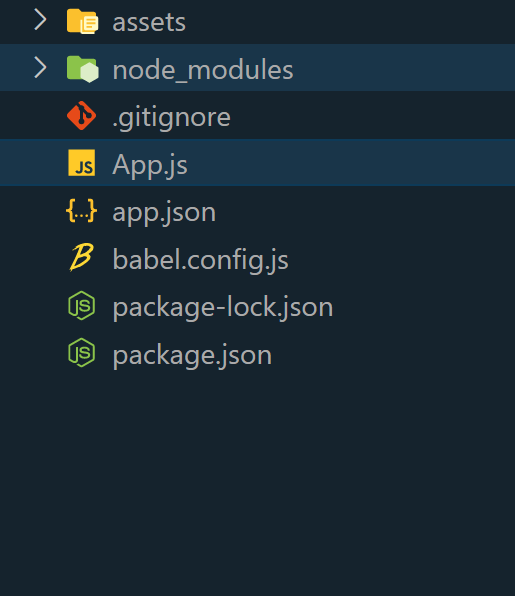
方法1:使用 Dimensions 模块
在这种方法中,利用 Dimensions 模块来获取屏幕的宽度和高度。通过调用 Dimensions.get(‘window’),可以访问并使用 Text 组件显示这些尺寸。
示例: 在这个示例中,我们使用了上面解释的方法。
// App.js file
import React from "react";
import {
View,
Text,
Dimensions,
StyleSheet,
} from "react-native";
const App = () => {
const { width, height } = Dimensions.get("window");
return (
<View style={styles.container}>
<Text style={styles.heading}>
Geeksforgeeks
</Text>
<View style={styles.dimensionContainer}>
<Text style={styles.dimensionText}>
Screen Width: {width}
</Text>
<Text style={styles.dimensionText}>
Screen Height: {height}
</Text>
</View>
</View>
);
};
const styles = StyleSheet.create({
container: {
flex: 1,
justifyContent: "center",
alignItems: "center",
backgroundColor: "#f0f0f0",
},
heading: {
fontSize: 30,
fontWeight: "bold",
marginBottom: 30,
color: "green",
},
dimensionContainer: {
backgroundColor: "white",
borderRadius: 10,
padding: 20,
shadowColor: "#000",
shadowOffset: {
width: 0,
height: 2,
},
shadowOpacity: 0.25,
shadowRadius: 3.84,
elevation: 5,
},
dimensionText: {
fontSize: 18,
marginBottom: 10,
color: "#666",
},
});
export default App;
步骤4:要启动React Native应用程序,请导航到终端或命令提示符,并执行必要的命令。
npx expo start
- 在Android上运行:
npx react-native run-android
- 在iOS上运行:
npx react-native run-ios
输出:
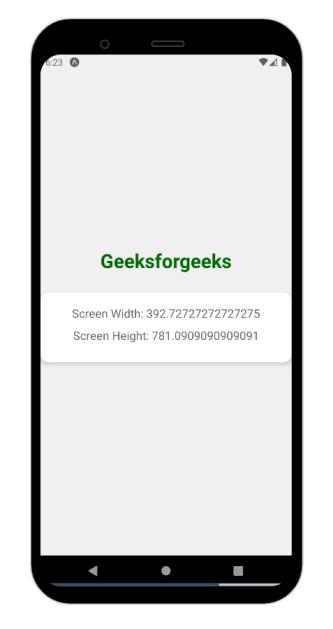
方法2:使用useWindowDimensions
在这种方法中,我们将使用useWindowDimensions钩子来轻松访问屏幕的宽度和高度。
示例: 代码定义了一个名为“App”的React Native组件,展示了设备屏幕的尺寸。它从’react-native’导入必要的组件,同时利用useWindowDimensions钩子来获取屏幕的宽度和高度。
// App.js file
import React from "react";
import {
View,
Text,
useWindowDimensions,
StyleSheet,
} from "react-native";
const App = () => {
const { width, height } = useWindowDimensions();
return (
<View style={styles.container}>
<Text style={styles.text}>Geeksforgeeks</Text>
<View style={styles.dimensionContainer}>
<Text style={styles.dimensionText}>
Screen Width: {width}
</Text>
<Text style={styles.dimensionText}>
Screen Height: {height}
</Text>
</View>
</View>
);
};
const styles = StyleSheet.create({
container: {
flex: 1,
justifyContent: "center",
alignItems: "center",
backgroundColor: "#f0f0f0",
},
text: {
fontSize: 30,
fontWeight: "bold",
marginBottom: 20,
color: "green",
},
dimensionContainer: {
backgroundColor: "white",
borderRadius: 10,
padding: 20,
shadowColor: "#000",
shadowOffset: {
width: 0,
height: 2,
},
shadowOpacity: 0.25,
shadowRadius: 3.84,
elevation: 5,
},
dimensionText: {
fontSize: 18,
marginBottom: 10,
color: "#666",
},
});
export default App;
输出:
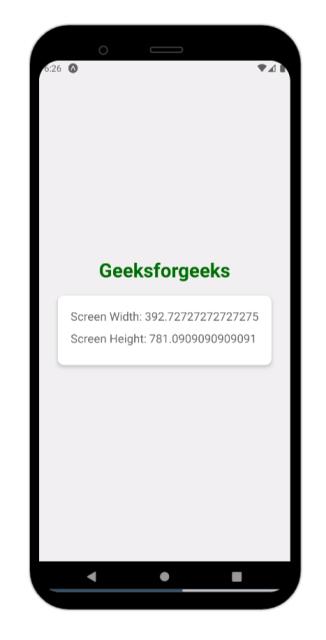
 极客教程
极客教程