在R脚本中导入数据
在这篇文章中,我们将看到如何 用R编程语言导入数据 。
R语言 导入数据
首先,让我们考虑一个数据集,我们可以用来做示范。对于这个演示,我们将使用两个单一数据集的例子,一个是.csv形式,另一个是.txt形式。
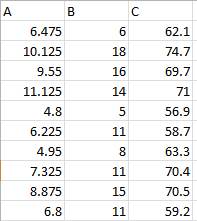
读取逗号分隔值(CSV)文件
方法1:使用read.csv()函数读取CSV文件到R中
该函数有两个参数
- file.choice(): 它打开一个菜单,从桌面上选择一个csv文件。
- header: 它是表示数据集的第一行是否是变量名。如果变量名存在,应用T/True,否则放F/False。
例子
# import and store the dataset in data1
data1 <- read.csv(file.choose(), header=T)
# display the data
data1
输出
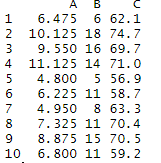
方法2:使用read.table()函数
这个函数指定了数据集的分离方式,在这种情况下,我们把 sep=”, “ 作为参数。
例子
# import and store the dataset in data2
data2 <- read.table(file.choose(), header=T, sep=", ")
# display data
data2
输出
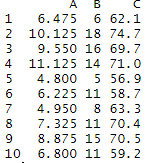
在R编程语言中读取带制表符的(txt)文件
方法1:使用read.delim()函数
该函数有两个参数。
- file.select(): 它打开一个菜单,从桌面上选择一个csv文件。
- header: 它是为了表明数据集的第一行是否是变量名。如果变量名存在,应用T/True,否则放F/False。
例子
# import and store the dataset in data3
data3 <- read.delim(file.choose(), header=T)
# display the data
data3
输出
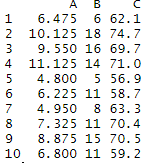
方法2:使用read.table()函数
这个函数指定了数据集的分离方式,在本例中我们采用 sep=” \t “作为参数。
例子
# import and store the dataset in data4
data4 <- read.table(file.choose(), header=T, sep="\t")
# display the data
data4
输出
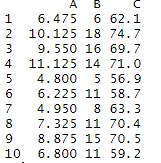
使用R-Studio
在这里,我们将通过R studio导入数据,步骤如下。
步骤 。
- 从环境选项卡上点击导入数据集菜单
- 从选项中选择文件扩展名
- 在第三步,会出现一个弹出框,输入文件名或浏览桌面。
- 选定的文件将显示在一个新的窗口上,并显示其尺寸。
- 为了在控制台上看到输出,请输入文件名。
例子
# display the dataset
dataset
输出
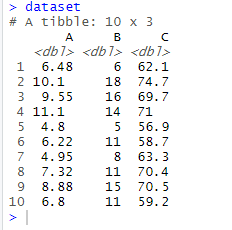
- 为了将数据加载到控制台使用,我们使用 attach 命令。
例子
# To load the data for use
attach(dataset)
R语言 读取JSON文件
为了在R中处理JSON文件,人们需要安装 “rjson “包。在rjson包下使用JSON文件完成的最常见的任务如下。
- 在R控制台安装并加载rjson包
- 创建一个JSON文件
- 从JSON文件中读取数据
- 写入JSON文件
- 将JSON数据转换为数据帧
- 使用URL工作
用于演示的JSON文件 。
{
"ID":["1","2","3","4","5"],
"Name":["Mithuna","Tanushree","Parnasha","Arjun","Pankaj"],
"Salary":["722.5","815.2","1611","2829","843.25"],
"StartDate":["6/17/2014","1/1/2012","11/15/2014","9/23/2013","5/21/2013"],
"Dept":["IT","IT","HR","Operations","Finance"]
}
代码
# Read a JSON file
# Load the package required to read JSON files.
library("rjson")
# Give the input file name to the function.
result <- fromJSON(file = "E:\\example.json")
# Print the result.
print(result)
输出
$ID
[1] "1" "2" "3" "4" "5"
$Name
[1] "Mithuna" "Tanushree" "Parnasha" "Arjun" "Pankaj"
$Salary
[1] "722.5" "815.2" "1611" "2829" "843.25"
$StartDate
[1] "6/17/2014" "1/1/2012" "11/15/2014" "9/23/2013" "5/21/2013"
$Dept
[1] "IT" "IT" "HR" "Operations" "Finance"
 极客教程
极客教程