Python PIL以日期时间为名称保存文件
在这篇文章中,我们将看到如何使用PIL Python保存以日期时间为名称的图像文件。
需要的模块:
PIL :这个库提供了广泛的文件格式支持,一个有效的内部表示,以及相当强大的图像处理能力。
pip install Pillow
datetime 。这个模块帮助我们在Python中处理日期和时间。
pip install datetime
os:这个模块提供了一种可移植的方式来使用依赖于操作系统的功能。os和os.path模块包括许多与文件系统交互的功能。
一步一步实现:
第1步:使用_Image _模块打开图片,并提供路径。
img = Image.open(path)
第2步:使用datetime.now()获取当前的DateTime,并使用strftime()格式化日期和时间。
curr_datetime = datetime.now().strftime('%Y-%m-%d %H-%M-%S')
步骤3:使用os.path.splitext(path)将路径分割成根和扩展。
splitted_path = os.path.splitext(picture_path)
第四步:在根目录和扩展目录之间添加当前的日期时间,并将它们连接起来。
modified_picture_path = splitted_path[0] + curr_datetime + splitted_path[1]
第5步:使用_Image _模块,用修改后的路径保存图像。
img.save(modified_picture_path)
以下是完整的实现方案。
# Import the required modules
import os
from PIL import Image
from datetime import datetime
# Main function
if __name__ == '__main__':
picture_path = "image.jpg"
# Open the image using image module from PIL library
img = Image.open(picture_path)
# Get the current date and
# time from system
# and use strftime function
# to format the date and time.
curr_datetime = datetime.now().strftime('%Y-%m-%d %H-%M-%S')
# Split the picture path
# into root and extension
splitted_path = os.path.splitext(picture_path)
# Add the current date time
# between root and extension
modified_picture_path = splitted_path[0] +
curr_datetime + splitted_path[1]
# Save the image with modified_picture_path
img.save(modified_picture_path)
输出:
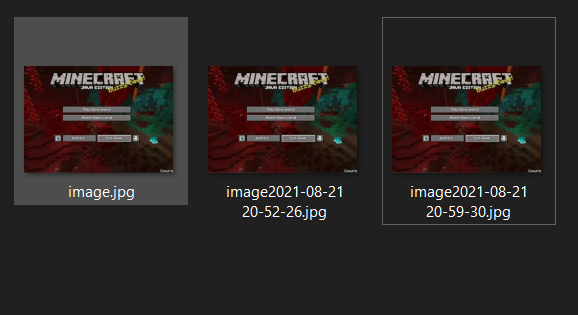
 极客教程
极客教程