如何在Python Plotly中更改Dash图形的大小?
Plotly支持两个不同的库“Plotly graphs in a Dash app”和“Plotly Graph objects in Plotly Express”。Dash是一个Python框架,用于创建交互式的基于Web的仪表板应用程序。dash库将所有所需的库添加到基于Web的仪表板应用程序中。
导入 dash 核心组件和html组件。添加 plotly.express 方法生成图形。使用 Dcc.Graph() 方法设置高度和宽度坐标的样式。
在本教程中,我们将展示如何在单个浏览器页面上将多个图形添加到Plotly Dash应用中。请按照下面给出的步骤生成单个页面上的Dash应用程序。
步骤1
导入Dash库。
import dash步骤2
导入Dash核心组件 dcc 和 html
from dash import dcc, html步骤3
使用以下模块导入dash依赖项 −
from dash.dependencies import Input, Output步骤4
导入 plotly.express 模块并别名为 px
import plotly.express as px步骤5
使用Pandas模块生成数据集。让我们使用以下方法生成数据集,
# 导入Pandas模块
import pandas as pd
df_bar = pd.DataFrame({
"Season": ["Summer", "Winter", "Autumn", "Spring"],
"Rating": [3, 2, 1, 4]
})步骤6
使用以下坐标生成柱状图,并将其存储在 fig 变量中。
fig = px.bar(df_bar, x="Season", y="Rating", barmode="group")步骤7
创建 main 函数以使用以下命令运行应用程序服务器,
app = dash.Dash(__name__)
if __name__ == '__main__':
app.run_server(debug=True)步骤8
为 html 子元素生成 app布局 ,在div部分中定义如下,
app.layout = html.Div(children=[
# 从页面顶部元素
html.Div([html.H1(children='Dash 应用1'),
html.Div(children='''Dash: 第一个图形.'''),
dcc.Graph(id='graph1',figure=fig),]),
# 页面新“行”内的所有元素的新 Div
html.Div([
html.H1(children='Dash 应用2'),
html.Div(children='''Dash: 第二个图形.'''),
dcc.Graph(id='graph2', figure=fig),
]),
])示例
以下是修改 Dash 图形大小的完整代码 −
import dash
from dash import dcc, html
import pandas as pd
import plotly.express as px
app = dash.Dash(__name__)
df_bar = pd.DataFrame({
"Season": ["夏季", "冬季", "秋季", "春季"],
"Rating": [3, 2, 1, 4]
})
fig = px.bar(df_bar, x="Season", y="Rating", barmode="group")
# 设置app的html div布局,并设置高度和宽度
app.layout = html.Div(children=[
# 从页面顶部的所有元素
html.Div([
html.H1(children='Dash应用1'),
html.Div(children='''
Dash: 第一张图。
'''),
dcc.Graph(
id='graph1',
figure=fig,
style={'width': '60vw', 'height': '70vh'}
),
])
])
if __name__ == '__main__':
app.run_server(debug=True)结果
会在控制台上显示如下输出。
Dash is running on http://127.0.0.1:8050/
* Serving Flask app 'main'
* Debug mode: on点击 URL,它将在浏览器上显示以下输出 −
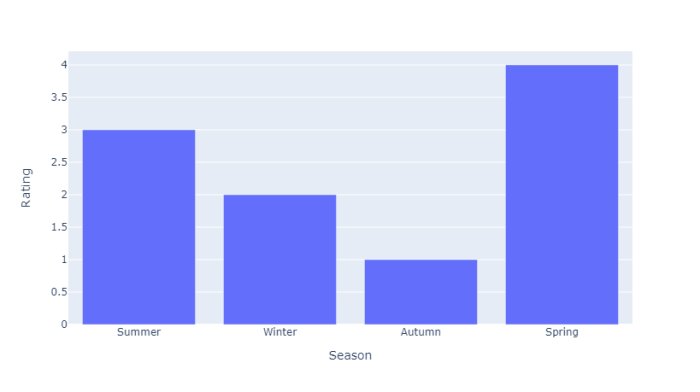
注意如何在 dcc.Graph() 中使用 style 属性改变Dash图表的大小。
 极客教程
极客教程