powershell添加python
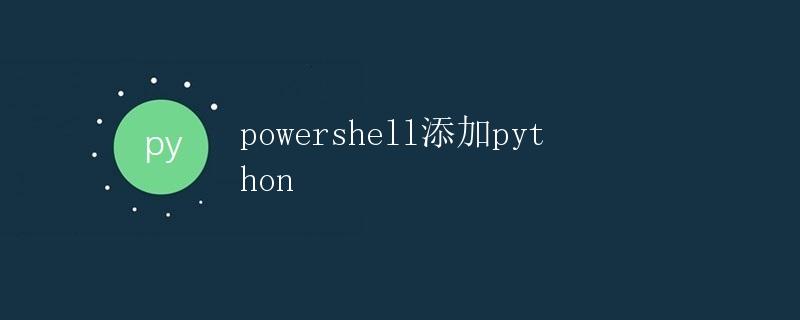
在使用Powershell时,有时候我们需要执行一些Python脚本或者使用Python相关的工具。为了能够在Powershell中顺利运行Python代码,我们需要将Python添加到Powershell的环境变量中。
步骤
以下是将Python添加到Powershell环境变量中的详细步骤:
1. 打开Powershell
首先打开Powershell,可以在Windows搜索栏中搜索”powershell”并打开。
2. 查看Python安装路径
在Powershell中输入以下命令,查看Python的安装路径:
(Get-Command python).Source
运行结果会显示Python可执行文件的路径,类似于:
C:\Python39\python.exe
3. 添加Python路径到环境变量
在Powershell中输入以下命令,将Python的安装路径添加到环境变量中:
$env:Path += ";C:\Python39"
这个命令会将Python的安装路径添加到Powershell的环境变量中,这样就可以直接在Powershell中运行Python了。
4. 验证Python是否添加成功
为了验证Python是否成功添加到环境变量中,我们可以在Powershell中输入以下命令来查看Python的版本信息:
python --version
如果成功添加,会输出Python的版本信息,类似于:
Python 3.9.2
示例代码
以下是一个简单的Python脚本示例,我们可以在Powershell中直接执行这个Python脚本:
# hello.py
print("Hello, Python in Powershell!")
在Powershell中执行以下命令来运行这个Python脚本:
python hello.py
如果Python成功添加到Powershell环境变量中,就会在Powershell中输出以下结果:
Hello, Python in Powershell!
总结
通过以上步骤,我们可以将Python成功添加到Powershell的环境变量中,方便在Powershell中执行Python脚本或使用Python相关的工具。
 极客教程
极客教程