Python-pptx绘制有箭头的直线
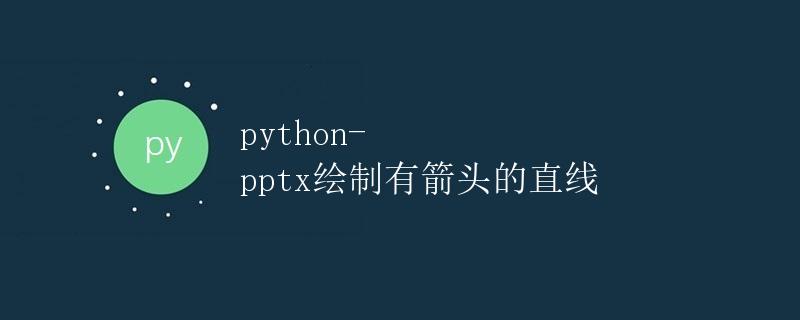
在使用Python进行PPT制作时,我们经常需要绘制箭头连接两个对象或者标示某个重点。本文将介绍如何使用Python-pptx库绘制带有箭头的直线。
准备工作
在开始之前,我们需要安装python-pptx库。可以使用以下命令来安装:
pip install python-pptx
绘制有箭头的直线
下面我们将演示如何在PPT中绘制一条带有箭头的直线。首先,我们创建一个空白的PPT文档:
from pptx import Presentation
prs = Presentation()
# 设置幻灯片尺寸
prs.slide_width = 9144000
prs.slide_height = 6858000
slide_layout = prs.slide_layouts[5]
slide = prs.slides.add_slide(slide_layout)
接下来,我们使用shapes对象在幻灯片中绘制直线,然后设置直线的样式和箭头属性:
from pptx.util import Inches
from pptx.shapes.autoshape import Line
line = slide.shapes.add_shape(Line, Inches(1), Inches(2), Inches(4), Inches(2))
line.line.width = Inches(0.1)
line.line.style = 'Dashed'
line.line.color.rgb = (255, 0, 0)
line.line.end_arrowhead_length = line.end_arrowhead_width = line.start_arrowhead_length = line.start_arrowhead_width = 1
line.line.end_arrowhead_style = 'Triangle'
line.line.start_arrowhead_style = 'Oval'
在上面的代码中,我们绘制了一条起始坐标为(1英寸, 2英寸),终点坐标为(5英寸, 2英寸)的直线,并设置了直线的样式和箭头属性。
最后,我们将保存PPT文档:
prs.save('arrow_line.pptx')
运行上面的代码,我们将得到一个带有箭头的直线的PPT文档。
总结
本文介绍了如何使用Python-pptx库在PPT中绘制带有箭头的直线。通过设置直线的样式和箭头属性,我们可以绘制符合要求的箭头线条。
 极客教程
极客教程