PyQt5 QComboBox 检查鼠标跟踪是否被激活
在这篇文章中,我们将看到如何检查组合框的鼠标跟踪是否被激活,组合框在任何按钮被按下时都会接收到关于鼠标的信号,但在鼠标跟踪后,即使任何按钮没有被按下,它也会接收到关于鼠标的所有信号。默认情况下,这个属性是假的,尽管我们可以在setMouseTracking方法的帮助下激活鼠标跟踪。
为了达到这个目的,我们使用hasMouseTracking方法
语法: combo_box.hasMouseTracking()
参数: 它不需要参数
返回: 它返回bool
以下是实现方法
# importing libraries
from PyQt5.QtWidgets import *
from PyQt5 import QtCore, QtGui
from PyQt5.QtGui import *
from PyQt5.QtCore import *
import sys
class Window(QMainWindow):
def __init__(self):
super().__init__()
# setting title
self.setWindowTitle("Python ")
# setting geometry
self.setGeometry(100, 100, 600, 400)
# calling method
self.UiComponents()
# showing all the widgets
self.show()
# method for widgets
def UiComponents(self):
# creating a check-able combo box object
self.combo_box = QComboBox(self)
# setting geometry of combo box
self.combo_box.setGeometry(200, 150, 100, 30)
# geek list
geek_list = ["Sayian", "Super Sayian", "Super Sayian 2", "Super Sayian B"]
# adding list of items to combo box
self.combo_box.addItems(geek_list)
# setting mouse tracking
self.combo_box.setMouseTracking(True)
# setting stylesheet of the combo box
self.combo_box.setStyleSheet("border : 1px solid red;")
# creating label
label = QLabel(self)
# setting geometry to the label
label.setGeometry(200, 200, 200, 40)
# getting mouse tracking
tracking = self.combo_box.hasMouseTracking()
# setting text to the label
label.setText("Mouse tracking enabled ? : " + str(tracking))
# create pyqt5 app
App = QApplication(sys.argv)
# create the instance of our Window
window = Window()
# start the app
sys.exit(App.exec())
输出 :
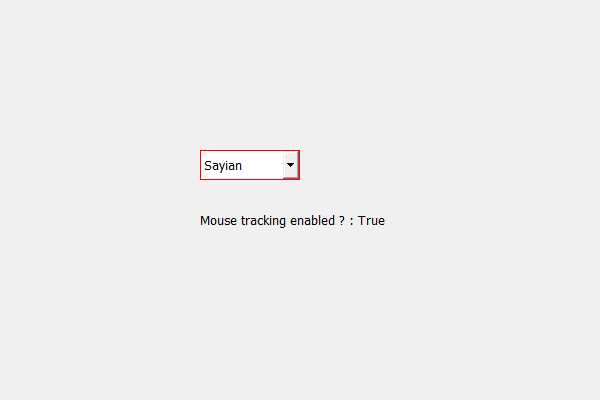
 极客教程
极客教程