PyQt5 QComboBox 改变行编辑部分的边框样式
在这篇文章中,我们将看到如何改变组合框中行编辑部分的边框样式,行编辑是组合框中显示所选项目的部分,它的性质是可编辑的。为了设置和访问行编辑对象,我们分别使用setLineEdit和lineEdit方法。
注意: 当我们创建行编辑对象时,它使组合框可编辑。
为了做到这一点,我们必须做以下工作。
1.创建一个组合框
2.在组合框中添加项目
3.创建一个QLineEdit对象
4.为QLineEdit对象设置边框
5.给它添加边框样式
6.在组合框中添加QLineEdit对象
语法:
# creating line edit object
line_edit = QLineEdit()
# setting border to the line edit part
# set border style
line_edit.setStyleSheet("QLineEdit"
"{"
"border : 4px black;"
"border-style : dotted;"
"}")
# adding line edit object to the combo box
self.combo_box.setLineEdit(line_edit)
以下是实施情况
# importing libraries
from PyQt5.QtWidgets import *
from PyQt5 import QtCore, QtGui
from PyQt5.QtGui import *
from PyQt5.QtCore import *
import sys
class Window(QMainWindow):
def __init__(self):
super().__init__()
# setting title
self.setWindowTitle("Python ")
# setting geometry
self.setGeometry(100, 100, 600, 400)
# calling method
self.UiComponents()
# showing all the widgets
self.show()
# method for widgets
def UiComponents(self):
# creating a check-able combo box object
self.combo_box = QComboBox(self)
# setting geometry of combo box
self.combo_box.setGeometry(200, 150, 150, 80)
# geek list
geek_list = ["Sayian", "Super Sayian", "Super Sayian 2", "Super Sayian B"]
# adding list of items to combo box
self.combo_box.addItems(geek_list)
# creating line edit object
line_edit = QLineEdit()
# setting border to the line edit part
# set border style
line_edit.setStyleSheet("QLineEdit"
"{"
"border : 4px black;"
"border-style : dotted;"
"}")
# adding line edit object to the combo box
self.combo_box.setLineEdit(line_edit)
# create pyqt5 app
App = QApplication(sys.argv)
# create the instance of our Window
window = Window()
# start the app
sys.exit(App.exec())
输出 :
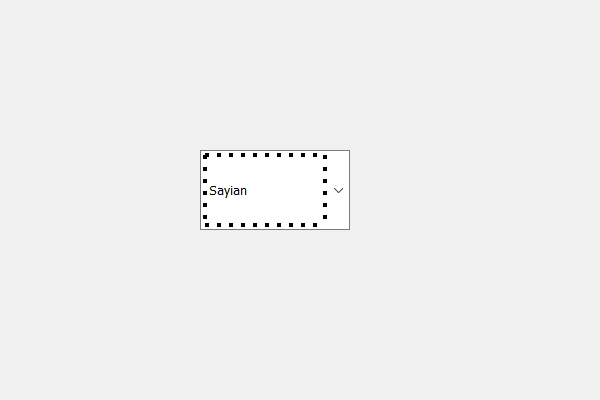
 极客教程
极客教程