如何用Python和PyGame创建MS Paint的克隆产品
在这篇文章中,我们将用Python和PyGame创建一个简单的MS绘画程序。
MS Paint是微软公司制作的一个简单程序,它允许用户创建基本的艺术和绘画。自从它诞生以来,MS Paint就被包含在每个版本的微软视窗中。MS Paint提供了彩色绘画的功能和创建几何设计的工具。在本节中,我们将尝试在Pygame、Random和os等Python模块的帮助下制作一个MS Paint的简单副本。这些模块将帮助我们制作简单的画布。在进一步行动之前,我们将讨论这些模块的一些基本概念。
- Pygame:它由计算机图形组成。Pygame是一套开源的Python模块。而顾名思义,它可以用来创建游戏 你可以对游戏进行编码,然后使用特定的命令将其改为可执行文件,你可以与你的朋友分享,向他们展示你所做的工作。 它包括为与Python编程语言一起使用而设计的图形和声音库。
- os: 该模块用于与操作系统互动。 这是一个预先安装的模块。Python 中的 OS 模块提供了与操作系统交互的功能。OS属于Python的标准工具模块。
- random: 这个模块用于生成随机数。这是一个预先安装的模块。Python随机模块是Python的一个内置模块,用于生成随机数。这些是伪随机数,意味着这些不是真正的随机数。该模块可用于执行随机操作,如生成随机数、为列表或字符串打印随机值等。
依赖的Python包:
pip install pygame
示例1: 用Python制作一个简单的绘画程序
在这个例子中,我们将创建一个画布,只要我们按下鼠标键,就可以在其中画出一条彩色的线。每次当我们释放鼠标点击时,它将在随机模块的帮助下选择不同的随机颜色。如果用户双击,那么画笔的颜色就会改变。在代码中,圆形函数需要一个屏幕尺寸的参数,画笔的颜色,轴的开始和结束的位置,以及画笔的半径,在这些参数的帮助下,我们将绘制一条彩色的线。
import pygame
import random
# Making canvas
screen = pygame.display.set_mode((900, 700))
# Seting Title
pygame.display.set_caption('GFG Paint')
draw_on = False
last_pos = (0, 0)
# Radius of the Brush
radius = 5
def roundline(canvas, color, start, end, radius=1):
Xaxis = end[0]-start[0]
Yaxis = end[1]-start[1]
dist = max(abs(Xaxis), abs(Yaxis))
for i in range(dist):
x = int(start[0]+float(i)/dist*Xaxis)
y = int(start[1]+float(i)/dist*Yaxis)
pygame.draw.circle(canvas, color, (x, y), radius)
try:
while True:
e = pygame.event.wait()
if e.type == pygame.QUIT:
raise StopIteration
if e.type == pygame.MOUSEBUTTONDOWN:
# Selecting random Color Code
color = (random.randrange(256), random.randrange(
256), random.randrange(256))
# Draw a single circle wheneven mouse is clicked down.
pygame.draw.circle(screen, color, e.pos, radius)
draw_on = True
# When mouse button relesed it will stop drawing
if e.type == pygame.MOUSEBUTTONUP:
draw_on = False
# It will draw a contineous circle with the help of roundline function.
if e.type == pygame.MOUSEMOTION:
if draw_on:
pygame.draw.circle(screen, color, e.pos, radius)
roundline(screen, color, e.pos, last_pos, radius)
last_pos = e.pos
pygame.display.flip()
except StopIteration:
pass
# Quit
pygame.quit()
输出:
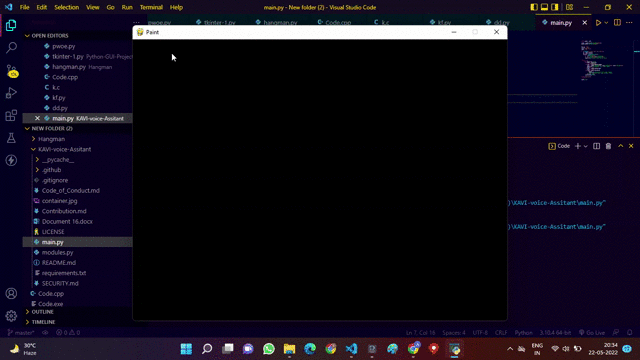
示例2: 在Canvas中制作一个绘画应用来画和擦除
在这个例子中,我们做了一个画布,用八种不同的颜色来画。它还包括一些功能,如清除按钮,它将清除屏幕,给我们一个新的画布来画画,还有一个+和-按钮,可以增加或减少画笔的大小。此外,它还包括一个时钟计时器,可以在一定的时间间隔内练习绘画。
# import library
import pygame
import random
pygame.init()
# Setting window size
win_x = 500
win_y = 500
win = pygame.display.set_mode((win_x, win_y))
pygame.display.set_caption('Paint')
# Class for drawing
class drawing(object):
def __init__(self):
'''constructor'''
self.color = (0, 0, 0)
self.width = 10
self.height = 10
self.rad = 6
self.tick = 0
self.time = 0
self.play = False
# Drawing Function
def draw(self, win, pos):
pygame.draw.circle(win, self.color, (pos[0], pos[1]), self.rad)
if self.color == (255, 255, 255):
pygame.draw.circle(win, self.color, (pos[0], pos[1]), 20)
# detecting clicks
def click(self, win, list, list2):
pos = pygame.mouse.get_pos() # Localização do mouse
if pygame.mouse.get_pressed() == (1, 0, 0) and pos[0] < 400:
if pos[1] > 25:
self.draw(win, pos)
elif pygame.mouse.get_pressed() == (1, 0, 0):
for button in list:
if pos[0] > button.x and pos[0] < button.x + button.width:
if pos[1] > button.y and pos[1] < button.y + button.height:
self.color = button.color2
for button in list2:
if pos[0] > button.x and pos[0] < button.x + button.width:
if pos[1] > button.y and pos[1] < button.y + button.height:
if self.tick == 0:
if button.action == 1:
win.fill((255, 255, 255))
self.tick += 1
if button.action == 2 and self.rad > 4:
self.rad -= 1
self.tick += 1
pygame.draw.rect(
win, (255, 255, 255), (410, 308, 80, 35))
if button.action == 3 and self.rad < 20:
self.rad += 1
self.tick += 1
pygame.draw.rect(
win, (255, 255, 255), (410, 308, 80, 35))
if button.action == 5 and self.play == False:
self.play = True
game()
self.time += 1
if button.action == 6:
self.play = False
self.time = 0
for button in list2:
if button.action == 4:
button.text = str(self.rad)
if button.action == 7 and self.play == True:
button.text = str(40 - (player1.time // 100))
if button.action == 7 and self.play == False:
button.text = 'Time'
# Class for buttons
class button(object):
def __init__(self, x, y, width, height, color, color2, outline=0, action=0, text=''):
self.x = x
self.y = y
self.height = height
self.width = width
self.color = color
self.outline = outline
self.color2 = color2
self.action = action
self.text = text
# Class for drawing buttons
def draw(self, win):
pygame.draw.rect(win, self.color, (self.x, self.y,
self.width, self.height), self.outline)
font = pygame.font.SysFont('comicsans', 30)
text = font.render(self.text, 1, self.color2)
pygame.draw.rect(win, (255, 255, 255), (410, 446, 80, 35))
# pygame.draw.rect(win, (255, 255, 255), (410, 308, 80, 35))
win.blit(text, (int(self.x+self.width/2-text.get_width()/2),
int(self.y+self.height/2-text.get_height()/2)))
def drawHeader(win):
# Drawing header space
pygame.draw.rect(win, (175, 171, 171), (0, 0, 500, 25))
pygame.draw.rect(win, (0, 0, 0), (0, 0, 400, 25), 2)
pygame.draw.rect(win, (0, 0, 0), (400, 0, 100, 25), 2)
# Printing header
font = pygame.font.SysFont('comicsans', 30)
canvasText = font.render('Canvas', 1, (0, 0, 0))
win.blit(canvasText, (int(200 - canvasText.get_width() / 2),
int(26 / 2 - canvasText.get_height() / 2) + 2))
toolsText = font.render('Tools', 1, (0, 0, 0))
win.blit(toolsText, (int(450 - toolsText.get_width() / 2),
int(26 / 2 - toolsText.get_height() / 2 + 2)))
def draw(win):
player1.click(win, Buttons_color, Buttons_other)
pygame.draw.rect(win, (0, 0, 0), (400, 0, 100, 500),
2) # Drawing button space
pygame.draw.rect(win, (255, 255, 255), (400, 0, 100, 500),)
pygame.draw.rect(win, (0, 0, 0), (0, 0, 400, 500),
2) # Drawing canvas space
drawHeader(win)
for button in Buttons_color:
button.draw(win)
for button in Buttons_other:
button.draw(win)
pygame.display.update()
def main_loop():
run = True
while run:
keys = pygame.key.get_pressed()
for event in pygame.event.get():
if event.type == pygame.QUIT or keys[pygame.K_ESCAPE]:
run = False
draw(win)
if 0 < player1.tick < 40:
player1.tick += 1
else:
player1.tick = 0
if 0 < player1.time < 4001:
player1.time += 1
elif 4000 < player1.time < 4004:
gameOver()
player1.time = 4009
else:
player1.time = 0
player1.play = False
pygame.quit()
def game():
object = ['Casa', 'cachoro', 'caneta', 'bola de futebol', 'caneca', 'Computador',
'Chocolate', 'Jesus', 'Celular', 'Iphone', 'Teclado(instrumento)', 'teclado(computador)']
font = pygame.font.SysFont('comicsans', 40)
font2 = pygame.font.SysFont('comicsans', 25)
text = font.render('Sua Palavra é: ' +
object[random.randint(0, (len(object) - 1))], 1, (255, 0, 0))
Aviso = font2.render('Somente deve olhar essa tela a pessoa que vai desenhar:', 1,
(255, 0, 0))
Aviso2 = font.render('Agora pode olhar', 1,
(255, 0, 0))
i = 0
time = 1500
while i < 1500:
pygame.time.delay(10)
i += 1
icount = int((1500/100) - (i // 100))
time = font.render(str(icount), 1, (255, 0, 0))
win.fill((255, 255, 255))
if int(icount) > 10:
win.blit(Aviso, (int(5), int(250 - Aviso.get_height() / 2)))
elif 5 < int(icount) < 11:
win.blit(Aviso, (int(5), int(100 - text.get_height() / 2)))
win.blit(text, (int(250 - text.get_width() / 2),
int(250 - text.get_height() / 2)))
else:
win.blit(Aviso2, (int(250 - Aviso2.get_width() / 2),
int(250 - Aviso2.get_height() / 2)))
win.blit(time, (int(250 - time.get_width() / 2), 270))
pygame.display.update()
for event in pygame.event.get():
if event.type == pygame.QUIT:
i = 1001
pygame.quit()
win.fill((255, 255, 255))
# Ending Function
def gameOver():
font = pygame.font.SysFont('comicsans', 40)
text = font.render('GAME OVER', 1, (255, 0, 0))
i = 0
while i < 700:
pygame.time.delay(10)
i += 1
win.fill((255, 255, 255))
win.blit(text, (int(250 - text.get_width() / 2),
250 - text.get_height() / 2))
pygame.display.update()
print(7 - (i // 100))
for event in pygame.event.get():
if event.type == pygame.QUIT:
i = 1001
pygame.quit()
win.fill((255, 255, 255))
player1 = drawing()
# Fill colored to our paint
win.fill((255, 255, 255))
pos = (0, 0)
# Defining color buttons
redButton = button(453, 30, 40, 40, (255, 0, 0), (255, 0, 0))
blueButton = button(407, 30, 40, 40, (0, 0, 255), (0, 0, 255))
greenButton = button(407, 76, 40, 40, (0, 255, 0), (0, 255, 0))
orangeButton = button(453, 76, 40, 40, (255, 192, 0), (255, 192, 0))
yellowButton = button(407, 122, 40, 40, (255, 255, 0), (255, 255, 0))
purpleButton = button(453, 122, 40, 40, (112, 48, 160), (112, 48, 160))
blackButton = button(407, 168, 40, 40, (0, 0, 0), (0, 0, 0))
whiteButton = button(453, 168, 40, 40, (0, 0, 0), (255, 255, 255), 1)
# Defining other buttons
clrButton = button(407, 214, 86, 40, (201, 201, 201), (0, 0, 0), 0, 1, 'Clear')
smallerButton = button(407, 260, 40, 40, (201, 201, 201), (0, 0, 0), 0, 2, '-')
biggerButton = button(453, 260, 40, 40, (201, 201, 201), (0, 0, 0), 0, 3, '+')
sizeDisplay = button(407, 306, 86, 40, (0, 0, 0), (0, 0, 0), 1, 4, 'Size')
playButton = button(407, 352, 86, 40, (201, 201, 201), (0, 0, 0), 0, 5, 'Play')
stopButton = button(407, 398, 86, 40, (201, 201, 201), (0, 0, 0), 0, 6, 'Stop')
timeDisplay = button(407, 444, 86, 40, (0, 0, 0), (0, 0, 0), 1, 7, 'Time')
Buttons_color = [blueButton, redButton, greenButton, orangeButton,
yellowButton, purpleButton, blackButton, whiteButton]
Buttons_other = [clrButton, smallerButton, biggerButton,
sizeDisplay, playButton, stopButton, timeDisplay]
main_loop()
list = pygame.font.get_fonts()
print(list)
输出:
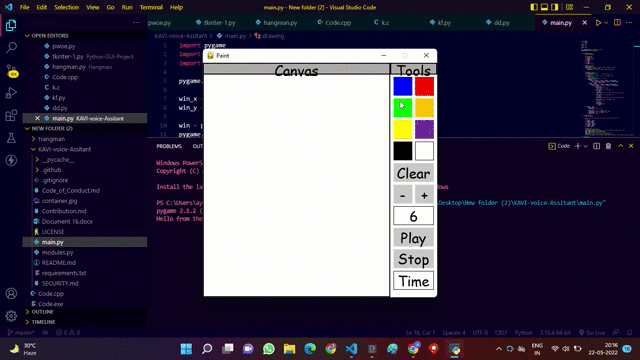
 极客教程
极客教程