如何在 Eclipse IDE运行 Servlet,这是安装 Eclipse,设置 apache tomcat 服务器和运行第一个 hello world servlet 应用的完整指南。
下载 Eclipse IDE
在 Windows 上安装 Eclipse
转到此链接 https://www.eclipse.org/downloads,在“获取 Eclipse Oxygen”下单击“下载软件包”下载“Eclipse IDE for Java Developers”。您会在右侧看到两个选项(32 位和 64 位),如果系统是 32 位,则单击 32 位,否则单击 64 位。这将在您的系统上下载压缩文件。
要安装 Eclipse,请解压缩下载的文件并将解压缩的文件夹复制到所需的位置。
在 Mac OS X 上安装 Eclipse
转到此链接 https://www.eclipse.org/downloads 。在“获取 Eclipse Oxygen”下单击“下载软件包”❯下载“Eclipse IDE for Java Developers”。要下载点击 64 位,它将下载一个 TAR 文件。
下载完成后,双击 TAR 文件,它会将文件的内容提取到一个文件夹中。将文件夹拖到“Applications”文件夹。
要启动 Eclipse ,请单击 Eclipse 文件夹中的 Eclipse 图标。 Mac 用户可以将其拖到停靠区域以从桌面快速启动 Eclipse,类似 Windows 可以在桌面上创建 Eclipse 的快捷方式。
在 Eclipse 中安装和配置 Apache tomcat 服务器
要在 Eclipse IDE 中运行 Servlet,您需要在 Eclipse IDE 中配置 Apache tomcat Server。
在 Eclipse IDE 中创建 Servlet
第 1 步:创建项目:
让我们在 Eclipse 中创建一个 Servlet 应用。打开 Eclipse,然后单击“文件❯新建❯动态 Web 项目”。
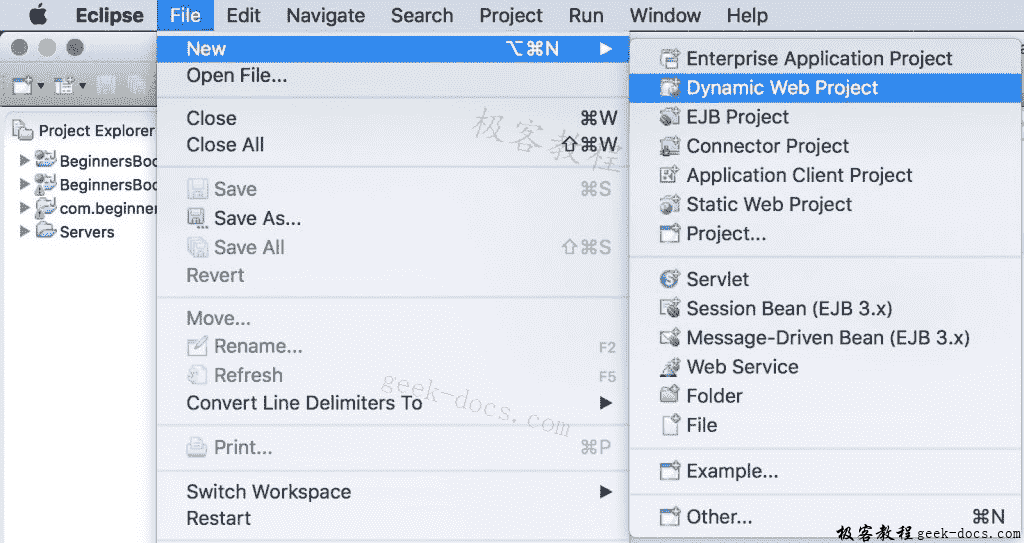
提供项目名称,然后单击下一步
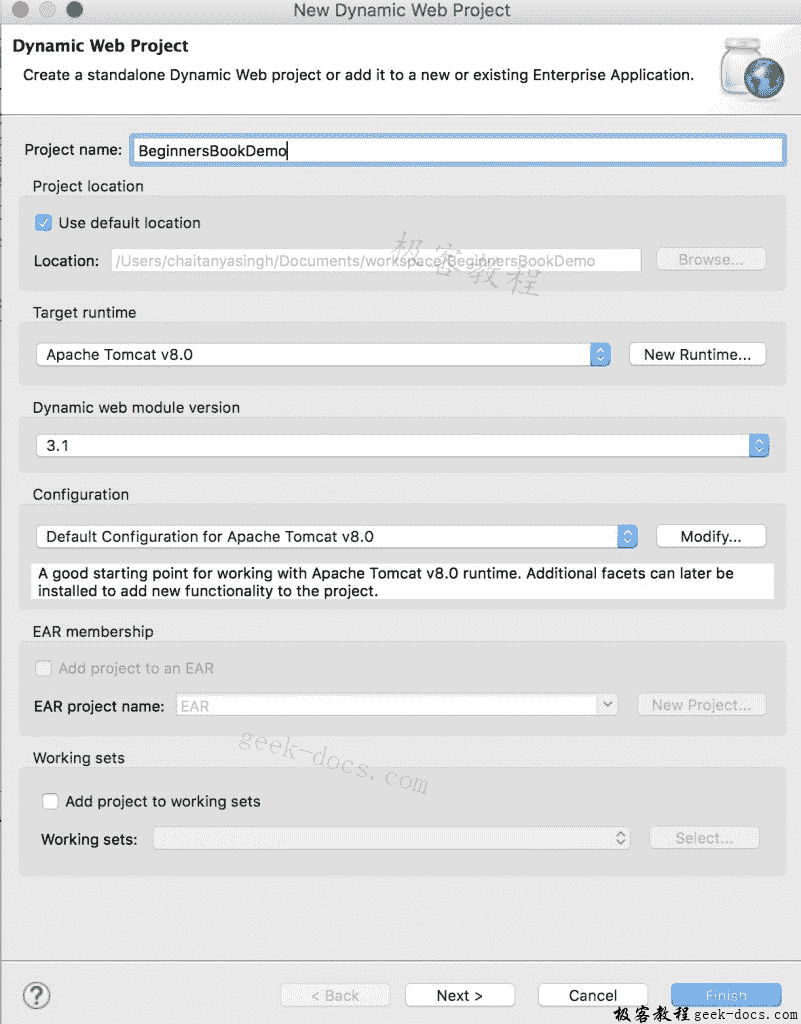
勾选显示生成web.xml部署描述符的复选框
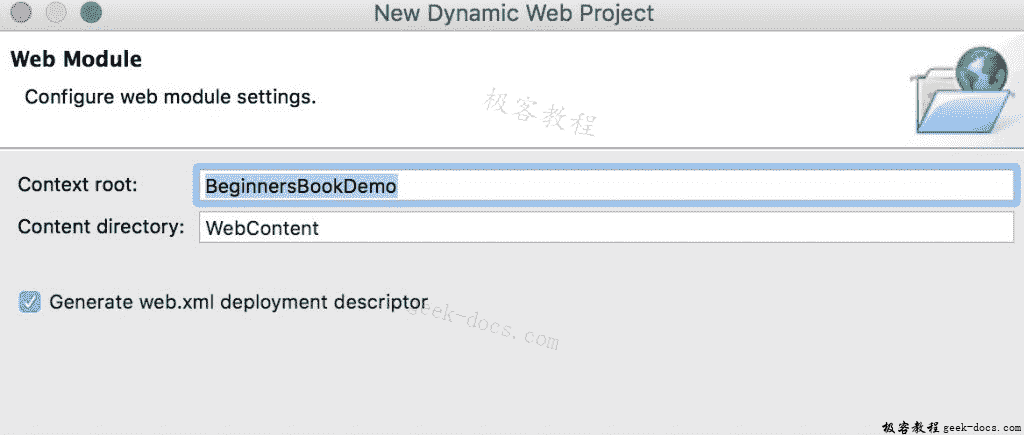
初始项目结构:
项目创建后,层次结构(项目结构)如下所示:
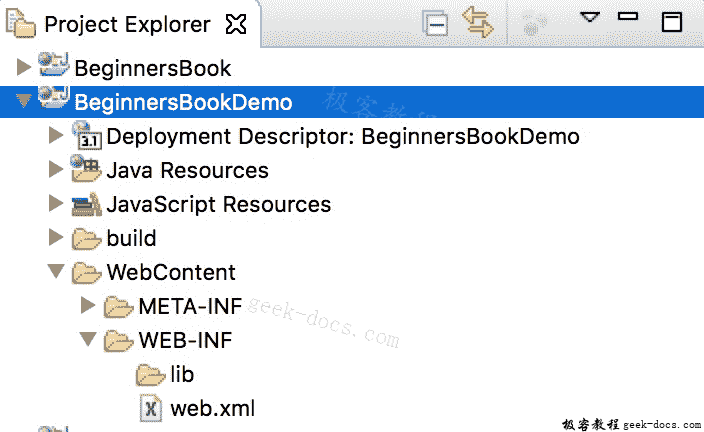
第 2 步:创建 Servlet 类:
我们通过扩展HttpServlet类来创建一个HttpServlet。右键单击src文件夹并创建一个新的类文件,将该文件命名为MyServletDemo。文件路径应如下所示:Java Resources/src/default package/MyServletDemo.java
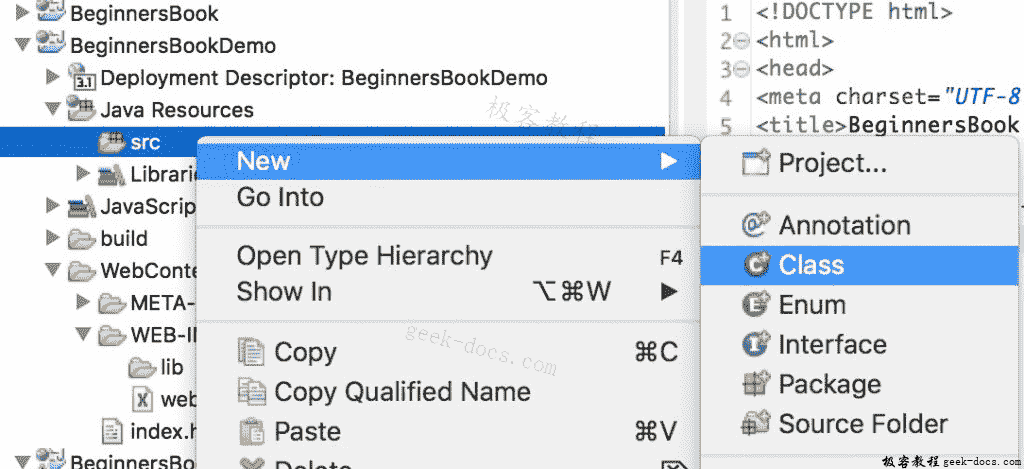
MyServletDemo.java
import java.io.*;
import javax.servlet.*;
import javax.servlet.http.*;
// Extend HttpServlet class to create Http Servlet
public class MyServletDemo extends HttpServlet {
private String mymsg;
public void init() throws ServletException {
mymsg = "Hello World!";
}
public void doGet(HttpServletRequest request,
HttpServletResponse response)
throws ServletException, IOException
{
// Setting up the content type of webpage
response.setContentType("text/html");
// Writing message to the web page
PrintWriter out = response.getWriter();
out.println("<h1>" + mymsg + "</h1>");
}
public void destroy() {
/* leaving empty for now this can be
* used when we want to do something at the end
* of Servlet life cycle
*/
}
}
第 3 步:创建一个 html 页面来调用网页上的 servlet 类
我们正在创建一个 html 文件,一旦我们点击网页上的链接就会调用 servlet。在WebContent文件夹中创建此文件。文件的路径应如下所示:WebContent/index.html
index.html
<!DOCTYPE html>
<html>
<head>
<meta charset="UTF-8">
<title>BeginnersBook Servlet Demo</title>
</head>
<body>
<a href="welcome">Click to call Servlet</a>
</body>
</html>
编辑web.xml文件
此文件可在此路径WebContent/WEB-INF/web.xml中找到。在此文件中,我们将使用特定 URL 映射 Servlet。由于我们在单击index.html页面上的链接时调用欢迎页面,因此我们将欢迎页面映射到我们上面创建的 Servlet 类。
<web-app>
<display-name>BeginnersBookDemo</display-name>
<welcome-file-list>
<welcome-file>index.html</welcome-file>
<welcome-file>index.htm</welcome-file>
<welcome-file>index.jsp</welcome-file>
<welcome-file>default.html</welcome-file>
<welcome-file>default.htm</welcome-file>
<welcome-file>default.jsp</welcome-file>
</welcome-file-list>
<servlet>
<servlet-name>MyHttpServletDemo</servlet-name>
<servlet-class>MyServletDemo</servlet-class>
</servlet>
<servlet-mapping>
<servlet-name>MyHttpServletDemo</servlet-name>
<url-pattern>/welcome</url-pattern>
</servlet-mapping>
</web-app>
最终项目结构
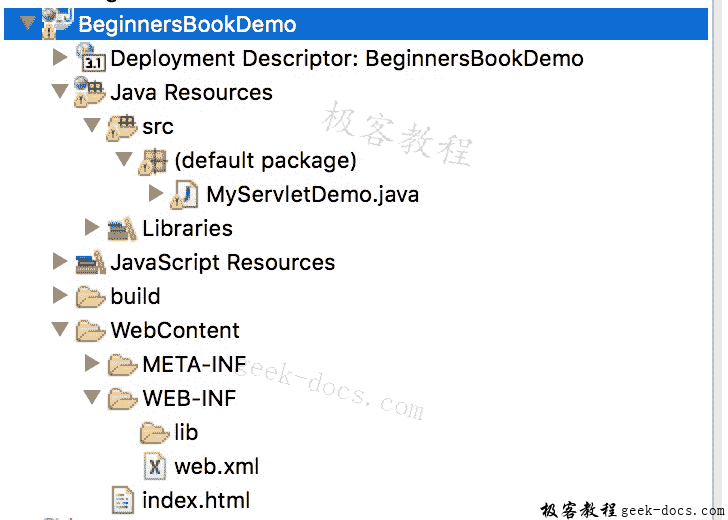
运行项目:
右键单击index.html,在服务器上运行。
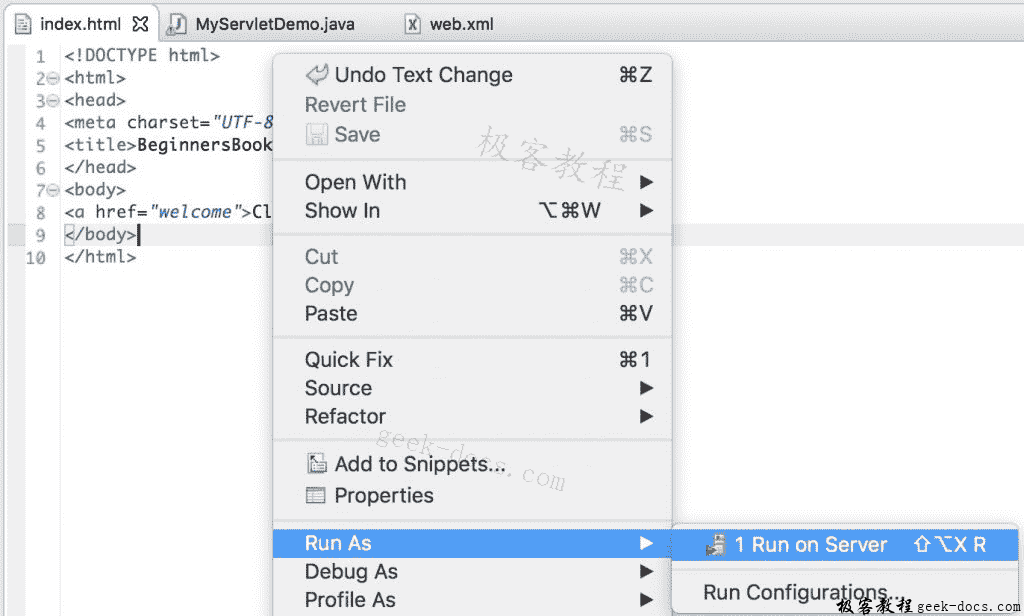
单击“全部添加”以在服务器上部署项目。单击完成
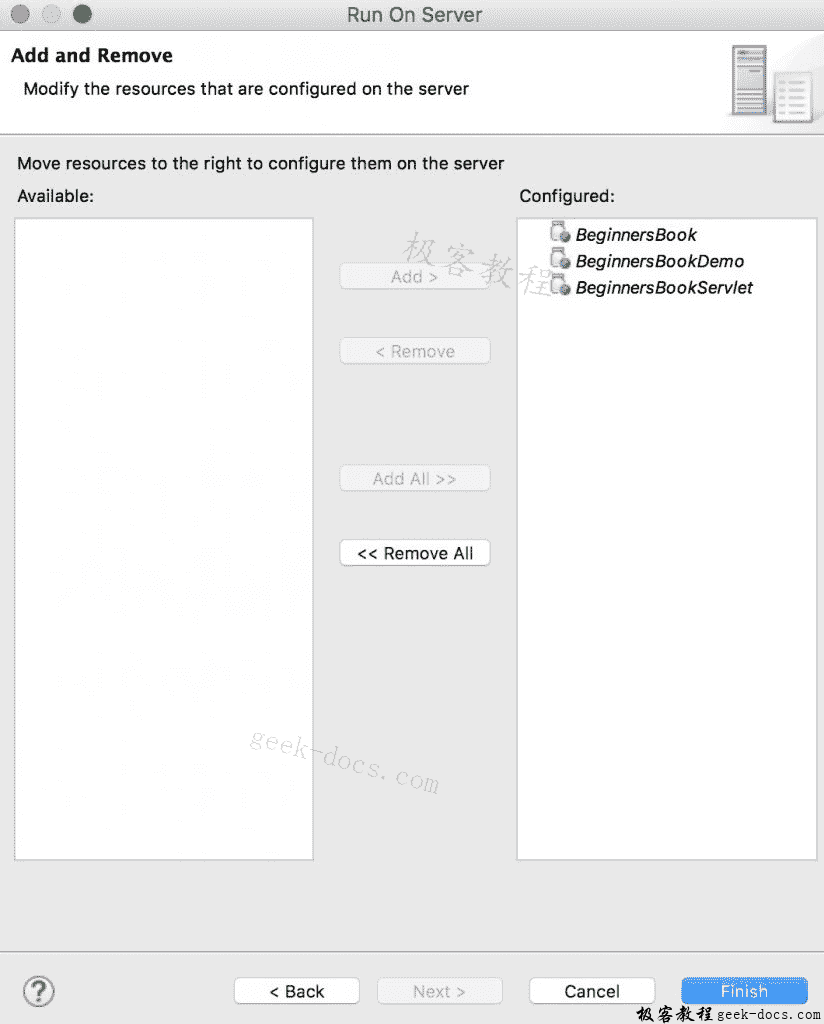
输出:

单击链接后,您将看到此屏幕:

 极客教程
极客教程