React MUI Display
Material-UI是一个用户界面框架,提供预定义和可自定义的React组件,加快和简化Web开发。 Material-UI组件基于Google的Material Design。在本文中,让我们讨论Material-UI库中的Display API。
MUI Display: 由MUI提供的Display API可以根据需要控制DOM元素的可见性。
MUI Display props:
| Import Name | Prop | CSS Property | Theme Key |
|---|---|---|---|
| displayPrint | displayPrint | display | none |
| displayRaw | display | display | none |
| overflow | overflow | overflow | none |
| textOverflow | textOverflow | text-overflow | none |
| visibility | visibility | visibility | none |
| whitespace | whitespace | white-space | none |
创建React应用程序并安装模块:
步骤1: 使用以下命令创建React应用程序:
npx create-react-app foldername
步骤2 :创建项目文件夹(例如:foldername)后,使用以下指令进入该文件夹:
cd foldername
步骤3: 创建 ReactJS 应用程序后,使用以下命令安装所需模块:
npm install @mui/material
项目结构: 它将会如下所示。
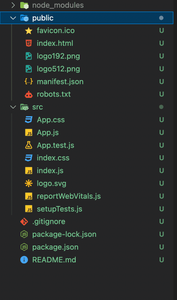
示例1:
在这个示例中,我们将尝试创建一个简单的应用程序,其中包含两个DOM元素,一个元素的显示样式设置为内联,另一个为块级。
现在将以下代码写入App.js文件中。在这里,App是我们的默认组件,我们在这里编写了我们的代码:
App.js
import * as React from 'react';
import Box from '@mui/material/Box';
export default function BasicButtonGroup() {
return (
<div>
<div
className="head"
style={{
width: "fit-content",
margin: "auto",
}}
>
<h1
style={{
color: "green",
}}
>
GeeksforGeeks
</h1>
<strong>React MUI display API</strong>
<br />
<br />
</div>
<div
style={{
margin: "auto",
}}
>
<Box sx={{ width: '100%', height: 100 }}>
<Box
component="div"
sx={{
display: 'inline',
p: 1,
m: 1,
bgcolor: '#101010',
color: 'grey.300',
border: '1px solid',
}}>inline</Box>
<Box
component="div"
sx={{
display: 'block',
p: 1,
m: 1,
bgcolor: '#101010',
color: 'grey.300',
border: '1px solid',
}}>block</Box>
</Box>
</div>
</div>
);
}
运行应用程序的步骤: 从项目的根目录使用以下命令运行应用程序:
npm start
输出: 现在打开你的浏览器,前往 http://localhost:3000/,你将看到以下的输出:
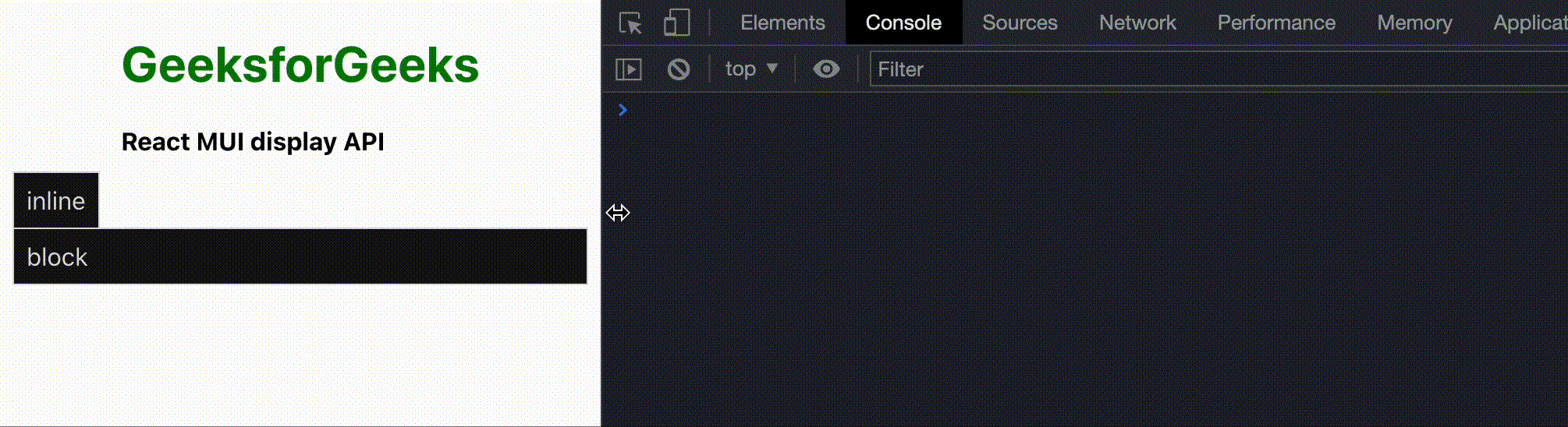
示例2: 在这个示例中,让我们根据屏幕尺寸来改变DOM元素的可见性。在小屏幕尺寸上,显示DOM元素;在大屏幕尺寸上,隐藏元素。将您的App.js更改如下。
App.js
import * as React from 'react';
import Box from '@mui/material/Box';
export default function BasicButtonGroup() {
return (
<div>
<div
className="head"
style={{
width: "fit-content",
margin: "auto",
}}
>
<h1
style={{
color: "green",
}}
>
GeeksforGeeks
</h1>
<strong>React MUI display API</strong>
<br />
<br />
</div>
<div
style={{
width: "fit-content",
margin: "auto",
}}
>
<Box sx={{ width: '100%', height: 100 }}>
<Box
component="div"
sx={{
display: { xs: 'block', sm: 'none' },
p: 1,
m: 1,
bgcolor: '#101010',
color: 'grey.300',
border: '1px solid',
}}>block</Box>
</Box>
</div>
</div>
);
}
运行应用程序的步骤: 从项目的根目录中使用以下命令运行应用程序:
npm start
输出:
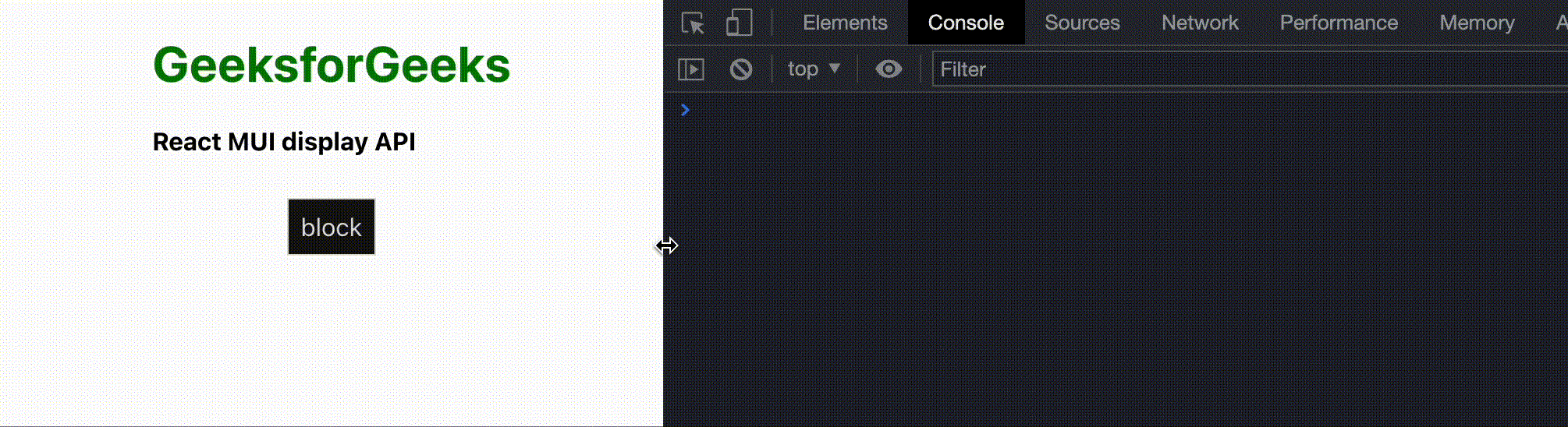
参考: https://mui.com/system/display/
 极客教程
极客教程