React MUI Masonry API
MUI或Material-UI 是一个UI库,为React提供了预定义的强大和可定制的组件,以便更轻松进行web开发。MUI设计基于Google的Material Design。
在本文中,我们将讨论 React MUI Masonry API 。Masonry组件以可配置的间距和尺寸布置不同尺寸的容器内容。API提供了许多功能,我们将学习如何实现它们。
导入Masonry API
import Masonry from '@mui/lab/Masonry';
// or
import { Masonry } from '@mui/lab';
属性列表: 下面是与此组件一起使用的不同属性列表。我们可以根据需要访问并修改它们。
- children(node) :组件的内容。
- classes(object) :覆盖或应用样式到元素。
- columns(number/object/string) :用于设置列的数量。默认值为4。
- defaultColumns(number) :用于设置默认列数。
- defaultHeight(number) :用于设置默认高度(像素)。
- defaultSpacing(number) :用于设置组件之间的默认间距。
- **sx (Array
/ func / object) ** :系统属性允许定义系统覆盖以及其他CSS样式。 - spacing(number/object/string) :用于设置组件之间的间距。默认值为1。
CSS规则:
- root(.MuiMasonry-root) :应用于根元素的样式。
语法: 按如下创建Masonry组件:
<Masonry columns={6} spacing={1}>
{sizes.map((size, index) => (
<Item key={index} sx={{ size }}>
{index + 1}
</Item>
))}
</Masonry>
安装和创建React应用,并添加MUI依赖项:
步骤1: 使用以下命令创建一个React项目。
npx create-react-app gfg_tutorial
步骤2: 进入项目目录
cd gfg_tutorial
步骤3: 根据以下方式安装MUI的依赖:
npm install @mui/material @emotion/react
npm install @emotion/styled @mui/lab @mui/icons-material
项目结构:
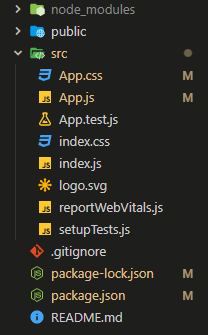
步骤4: 按以下步骤运行项目:
npm start
示例1: 在下面的示例中,我们有一个包含数字值的Masonry元素。
App.js
import "./App.css";
import * as React from "react";
import Box from "@mui/material/Box";
import { styled } from "@mui/material/styles";
import Paper from "@mui/material/Paper";
import Masonry from "@mui/lab/Masonry";
const heights = [150, 30, 90, 70, 110, 150,
130, 80, 50, 90];
const Item = styled(Paper)(({ theme }) => ({
backgroundColor: "#fff",
padding: theme.spacing(0.5),
textAlign: "center",
color: "purple",
}));
function App() {
return (
<div className="App">
<div
className="head"
style={{
width: "fit-content",
margin: "auto",
}}
>
<h1
style={{
color: "green",
}}
>
GeeksforGeeks
</h1>
<strong>React MUI Masonry API</strong>
</div>
<br />
<Box
sx={{
margin: "auto",
display: "flex",
justifyContent: "space-evenly",
width: "50%",
}}
>
<Masonry columns={4} spacing={2}>
{heights.map((height, index) => (
<Item key={index} sx={{ height }}>
{index + 1}
</Item>
))}
</Masonry>
</Box>
</div>
);
}
export default App;
输出:
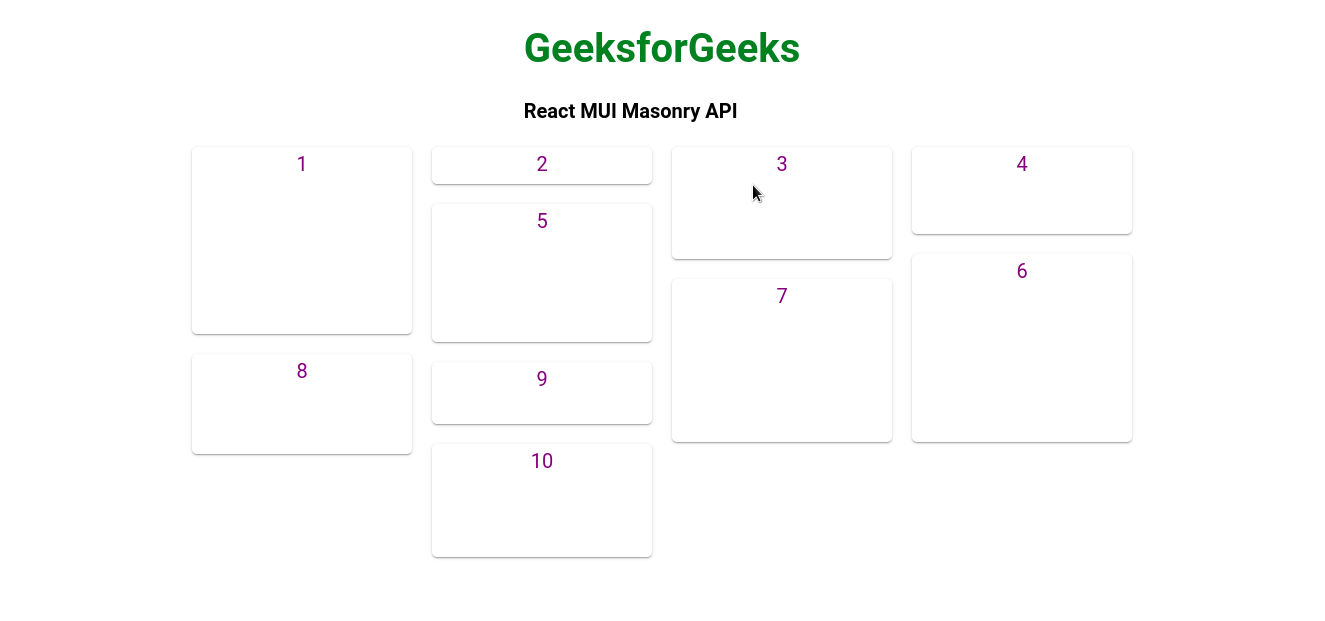
示例2 :在下面的示例中,我们在一个列中有六个项,并且它们之间有更多的间距。
App.js
import "./App.css";
import * as React from "react";
import Box from "@mui/material/Box";
import { styled } from "@mui/material/styles";
import Paper from "@mui/material/Paper";
import Masonry from "@mui/lab/Masonry";
const heights = [150, 30, 90, 70, 110, 150,
130, 80, 50, 90];
const Item = styled(Paper)(({ theme }) => ({
backgroundColor: "#fff",
padding: theme.spacing(0.5),
textAlign: "center",
color: "purple",
}));
function App() {
return (
<div className="App">
<div
className="head"
style={{
width: "fit-content",
margin: "auto",
}}
>
<h1
style={{
color: "green",
}}
>
GeeksforGeeks
</h1>
<strong>React MUI Masonry API</strong>
</div>
<br />
<Box
sx={{
margin: "auto",
display: "flex",
justifyContent: "space-evenly",
width: "50%",
}}
>
<Masonry columns={6} spacing={5}>
{heights.map((height, index) => (
<Item key={index} sx={{ height }}>
{index + 1}
</Item>
))}
</Masonry>
</Box>
</div>
);
}
export default App;
输出:
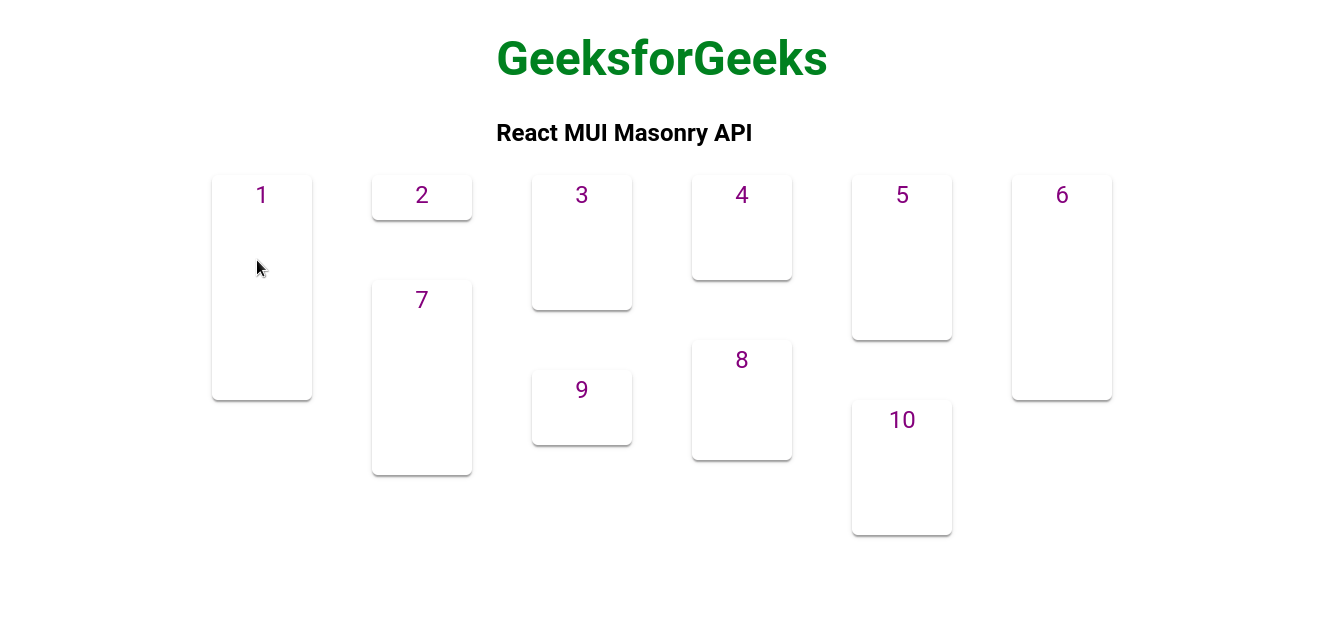
参考: https://mui.com/material-ui/api/masonry/#main-content
 极客教程
极客教程