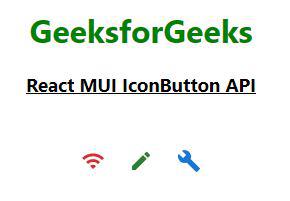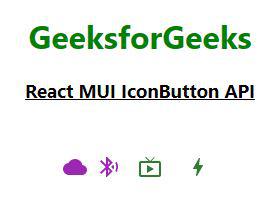React MUI IconButton API
React MUI 是一个UI库,为React提供了预定义的强大和可定制的组件,以便更轻松地进行Web开发。MUI设计基于Google的Material Design。Material-UI是一个用户界面库,它提供了预定义和可定制的React组件,以便更快速和简便地进行Web开发,这些Material-UI组件基于Google的Material Design。
在本文中,我们将讨论 React MUI IconButton API 。IconButton允许用户在应用程序中添加图标。图标通常在每个应用程序中用于UI目的。
导入IconButton API:
import IconButton from '@mui/material/IconButton'
Props列表:
- children: 用于表示图标。
- classes: 用于覆盖或扩展应用于组件的样式。
- color: 用于表示组件的颜色。
- disabled: 用于禁用组件。
- disableFocusRipple: 用于禁用键盘焦点涟漪效果。
- disableRipple: 用于禁用涟漪效果。
- edge: 用于将内容与图标对齐。
- size: 用于表示组件的大小。
- sx: 用于向图标按钮添加自定义CSS样式。
CSS规则:
- root (MuiDivider-root): 应用于根元素的样式。
- edgeStart (MuiIconButton-edgeStart): 当边缘是开始时应用于根的样式。
- edgeEnd (MuiIconButton-edgeEnd): 当边缘是结束时应用于根的样式。
- colorInherit (MuiIconButton-colorInherit): 当颜色是继承时应用于根的样式。
- colorPrimary (MuiIconButton-colorPrimary): 当颜色是主要时应用于根的样式。
- colorSecondary (MuiIconButton-colorSecondary): 当颜色是次要时应用于根的样式。
- disabled (Mui-disabled): 当禁用为true时应用于根的样式。
- sizeSmall (MuiIconButton-sizeSmall): 当大小为小号时应用于根的样式。
- sizeMedium (MuiIconButton-sizeMedium): 当大小为中号时应用于根的样式。
- sizeLarge (MuiIconButton-sizeLarge): 当大小为大号时应用于根的样式。
做法: 让我们创建一个React项目并安装React MUI模块。然后我们将创建一个展示React MUI IconButton API的UI。
创建React项目:
步骤1: 要创建一个React应用程序,您需要通过npx命令安装React模块。使用“npx”而不是“npm”,因为您在应用程序的生命周期中只需要使用此命令一次。
npx create-react-app project_name
步骤2: 创建React项目后,进入文件夹执行不同操作。
cd project_name
步骤3: 创建 ReactJS 应用程序之后,使用以下命令安装所需的模块:
npm install @mui/material @emotion/react @emotion/styled
npm install @mui/icons-material
项目结构:
在完成上述步骤中提到的命令后,如果您在编辑器中打开项目,您会看到一个类似下面所示的项目结构。新增的用户组件或代码更改将在源文件夹中完成。
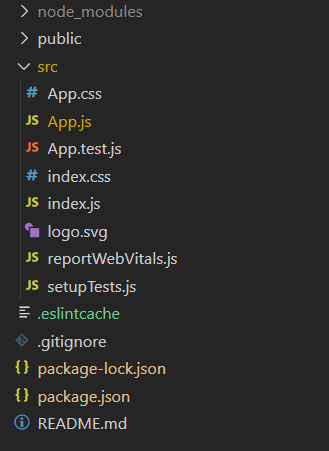
运行应用程序的步骤 :从项目的根目录使用以下命令运行应用程序:
npm start
示例1: 我们正在创建一个UI,展示React MUI IconButton API。
App.js
import * as React from 'react';
import IconButton from '@mui/material/IconButton';
import WifiIcon from '@mui/icons-material/Wifi';
import CreateIcon from '@mui/icons-material/Create';
import BuildIcon from '@mui/icons-material/Build';
export default function Demo() {
return (
<div style={{ margin: 100, textAlign: "center" }}>
<h1 style={{ color: 'green' }}>GeeksforGeeks</h1>
<h3><u>React MUI IconButton API</u></h3>
<br />
<IconButton color="error" size="large">
<WifiIcon />
</IconButton>
<IconButton color="success" size="large">
<CreateIcon />
</IconButton>
<IconButton color="primary" size="large">
<BuildIcon />
</IconButton>
</div>
);
}
输出: 现在打开你的浏览器,前往 http://localhost:3000/,你将看到以下输出:
示例2: 我们正在创建一个显示React MUI IconButton API的UI界面。
App.js
import * as React from 'react';
import IconButton from '@mui/material/IconButton';
import TvIcon from '@mui/icons-material/LiveTv';
import BoltIcon from '@mui/icons-material/Bolt';
import BluetoothIcon from '@mui/icons-material/BluetoothSearching';
import WbCloudy from '@mui/icons-material/WbCloudy';
export default function Demo() {
return (
<div style={{ margin: 100, textAlign: "center" }}>
<h1 style={{ color: 'green' }}>GeeksforGeeks</h1>
<h3><u>React MUI IconButton API</u></h3>
<br />
<IconButton color="secondary" size="small">
<WbCloudy />
</IconButton>
<IconButton color="secondary" size="small"
><BluetoothIcon />
</IconButton>
<IconButton color="success" size="large">
<TvIcon />
</IconButton>
<IconButton color="success" size="large">
<BoltIcon />
</IconButton>
</div>
);
}
输出: 现在打开浏览器并访问 http://localhost:3000/,您将看到以下输出:
参考: https://mui.com/material-ui/api/icon-button/
 极客教程
极客教程