React.js Blueprint Table JS API Cell
React.js Blueprint 是一个前端UI工具包。它非常优化,用于构建桌面应用程序中复杂数据密集的界面很受欢迎。
表格组件 允许用户显示数据行。我们可以在ReactJS中使用以下方法来使用ReactJS Blueprint表格组件。每个单元格由 Cell 组件表示。
Cell Props:
- cellRef: 外部div的引用句柄。
- children: 单元格中的内容。
- className: 一个由空格分隔的类名列表,用于传递给子元素。
- interactive: 它是一个布尔值,确定是否启用鼠标交互。
- columnIndex: 指定单元格的列索引。
- onKeyDown: 当单元格聚焦并按键时调用的回调函数。
- onKeyPress: 当按下字符键时调用的回调函数。
- onKeyUp: 当单元格聚焦并释放键时调用的回调函数。
- intent: 定义内容的颜色。
- key: 字符串对象。
- loading: 它是一个布尔值,确定是否处于加载状态。
- rowIndex: 指定单元格的行索引。
- style: 指定CSS样式。
- tabIndex: 指定单元格的标签索引。
- tooltip: 悬停时显示的元素。
- truncated: 它是一个布尔值,确定单元格的内容是否将被包裹起来以防止溢出。
- wrapText: 它是一个布尔值,确定单元格的内容是否将被包装起来。
语法:
<Cell> ... </Cell>
预备知识:
- 介绍和安装 ReactJS
- ReactJS 蓝图表格组件
创建 React 应用并安装模块:
步骤1: 使用以下命令创建一个 React 应用:
npx create-react-app foldername
步骤2: 在创建项目文件夹(即文件夹名称)之后,使用以下命令切换到该文件夹:
cd foldername
步骤3: 在创建 ReactJS 应用程序后,使用以下命令安装所需的模块:
npm install @blueprintjs/core
npm install --save @blueprintjs/table
项目结构: 它将如下所示。
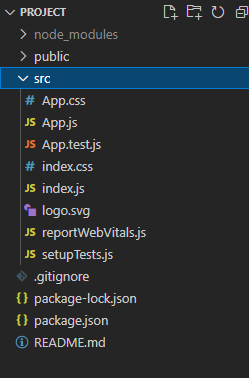
示例1: 我们从“@blueprintjs/table”中导入{Column,Table,Cell}。为了应用这些组件的默认样式,我们导入了“@blueprintjs/core/lib/css/blueprint.css”和“@blueprintjs/table/lib/css/table.css”。
我们使用表格组件以表格的形式显示数据,其中numRows指定了行数。在这里,我们展示了两列,分别是“Numbers”和“Names”的标题。对于第一列,我们传入了自定义函数sampleColumnOne,它返回一个单元格,并传递了loading和tooltip属性。对于第二列,自定义函数sampleColumnTwo返回了一个带有列表中名称的单元格,通过cellRenderer属性。
App.js
import React from 'react'
import '@blueprintjs/core/lib/css/blueprint.css';
import '@blueprintjs/table/lib/css/table.css';
import { Column, Cell, Table } from "@blueprintjs/table";
function App() {
const sampleColumnOne = (index) => {
return <Cell loading tooltip={index * 4 + 10}>sample data</Cell>
};
const names = ["Rob", "Bob", "Alice", "Ben", "Ten", "Rin"]
const sampleColumnTwo = (index) => {
return <Cell intent='danger'> {names[index]}</Cell>
};
return (
<div style={{ margin: 30 }}>
<h4>ReactJS Blueprint Table JS API Cell</h4>
<Table numRows={6}>
<Column name="Numbers"
cellRenderer={sampleColumnOne} />
<Column name="Names"
cellRenderer={sampleColumnTwo} />
</Table>
</div>
);
}
export default App;
运行应用程序的步骤: 从项目的根目录中使用以下命令来运行应用程序:
npm start
输出: 现在打开浏览器并访问 http://localhost:3000/ ,你将会看到以下输出:
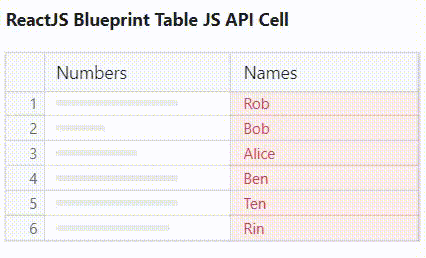
示例2: 在上面的代码中,我们现在创建了两个自定义函数,命名为sampleColumnOne和sampleColumnTwo。在第一个函数中,我们传递了rowIndex prop,在第二个函数中,我们传递了truncate prop。
App.js
import React from 'react'
import '@blueprintjs/core/lib/css/blueprint.css';
import '@blueprintjs/table/lib/css/table.css';
import { Column, Cell, Table } from "@blueprintjs/table";
function App() {
const sampleColumnOne = (index) => {
return <Cell rowIndex={index}> {index * 100 + 6}</Cell>
};
const reviews = [" Reviews help customers to learn",
"This is the best things on the internet",
"Nice product, best to buy",
"Good",
"Nice one",
"I have used the product quite a number of times."]
const sampleColumnTwo = (index) => {
return <Cell truncated> {reviews[index]}</Cell>
};
return (
<div style={{ margin: 30 }}>
<h4>ReactJS Blueprint Table JS API Cell</h4>
<Table numRows={6}>
<Column name="Id"
cellRenderer={sampleColumnOne} />
<Column name="Product Reviews"
cellRenderer={sampleColumnTwo} />
</Table>
</div>
);
}
export default App;
运行应用程序步骤: 从项目的根目录中使用以下命令运行应用程序:
npm start
输出: 现在打开你的浏览器,前往 http://localhost:3000/ ,你将看到以下输出:
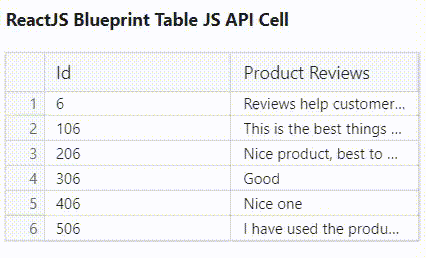
参考文献: https://blueprintjs.com/docs/#table/api.cell
 极客教程
极客教程