如何在ReactJS中使用Tailwind CSS添加暗黑模式
Tailwind CSS 是一个帮助构建快速自定义UI的CSS框架。它是一个高度可定制的低级CSS框架,为您提供所需的所有构建模块。Tailwind CSS使用一组定义的选项创建小型实用程序,可将现有类直接集成到HTML代码中。
先决条件
- React JS
- Tailwind CSS
方法
要在ReactJS中使用Tailwind CSS添加暗黑模式,我们将在应用程序中使用tailwind类。 Tailwind提供了一个 “dark” 变体,当启用暗黑模式时,可以帮助我们以不同的样式设计我们的网站。它添加了在浅色模式和暗黑模式之间切换的功能。
创建React应用程序
步骤1: 使用以下命令创建一个React应用程序:
npm create-react-app appname
步骤2: 在创建项目文件夹(即文件夹名称)之后,使用以下命令进入它:
cd foldername
步骤3 : 在创建 React.js 应用之后,使用以下命令安装 Tailwind CSS。
npm i -D tailwindcss postcss autoprefixer
npx tailwindcss init -p
步骤4: 在 tailwind.config.js 文件中配置模板路径,并使用以下命令添加暗黑模式的类:
module.exports = {
content: [
"./src/**/*.{js,jsx,ts,tsx}",
],
darkMode: "class",
}
步骤5: 使用React安装一个用于过渡的太阳/月亮图标动画模块。
npm i react-toggle-dark-mode
项目结构
项目结构将如下所示。
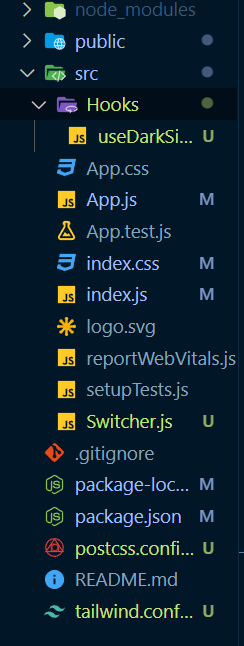
安装所需模块后的更新的依赖项列表
{
"dependencies": {
"@testing-library/jest-dom": "^5.17.0",
"@testing-library/react": "^13.4.0",
"@testing-library/user-event": "^13.5.0",
"react": "^18.2.0",
"react-dom": "^18.2.0",
"react-scripts": "5.0.1",
"react-toggle-dark-mode": "^1.1.1",
"web-vitals": "^2.1.4"
},
"devDependencies": {
"autoprefixer": "^10.4.16",
"postcss": "^8.4.31",
"tailwindcss": "^3.3.5"
}
}
示例: 这个示例演示了当按钮被点击时启用的深色模式。这个数据被存储在本地存储中,以存储用户对Web应用主题的偏好。
// Filename - App.js
import React from "react";
import Switcher from "./Components/Switcher";
function App() {
return (
<div>
<div style={{ textAlign: "center" }}>
<h1 className="text-green text-3xl font-bold">
GeeksforGeeks
</h1>
<h3 className="text-black dark:text-white text-2xl">
Adding Dark Mode in ReactJS using
Tailwind CSS
</h3>
</div>
<center>
<Switcher />
<div
className="w-56 overflow-hidden bg-white
rounded-lg border border-gray-200
shadow-md dark:bg-gray-800 dark:border-gray-700"
>
<img
className="rounded-t-lg"
src=
"https://media.geeksforgeeks.org/wp-content/uploads/20220221132017/download.png"
alt="gfg"
/>
<div className="p-5">
<a href="##">
<h5
className="mb-2 text-2xl
font-bold tracking-tight
text-gray-900 dark:text-white"
>
GeeksforGeeks
</h5>
</a>
<p
className="mb-3 font-normal text-gray-700
dark:text-gray-400"
>
Best coding website for
developers in the world.
</p>
</div>
</div>
</center>
</div>
);
}
export default App;
// Filename - Components/Switcher.js
import { useState } from "react";
import { DarkModeSwitch } from "react-toggle-dark-mode";
import useDarkSide from "../hooks/useDarkSide";
export default function Switcher() {
const [colorTheme, setTheme] = useDarkSide();
const [darkSide, setDarkSide] = useState(
colorTheme === "light" ? true : false
);
const toggleDarkMode = (checked) => {
setTheme(colorTheme);
setDarkSide(checked);
};
return (
<>
<DarkModeSwitch
style={{ marginBottom: "2rem" }}
checked={darkSide}
onChange={toggleDarkMode}
size={30}
/>
</>
);
}
// Filename - hooks/useDarkSide.js
import { useState, useEffect } from "react";
export default function useDarkSide() {
const [theme, setTheme] = useState(localStorage.theme);
const colorTheme = theme === "dark" ? "light" : "dark";
localStorage.setItem("theme", theme);
useEffect(() => {
const root = window.document.documentElement;
root.classList.remove(colorTheme);
root.classList.add(theme);
if (localStorage.theme == "dark")
localStorage.removeItem("theme");
else localStorage.setItem("theme", theme);
}, [theme, colorTheme]);
return [colorTheme, setTheme];
}
运行应用程序的步骤: 在项目目录中的终端使用以下命令。
npm start
输出: 这个输出会在浏览器窗口的 http://localhost:3000/ 可见。
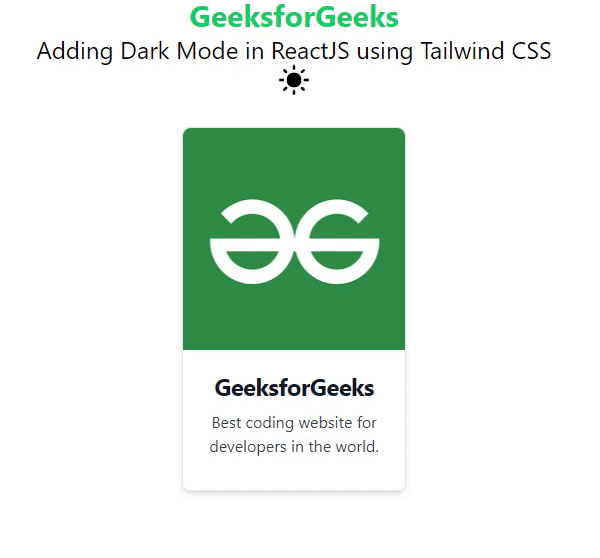
 极客教程
极客教程