任务调度器使用React
任务调度器是一个应用程序,用于保存用户提交的任务并将其分类为低、中或高优先级。用户还可以为任务提供截止日期。用户还可以通过点击按钮将任务标记为已完成,并将其添加到已完成任务区域。
最终输出预览: 让我们看一下最终应用程序的样子。
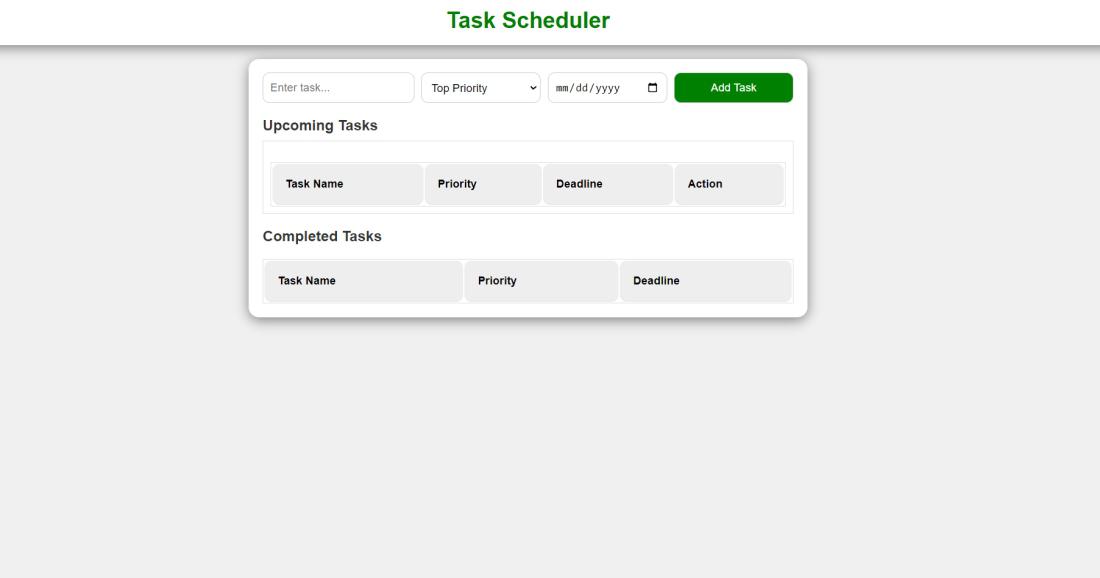
任务调度器的先决条件和使用的技术
- React
- CSS
- React中的类组件
- React Hooks
创建任务调度器的方法
- React的useState hook有效地管理与任务相关的多个关键状态变量。这些包括即将到来的任务、已完成的任务、任务名称、任务优先级和任务截止日期。
- 函数 handleTaskChange 、 handlePriorityChange 和 handleDeadlineChange 捕获用户提供的输入,并随后更新相关的状态变量。
- addTask 函数执行多个任务。首先,它验证任务和截止日期的输入。如果满足条件,它将继续创建一个新的任务对象,并将该对象附加到任务列表。
- 当用户点击“标记为已完成”时, markDone 会更新任务状态。此操作会更改任务的状态,并将完成的任务移动到名为 completedTasks 的类别中。
- upcomingTasks 过滤未完成的任务,并以表格形式呈现。显示包括任务名称、优先级、截止日期和“标记为已完成”按钮。
创建任务调度器的步骤
步骤1: 使用以下命令创建一个React应用
npx create-react-app task-scheduler-app
步骤2: 创建项目文件夹后,即task-scheduler-app,使用以下命令进行导航:
cd task-scheduler-app
项目结构:
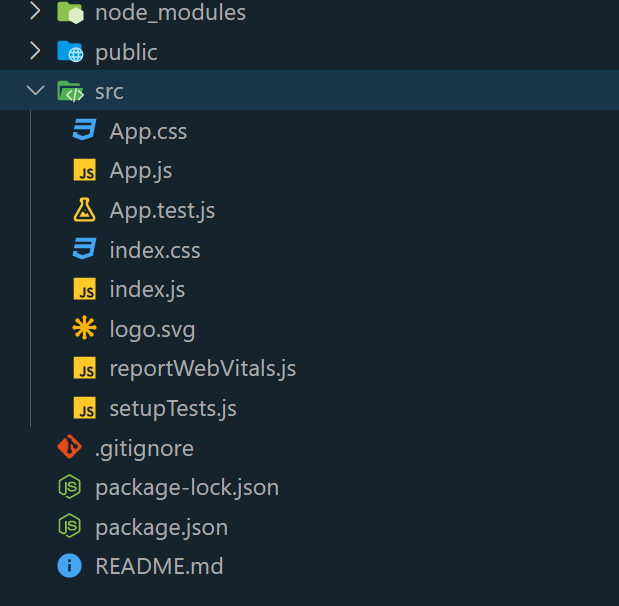
更新的依赖项在 package.json 文件中会像下面这样
"dependencies": {
"@testing-library/jest-dom": "^5.17.0",
"@testing-library/react": "^13.4.0",
"@testing-library/user-event": "^13.5.0",
"react": "^18.2.0",
"react-dom": "^18.2.0",
"react-scripts": "5.0.1",
"web-vitals": "^2.1.4"
}
示例: 在src目录下的App.js文件和App.css文件中编写以下代码
import React, { useState } from "react";
import "./App.css"; // Import your CSS file here
function App() {
const [tasks, setTasks] = useState([]);
const [completedTasks, setCompletedTasks] = useState([]);
const [task, setTask] = useState("");
const [priority, setPriority] = useState("top");
const [deadline, setDeadline] = useState("");
const handleTaskChange = (e) => {
setTask(e.target.value);
};
const handlePriorityChange = (e) => {
setPriority(e.target.value);
};
const handleDeadlineChange = (e) => {
setDeadline(e.target.value);
};
const addTask = () => {
if (task.trim() === "" || deadline === "") {
alert("Please enter a task and select a valid deadline.");
return;
}
const selectedDate = new Date(deadline);
const currentDate = new Date();
if (selectedDate <= currentDate) {
alert("Please select a future date for the deadline.");
return;
}
const newTask = {
id: tasks.length + 1,
task,
priority,
deadline,
done: false,
};
setTasks([...tasks, newTask]);
setTask("");
setPriority("top");
setDeadline("");
};
const markDone = (id) => {
const updatedTasks = tasks.map((t) =>
t.id === id ? { ...t, done: true } : t
);
setTasks(updatedTasks);
const completedTask = tasks.find((t) => t.id === id);
if (completedTask) {
setCompletedTasks([...completedTasks, completedTask]);
}
};
const upcomingTasks = tasks.filter((t) => !t.done);
return (
<div className="App">
<header>
<h1>Task Scheduler</h1>
</header>
<main>
<div className="task-form">
<input
type="text"
id="task"
placeholder="Enter task..."
value={task}
onChange={handleTaskChange}
/>
<select
id="priority"
value={priority}
onChange={handlePriorityChange}
>
<option value="top">Top Priority</option>
<option value="middle">Middle Priority</option>
<option value="low">Less Priority</option>
</select>
<input
type="date"
id="deadline"
value={deadline}
onChange={handleDeadlineChange}
/>
<button id="add-task" onClick={addTask}>
Add Task
</button>
</div>
<h2 className="heading">Upcoming Tasks</h2>
<div className="task-list" id="task-list">
<table>
<thead>
<tr>
<th>Task Name</th>
<th>Priority</th>
<th>Deadline</th>
<th>Action</th>
</tr>
</thead>
<tbody>
{upcomingTasks.map((t) => (
<tr key={t.id}>
<td>{t.task}</td>
<td>{t.priority}</td>
<td>{t.deadline}</td>
<td>
{!t.done && (
<button
className="mark-done"
onClick={() => markDone(t.id)}
>
Mark Done
</button>
)}
</td>
</tr>
))}
</tbody>
</table>
</div>
<div className="completed-task-list">
<h2 className="cheading">Completed Tasks</h2>
<table>
<thead>
<tr>
<th>Task Name</th>
<th>Priority</th>
<th>Deadline</th>
</tr>
</thead>
<tbody>
{completedTasks.map((ct) => (
<tr key={ct.id}>
<td>{ct.task}</td>
<td>{ct.priority}</td>
<td>{ct.deadline}</td>
</tr>
))}
</tbody>
</table>
</div>
</main>
</div>
);
}
export default App;
CSS
/* App.css */
* {
margin: 0;
padding: 0;
box-sizing: border-box;
}
body {
font-family: Arial, sans-serif;
background-color: #f0f0f0;
margin: 0;
padding: 0;
color: #333;
}
header {
background-color: white;
color: green;
text-align: center;
padding: 1rem 0;
box-shadow: 0 4px 18px grey;
}
main {
max-width: 800px;
margin: 20px auto;
padding: 20px;
background-color: #fff;
box-shadow: 0 4px 18px grey;
border-radius: 15px;
}
.task-form {
display: flex;
flex-wrap: wrap;
gap: 10px;
margin-bottom: 20px;
}
.task-form input,
.task-form select,
.task-form button {
padding: 10px;
border: 1px solid #ccc;
font-size: 16px;
flex: 1;
border-radius: 10px;
}
button {
background-color: green;
color: white;
border: none;
cursor: pointer;
}
.mark-done {
padding: 10px;
font-size: 16px;
flex: 1;
border-radius: 15px;
background-color: crimson;
color: white;
border: none;
cursor: pointer;
}
.task-list {
border: 1px solid #ddd;
padding: 10px;
}
table {
width: 100%;
margin-top: 20px;
background-color: #fff;
border: 1px solid #ddd;
}
table th,
table td {
padding: 19px;
border-bottom: 1px solid #ddd;
text-align: left;
}
table th {
background-color: #eee;
color: black;
border-radius: 10px;
}
.completed-task-list {
margin-top: 20px;
}
.completed-task {
padding: 10px;
border: 1px solid crimson;
border-radius: 5px;
background-color: #eaffea;
}
.completed-task h2 {
color: #28a745;
}
h2 {
font-size: 1.3rem;
}
.heading {
padding-bottom: 10px;
}
.cheading {
color: rgb(54, 54, 54);
}
运行该应用程序的步骤:
步骤1: 在终端中输入以下命令:
npm start
步骤2: 在浏览器中输入以下URL:
http://localhost:3000/
输出:
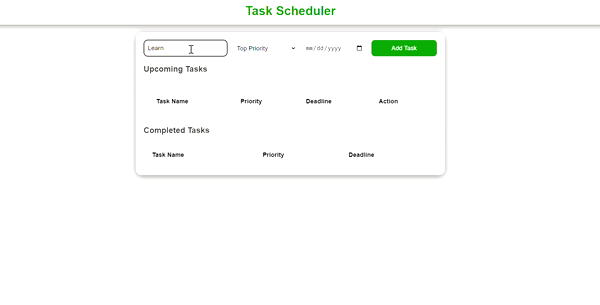
 极客教程
极客教程