React-Native 创建一个图像裁剪工具
在本教程中,我们将使用React-Native构建一个 图像裁剪工具 。图像裁剪工具是一个非常重要的工具,用于裁剪图像。它将允许用户从存储中选择图像,裁剪图像,并将其保存到本地。
预览图像
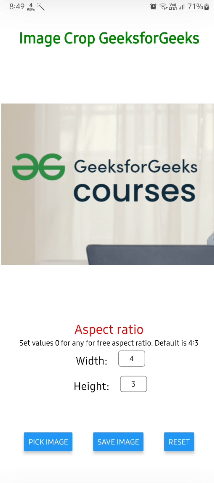
先决条件
- React Native入门
- React Native组件
- React Native状态
- React Native属性
- Expo CLI
- Node.js和npm(Node包管理器)
项目设置
步骤1: 创建项目
npx create-expo-app image_crop
步骤2: 导航到项目
cd image_crop
步骤3: 安装所需的软件包。
npx expo install expo-file-system expo-image-picker
- expo-file-system :用于保存文件。
- expo-image-picker: 用于选择和裁剪图像。
项目结构
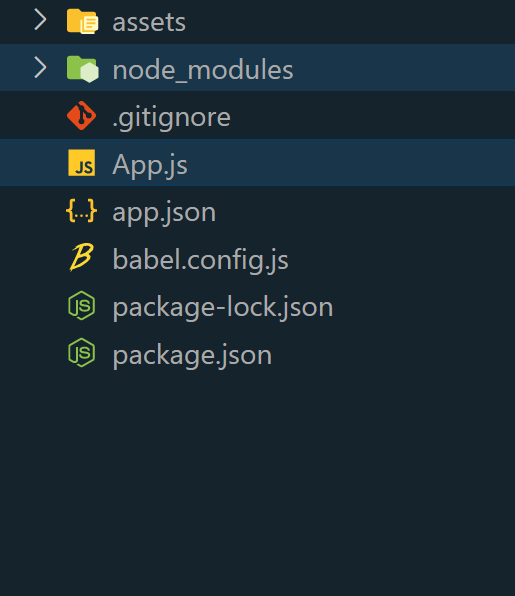
package.json 用于存储项目依赖及其版本信息。
{
"name": "image_crop",
"version": "1.0.0",
"main": "node_modules/expo/AppEntry.js",
"scripts": {
"start": "expo start",
"android": "expo start --android",
"ios": "expo start --ios",
"web": "expo start --web"
},
"dependencies": {
"expo": "~49.0.11",
"expo-file-system": "~15.4.4",
"expo-image-picker": "~14.3.2",
"expo-status-bar": "~1.6.0",
"react": "18.2.0",
"react-native": "0.72.4"
},
"devDependencies": {
"@babel/core": "^7.20.0"
},
"private": true
}
方法
- 应用程序将有三个按钮,选择图像,重置图像和保存图像。
- 点击选择图像按钮后,图片选择器会打开,我们需要选择一张图片。
- 之后打开裁剪窗口,需要裁剪图片。
- 裁剪后,图片被显示出来。
- 如果满意,点击保存按钮。
- 完成后,可以重置应用。
示例: 此示例展示了使用React-Native创建图像裁剪工具的过程。
// App.js file
import {
Button,
StyleSheet,
Text,
View,
Image,
TextInput,
} from "react-native";
import * as ImagePicker from "expo-image-picker";
import * as FileSystem from "expo-file-system";
import { useRef, useState } from "react";
export default function App() {
const [fileUri, setFileUri] = useState("");
const [fileType, setFileType] = useState("");
const [heightAspect, setHeightAspect] = useState("3");
const [widthAspect, setWidthAspect] = useState("4");
const handlePickFile = async () => {
if (heightAspect == "0" || widthAspect == "0") {
const res =
await ImagePicker.launchImageLibraryAsync({
mediaTypes:
ImagePicker.MediaTypeOptions.Images,
quality: 1,
allowsEditing: true,
allowsMultipleSelection: false,
});
if (res.canceled) return;
setFileUri(res.assets[0].uri);
setFileType(res.assets[0].type);
} else {
const res =
await ImagePicker.launchImageLibraryAsync({
mediaTypes:
ImagePicker.MediaTypeOptions.Images,
quality: 1,
aspect: [
parseInt(widthAspect),
parseInt(heightAspect),
],
allowsEditing: true,
allowsMultipleSelection: false,
});
if (res.canceled) return;
setFileUri(res.assets[0].uri);
setFileType(res.assets[0].type);
}
};
const saveFile = async (uri, mimetype) => {
let fileName = Date.now() + ".jpg";
const permissions =
await
FileSystem.StorageAccessFramework
.requestDirectoryPermissionsAsync();
if (permissions.granted) {
const base64 =
await FileSystem.readAsStringAsync(uri, {
encoding:
FileSystem.EncodingType.Base64,
});
await FileSystem.StorageAccessFramework.createFileAsync(
permissions.directoryUri,
fileName,
mimetype
)
.then(async (uri) => {
await FileSystem.writeAsStringAsync(
uri,
base64,
{
encoding:
FileSystem.EncodingType
.Base64,
}
);
})
.catch((e) => console.log(e));
} else {
alert("Permission not granted");
}
};
return (
<View style={styles.container}>
<Text style={styles.heading1}>
Image Crop GeeksforGeeks
</Text>
{fileUri.length != 0 ? (
<Image
source={{ uri: fileUri }}
style={{
width: 400,
height: 400,
objectFit: "contain",
}}
/>
) : (
<View></View>
)}
<View
style={{
flexDirection: "column",
alignItems: "center",
}}>
<Text
style={{ fontSize: 24, color: "red" }}>
Aspect ratio
</Text>
<Text>
Set values 0 for any for free aspect
ratio. Default is 4:3
</Text>
<View
style={{
display: "flex",
flexDirection: "row",
alignContent: "center",
}}>
<Text style={styles.inputLabel}>
Width:{" "}
</Text>
<TextInput
onChangeText={setWidthAspect}
value={widthAspect}
inputMode="numeric"
keyboardType="numeric"
style={styles.input}
maxLength={2}/>
</View>
<View
style={{
display: "flex",
flexDirection: "row",
alignContent: "center",
}}>
<Text style={styles.inputLabel}>
Height:{" "}
</Text>
<TextInput
onChangeText={setHeightAspect}
value={heightAspect}
inputMode="numeric"
keyboardType="numeric"
style={styles.input}
maxLength={2}/>
</View>
</View>
<View
style={{
display: "flex",
flexDirection: "row",
justifyContent: "space-evenly",
width: "100%",
padding: 10,
}}>
<Button
title="Pick Image"
onPress={handlePickFile}/>
{fileUri.length != 0 ? (
<>
<Button
title="Save Image"
onPress={() =>
saveFile(fileUri, fileType)
}
/>
<Button
title="reset"
onPress={() => setFileUri("")}
/>
</>
) : (
<></>
)}
</View>
</View>
);
}
const styles = StyleSheet.create({
container: {
flex: 1,
backgroundColor: "#fff",
alignItems: "center",
justifyContent: "space-evenly",
height: "100%",
},
heading1: {
fontSize: 28,
fontWeight: "bold",
color: "green",
textAlign: "center",
},
input: {
width: 50,
height: 30,
borderColor: "gray",
borderWidth: 1,
textAlign: "center",
borderRadius: 5,
padding: 5,
margin: 5,
},
inputLabel: {
fontSize: 20,
margin: 5,
padding: 5,
},
});
步骤4: 运行应用程序
npx expo start
在Android上运行:
npx react-native run-android
在iOS上运行:
npx react-native run-ios
输出:
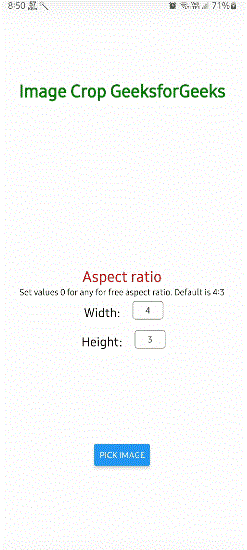
 极客教程
极客教程