PyQt5 QCalendarWidget 设置动作事件
在这篇文章中,我们将看到如何为QCalendarWidget实现动作事件。每当日历的动作被改变时,这个事件处理程序就会被调用,并给出事件。这个事件处理程序可以在一个子类中重新实现,以接收在事件参数中传递的日历动作事件。
下面是日历类的代码
# QCalendarWidget Class
class Calendar(QCalendarWidget):
# constructor
def __init__(self, parent=None):
super(Calendar, self).__init__(parent)
# overriding the actionEvent method
def actionEvent(self, event):
# printing the text
print("Action Changed")
实施步骤:
1.创建一个继承了QCalendarWidget的日历类
2.在日历类中覆盖actionEvent,在事件中打印文本
3.创建一个主窗口类
4.在主窗口中创建一个日历对象
5.为日历设置各种属性
6.添加动作和删除日历的动作
下面是实现
# importing libraries
from PyQt5.QtWidgets import *
from PyQt5 import QtCore, QtGui
from PyQt5.QtGui import *
from PyQt5.QtCore import *
import sys
# QCalendarWidget Class
class Calendar(QCalendarWidget):
# constructor
def __init__(self, parent = None):
super(Calendar, self).__init__(parent)
# overriding the actionEvent method
def actionEvent(self, event):
# printing the text
print("Action Changed")
class Window(QMainWindow):
def __init__(self):
super().__init__()
# setting title
self.setWindowTitle("Python ")
# setting geometry
self.setGeometry(100, 100, 650, 400)
# calling method
self.UiComponents()
# showing all the widgets
self.show()
# method for components
def UiComponents(self):
# creating a QCalendarWidget object
# as Calendar class inherits QCalendarWidget
self.calendar = Calendar(self)
# setting geometry to the calendar
self.calendar.setGeometry(50, 10, 400, 250)
# setting cursor
self.calendar.setCursor(Qt.PointingHandCursor)
# creating a QAction objects
action1 = QAction("Geek", self)
action2 = QAction("Python", self)
# creating action list
action_list = [action1, action2]
# adding actions to calendar
self.calendar.addActions(action_list)
# removing action
self.calendar.removeAction(action1)
# creating label to show the properties
self.label = QLabel(self)
# setting geometry to the label
self.label.setGeometry(100, 280, 300, 100)
# making label multi line
self.label.setWordWrap(True)
# getting action of the calendar
value = self.calendar.actions()
# setting text to the label
self.label.setText("Actions : " + str(value))
# create pyqt5 app
App = QApplication(sys.argv)
# create the instance of our Window
window = Window()
# start the app
sys.exit(App.exec())
输出:
Action Changed
Action Changed
Action Changed
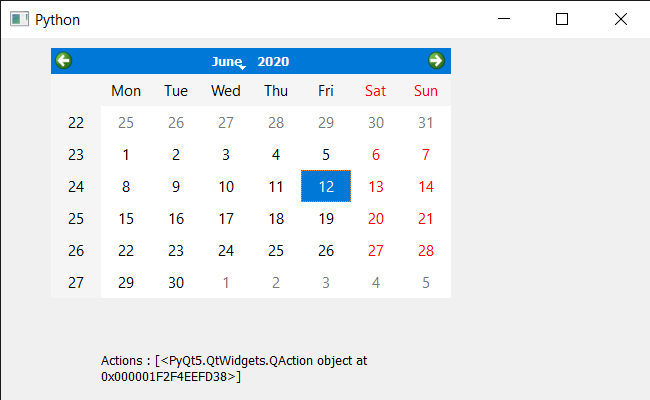
“Action Changed “打印了三次,因为有两个动作被添加,一个动作被删除。
 极客教程
极客教程