PyQt5 QCalendarWidget 为工具按钮设置边框
在这篇文章中,我们将看到如何为QCalendarWidget的工具按钮设置边框。工具按钮是在顶部可用的按钮,也就是进入左右页面的按钮,为QCalendarWidget设置边框与为其他部件设置边框不同,日历是有许多子部件的部件,我们也可以为独立部件设置边框。下面是在工具按钮上设置边框的日历看起来是怎样的
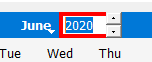
为了做到这一点,我们将使用QCalendarWidget对象的setStyleSheet方法,下面是样式表的代码
QCalendarWidget QToolButton
{
border : 3px solid black;
}
注意: 我们可以使用QToolButton::hover和QToolButton::pressed来添加边框,只有当鼠标悬停在它们上面或者当它们被按下时。
下面是实现方法
# importing libraries
from PyQt5.QtWidgets import *
from PyQt5 import QtCore, QtGui
from PyQt5.QtGui import *
from PyQt5.QtCore import *
import sys
# QCalendarWidget Class
class Calendar(QCalendarWidget):
# constructor
def __init__(self, parent = None):
super(Calendar, self).__init__(parent)
class Window(QMainWindow):
def __init__(self):
super().__init__()
# setting title
self.setWindowTitle("Python ")
# setting geometry
self.setGeometry(100, 100, 500, 400)
# calling method
self.UiComponents()
# showing all the widgets
self.show()
# method for components
def UiComponents(self):
# creating a QCalendarWidget object
# as Calendar class inherits QCalendarWidget
self.calendar = Calendar(self)
# setting cursor
self.calendar.setCursor(Qt.PointingHandCursor)
# setting size of the calendar
self.calendar.resize(350, 240)
# move the calendar
self.calendar.move(10, 10)
# setting stylesheet
# adding border to tool button
self.calendar.setStyleSheet("QCalendarWidget QToolButton"
"{"
"border : 3px solid black;"
"}")
# create pyqt5 app
App = QApplication(sys.argv)
# create the instance of our Window
window = Window()
# start the app
sys.exit(App.exec())
 极客教程
极客教程