PyQt Combobox
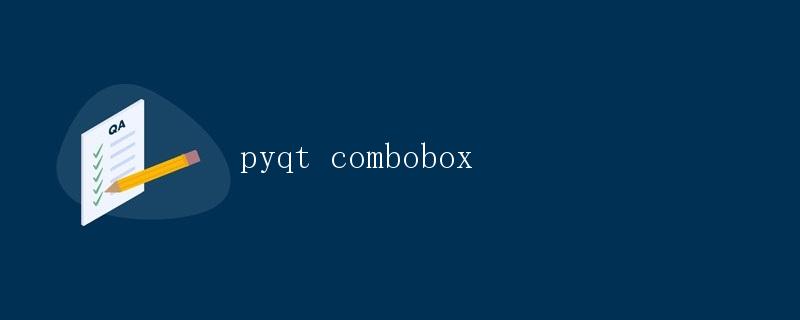
在PyQt中,Combobox是一个常用的控件,它允许用户从预定义的选项中选择一个值。在本文中,我们将详细讨论PyQt中Combobox的用法和功能。
创建一个简单的Combobox
首先,我们需要导入PyQt5模块,并创建一个简单的PyQt应用程序窗口,然后添加一个Combobox控件。
import sys
from PyQt5.QtWidgets import QApplication, QWidget, QVBoxLayout, QComboBox
class MyWindow(QWidget):
def __init__(self):
super().__init__()
layout = QVBoxLayout()
combobox = QComboBox()
combobox.addItem("Option 1")
combobox.addItem("Option 2")
combobox.addItem("Option 3")
layout.addWidget(combobox)
self.setLayout(layout)
app = QApplication(sys.argv)
window = MyWindow()
window.show()
sys.exit(app.exec_())
在这个简单的示例中,我们创建了一个PyQt应用程序窗口,并在窗口中添加了一个Combobox控件,其中包含了三个选项。运行这段代码,可以看到一个带有三个选项的Combobox控件显示在窗口中。
获取选中的值
在实际应用中,我们通常需要获取用户选择的值。可以通过连接信号和槽的方法在用户选择某个选项时获取选中的值。
import sys
from PyQt5.QtWidgets import QApplication, QWidget, QVBoxLayout, QComboBox
class MyWindow(QWidget):
def __init__(self):
super().__init__()
layout = QVBoxLayout()
self.combobox = QComboBox()
self.combobox.addItem("Option 1")
self.combobox.addItem("Option 2")
self.combobox.addItem("Option 3")
self.combobox.currentIndexChanged.connect(self.on_combobox_changed)
layout.addWidget(self.combobox)
self.setLayout(layout)
def on_combobox_changed(self):
selected_value = self.combobox.currentText()
print(f"Selected Value: {selected_value}")
app = QApplication(sys.argv)
window = MyWindow()
window.show()
sys.exit(app.exec_())
在这个示例中,我们通过连接currentIndexChanged信号和on_combobox_changed槽函数,在用户选择了不同的选项时执行on_combobox_changed方法,获取当前选中的值并输出到控制台。
设置默认值
有时候我们需要在Combobox中设置一个默认值,可以使用setCurrentIndex或setCurrentText方法来设置默认选项。
import sys
from PyQt5.QtWidgets import QApplication, QWidget, QVBoxLayout, QComboBox
class MyWindow(QWidget):
def __init__(self):
super().__init__()
layout = QVBoxLayout()
self.combobox = QComboBox()
self.combobox.addItem("Option 1")
self.combobox.addItem("Option 2")
self.combobox.addItem("Option 3")
self.combobox.setCurrentIndex(1) # 设置默认选项为第二个选项
layout.addWidget(self.combobox)
self.setLayout(layout)
app = QApplication(sys.argv)
window = MyWindow()
window.show()
sys.exit(app.exec_())
在这个示例中,我们使用setCurrentIndex(1)将默认选项设置为第二个选项。运行程序后,可以看到Combobox默认选中了”Option 2″。
动态添加选项
有时候我们需要在程序运行时动态地添加选项到Combobox中。可以通过addItem方法来添加新的选项。
import sys
from PyQt5.QtWidgets import QApplication, QWidget, QVBoxLayout, QComboBox, QPushButton
class MyWindow(QWidget):
def __init__(self):
super().__init__()
layout = QVBoxLayout()
self.combobox = QComboBox()
self.combobox.addItem("Option 1")
self.combobox.addItem("Option 2")
self.combobox.addItem("Option 3")
add_button = QPushButton("Add Option")
add_button.clicked.connect(self.add_option)
layout.addWidget(self.combobox)
layout.addWidget(add_button)
self.setLayout(layout)
def add_option(self):
new_option = f"Option {self.combobox.count() + 1}"
self.combobox.addItem(new_option)
app = QApplication(sys.argv)
window = MyWindow()
window.show()
sys.exit(app.exec_())
在这个示例中,我们添加了一个按钮”Add Option”,当用户点击按钮时将动态添加一个新的选项到Combobox中。每次点击按钮,将会在Combobox中新增一个”Option n”的选项。
总结
通过以上示例,我们学习了如何在PyQt中使用Combobox控件,并对其常见的用法进行了说明。
 极客教程
极客教程