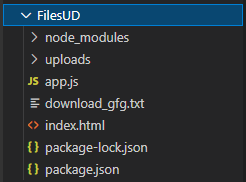如何使用Express实现文件上传和下载
文件上传和下载是Web应用的重要功能。在这里,我们将使用 express-fileupload npm 包来处理文件上传,并使用 express 的 res.download() 函数来处理下载。 express-fileupload 将作为中间件传递给应用程序。
实现方法: 首先,安装 express-fileupload 模块,然后将其导入并作为中间件传递给应用程序,如下所示:
然后,要在POST请求中访问已上传的文件,可以使用:
它提供一些函数和值,如文件名、mime类型、数据和大小。它提供了一个重要的 mv() 函数,用于保存上传的文件。它以上传路径和错误处理函数作为参数。
下载使用 res.download() 函数处理,该函数接受两个参数:文件路径和错误处理函数。
上传和下载的实现:
步骤1: 创建一个 app.js 文件, index.html 文件,并使用以下命令初始化项目:
步骤2: 使用以下命令安装express和express-fileupload:
项目结构: 项目结构将如下所示。在项目目录下创建一个名为upload的文件夹,并在项目文件夹内创建一个名为download_gfg.txt的文件,该文件将被下载。
步骤3: 现在我们首先来编写 index.html 文件。在其中,我们创建了两个表单,一个处理上传,具有 action=’/upload’ ,另一个处理下载,具有 action=’/download’ 。
index.html
步骤4: 现在我们将编写 app.js 文件。在其中,我们创建了一个 POST 路由 – ‘/upload’ 来处理上传,并且创建了一个 GET 路由 – ‘/download’ 来处理下载。对于应用程序的根目录的 GET 请求,我们发送 index.html 文件。
app.js
运行应用的步骤: 使用以下命令启动应用程序。
输出: 打开浏览器,然后转到 **http://localhost:3000/, ** 您将会看到以下命令:
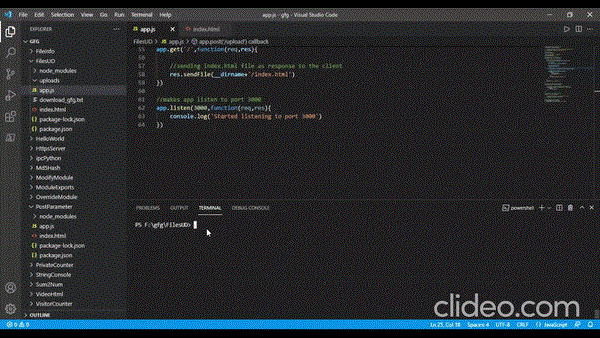
 极客教程
极客教程