如何向HTML添加图像
在网页设计中,图像是非常重要的元素,可以丰富内容,提升用户体验。在HTML中添加图像也是非常简单的,只需使用<img>标签即可实现。接下来将介绍如何向HTML添加图像。
基本语法
要添加图像到HTML页面中,只需使用<img>标签,并设置src属性为图像的URL即可。例如:
<img src="https://how2html.com/wp-content/themes/dux/img/logo.png" alt="这是一个图片">
在上面的代码中,<img>标签是用来定义图像,src属性用于指定图像的URL,alt属性是用于指定图像的替代文本。如果无法加载图像,替代文本将显示在图像位置。
示例代码
<!DOCTYPE html>
<html>
<head>
<title>添加图像到HTML</title>
</head>
<body>
<h1>如何向HTML添加图像</h1>
<img src="https://how2html.com/wp-content/themes/dux/img/logo.png" alt="图片1">
</body>
</html>
Output:
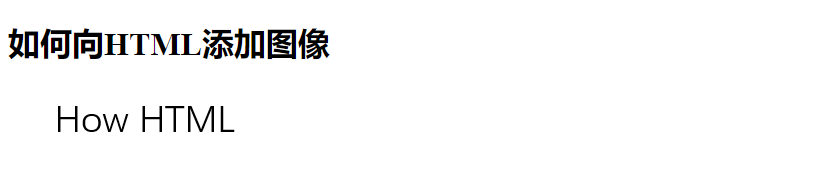
设置图像大小
如果需要控制图像的大小,可以使用width和height属性来设置。这两个属性可以指定图像的宽度和高度,可以采用像素值或百分比进行设置。
<img src="https://how2html.com/wp-content/themes/dux/img/logo.png" alt="图片2" width="200" height="150">
示例代码
<!DOCTYPE html>
<html>
<head>
<title>添加图像到HTML</title>
</head>
<body>
<h1>如何向HTML添加图像</h1>
<img src="https://how2html.com/wp-content/themes/dux/img/logo.png" alt="图片2" width="200" height="150">
</body>
</html>
Output:
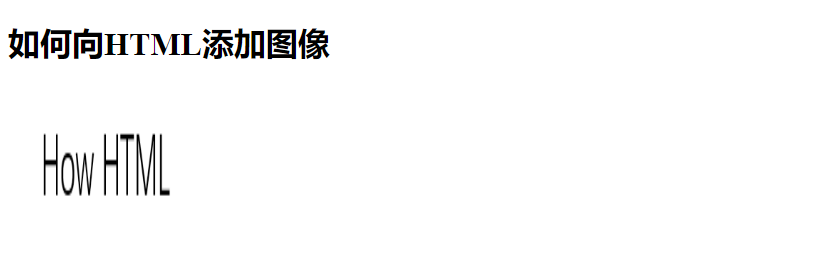
添加链接到图像
如果希望用户点击图像后跳转到指定链接,可以在<img>标签外面再包裹一个<a>标签,并设置href属性为目标链接地址。
<a href="https://how2html.com/">
<img src="https://how2html.com/wp-content/themes/dux/img/logo.png" alt="图片3">
</a>
示例代码
<!DOCTYPE html>
<html>
<head>
<title>添加图像到HTML</title>
</head>
<body>
<h1>如何向HTML添加图像</h1>
<a href="https://how2html.com/">
<img src="https://how2html.com/wp-content/themes/dux/img/logo.png" alt="图片3">
</a>
</body>
</html>
Output:
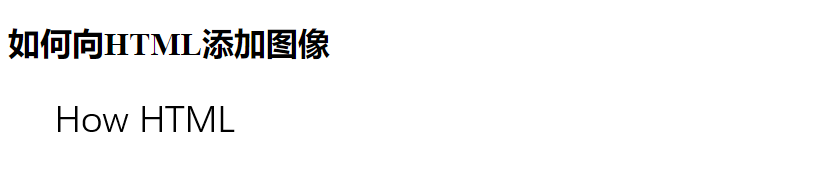
响应式图像
为了确保图像可以适应不同屏幕大小,可以使用响应式图像的技术。可以通过设置max-width: 100%;或width: 100%;height: auto;来达到这个效果。
<style>
img {
max-width: 100%;
height: auto;
}
</style>
示例代码
<!DOCTYPE html>
<html>
<head>
<title>添加图像到HTML</title>
<style>
img {
max-width: 100%;
height: auto;
}
</style>
</head>
<body>
<h1>如何向HTML添加图像</h1>
<img src="https://how2html.com/wp-content/themes/dux/img/logo.png" alt="图片4">
</body>
</html>
Output:
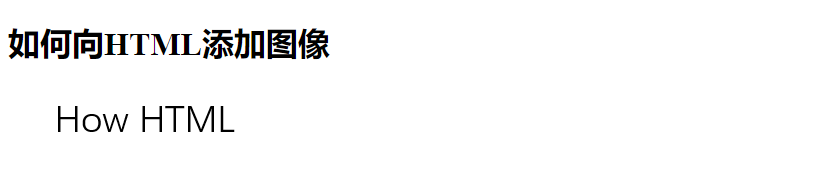
添加图像标题
如果希望在图像下方显示标题,可以使用<figure>和<figcaption>标签。<figure>用来标记图像和标题的组合,<figcaption>用来定义标题内容。
<figure>
<img src="https://how2html.com/wp-content/themes/dux/img/logo.png" alt="图片5">
<figcaption>这是一个美丽的风景</figcaption>
</figure>
示例代码
<!DOCTYPE html>
<html>
<head>
<title>添加图像到HTML</title>
</head>
<body>
<h1>如何向HTML添加图像</h1>
<figure>
<img src="https://how2html.com/wp-content/themes/dux/img/logo.png" alt="图片5">
<figcaption>这是一个美丽的风景</figcaption>
</figure>
</body>
</html>
Output:
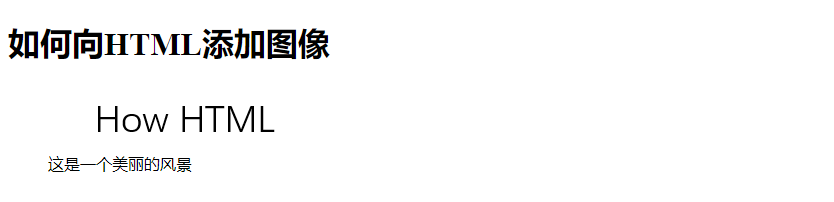
上传本地图像
除了使用外部链接的图像,还可以上传本地图像。可以通过<input type="file">和JavaScript来实现。
<input type="file" id="uploadImage">
<img id="outputImage">
<script>
document.getElementById('uploadImage').onchange = function(e) {
var reader = new FileReader();
reader.onload = function() {
document.getElementById('outputImage').setAttribute('src', reader.result);
}
reader.readAsDataURL(e.target.files[0]);
}
</script>
示例代码
<!DOCTYPE html>
<html>
<head>
<title>添加图像到HTML</title>
</head>
<body>
<h1>如何向HTML添加图像</h1>
<input type="file" id="uploadImage">
<img id="outputImage">
<script>
document.getElementById('uploadImage').onchange = function(e) {
var reader = new FileReader();
reader.onload = function() {
document.getElementById('outputImage').setAttribute('src', reader.result);
}
reader.readAsDataURL(e.target.files[0]);
}
</script>
</body>
</html>
Output:

图像优化和懒加载
为了优化网页加载速度,可以对图像进行优化压缩以减小文件大小。另外,可以使用懒加载技术,延迟加载图像,节省带宽和提高加载速度。
<img src="https://how2html.com/wp-content/themes/dux/img/logo.png" alt="图片6" loading="lazy">
示例代码
<!DOCTYPE html>
<html>
<head>
<title>添加图像到HTML</title>
</head>
<body>
<h1>如何向HTML添加图像</h1>
<img src="https://how2html.com/wp-content/themes/dux/img/logo.png" alt="图片6" loading="lazy">
</body>
</html>
Output:

 极客教程
极客教程