如何在HTML中插入图片
参考:how do i insert image in html
在网页设计中,插入图片是非常常见的操作,可以使页面更加生动和引人注目。在HTML中插入图片可以通过<img>标签来实现。接下来将详细介绍如何在HTML中插入图片,并提供一些示例代码。
1. 使用<img>标签插入图片
在HTML中,使用<img>标签可以插入图片。<img>标签具有src属性,用于指定图片的路径或URL地址。另外,alt属性用于定义图片的替代文本,当图片无法显示时会显示这段文本。
示例代码:
<!DOCTYPE html>
<html>
<head>
<title>Insert Image Example</title>
</head>
<body>
<img src="https://how2html.com/wp-content/themes/dux/img/logo.png" alt="Example Image">
</body>
</html>
Output:

2. 指定图片的宽度和高度
可以通过width和height属性来指定图片的宽度和高度。设置这两个属性可以使页面加载时更快,因为浏览器可以提前为图片分配空间。
示例代码:
<!DOCTYPE html>
<html>
<head>
<title>Resize Image Example</title>
</head>
<body>
<img src="https://how2html.com/wp-content/themes/dux/img/logo.png" alt="Resized Image" width="200" height="150">
</body>
</html>
Output:
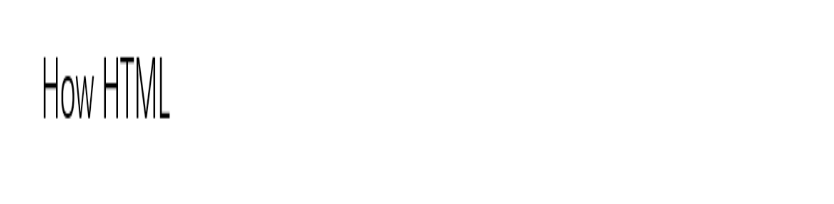
3. 设置图片的对齐方式
可以通过align属性来设置图片的对齐方式,可以选择左对齐、右对齐、居中等。常用的取值有left、right和center。
示例代码:
<!DOCTYPE html>
<html>
<head>
<title>Align Image Example</title>
</head>
<body>
<img src="https://how2html.com/wp-content/themes/dux/img/logo.png" alt="Aligned Image" align="right">
</body>
</html>
Output:

4. 添加边框和间距
通过border属性可以为图片添加边框,通过hspace和vspace属性可以设置图片与周围内容的水平和垂直间距。
示例代码:
<!DOCTYPE html>
<html>
<head>
<title>Border and Spacing Example</title>
</head>
<body>
<img src="https://how2html.com/wp-content/themes/dux/img/logo.png" alt="Bordered Image" border="1" hspace="10" vspace="10">
</body>
</html>
Output:

5. 响应式图片
为了使图片在不同设备上都能自适应显示,可以使用class="img-responsive"来设置响应式图片。
示例代码:
<!DOCTYPE html>
<html>
<head>
<title>Responsive Image Example</title>
<style>
.img-responsive {
max-width: 100%;
height: auto;
}
</style>
</head>
<body>
<img src="https://how2html.com/wp-content/themes/dux/img/logo.png" alt="Responsive Image" class="img-responsive">
</body>
</html>
Output:

 极客教程
极客教程