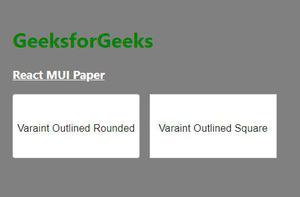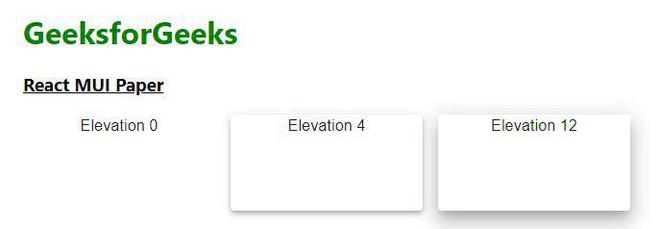React MUI纸面
React MUI 是一个UI库,提供了预定义的强大和可定制的组件,用于更轻松的React网络开发。Material-UI是一个用户界面库,提供了预定义和可定制的React组件,用于更快速和简单的网络开发,这些Material-UI组件基于Google的Material Design设计。
在本文中,我们将讨论 React MUI纸面 。纸面是一个实现纸张属性并将其转换到屏幕上的UI组件。
MUI纸面外观: 可用的变体。默认值是elevation。
- Outlined: 显示纸面的边框,可以是方形或圆角。
- Elevation: 可以用来在其他内容之间建立层次结构。它接受0到24之间的值(包括边界)。默认值为1。
方法: 让我们创建一个React项目并安装React MUI模块。然后我们将创建一个UI来展示React MUI纸面。
创建React项目:
步骤1: 要创建一个React应用程序,您需要通过npx命令安装React模块。
npx create-react-app project_name
步骤2: 创建完你的React项目后,进入文件夹执行不同的操作。
cd project_name
步骤3:
在创建ReactJS应用程序之后,使用以下命令安装所需模块:
npm install @mui/material @emotion/react @emotion/styled
项目结构: 在执行上述步骤中提到的命令后,如果您在编辑器中打开项目,您可以看到类似下面所示的项目结构。新组件用户创建或代码更改将在源文件夹中执行。
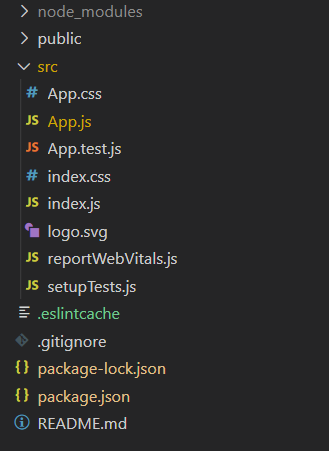
运行应用程序的步骤: 从项目的根目录中使用以下命令运行应用程序:
npm start
示例1: 我们正在创建一个UI,展示不同的React MUI纸面表面。
文件名:App.js
import * as React from 'react';
import { Paper, Stack, Typography } from '@mui/material';
export default function Demo() {
return (
<div style={{
margin: 100, padding: 20,
backgroundColor: "grey"
}}>
<h1 style={{ color: 'green' }}>
GeeksforGeeks
</h1>
<h3 style={{ color: 'white' }}>
<u>React MUI Paper</u>
</h3>
<Stack direction="row" spacing={2}>
<Paper variant='outlined' rounded
style={{
width: 200, height: 100,
textAlign: "center"
}}>
<br /><br />
<Typography>
Varaint Outlined Rounded
</Typography>
</Paper>
<Paper variant='outlined'
square style={{
width: 200, height: 100,
textAlign: "center"
}}>
<br /><br />
<Typography>
Varaint Outlined Square
</Typography>
</Paper>
</Stack>
<br /><br />
</div>
);
}
输出: 现在打开您的浏览器并访问 http://localhost:3000/,您将会看到以下输出:
示例2: 我们正在创建一个显示React MUI纸面表面的UI。
文件名:App.js
import * as React from 'react';
import { Paper, Stack, Typography } from '@mui/material';
export default function Demo() {
return (
<div style={{ margin: 100 }}>
<h1 style={{ color: 'green' }}>GeeksforGeeks</h1>
<h3><u>React MUI Paper</u></h3>
<Stack direction="row" spacing={2}>
<Paper elevation={0} style={{
width: 200, height: 100,
textAlign: "center"
}}>
<Typography>Elevation 0</Typography>
</Paper>
<Paper elevation={4} style={{
width: 200, height: 100,
textAlign: "center"
}}>
<Typography>Elevation 4</Typography>
</Paper>
<Paper elevation={12} style={{
width: 200, height: 100,
textAlign: "center"
}}>
<Typography>Elevation 12</Typography>
</Paper>
</Stack>
</div>
);
}
输出 : 现在打开您的浏览器并访问http://localhost:3000/,您将看到以下输出:
参考: https://mui.com/material-ui/react-paper/
 极客教程
极客教程