React.js Chakra UI表单验证
Chakra UI 是一个简单有效的基于组件的库,允许开发人员为网站前端构建现代和吸引人的UI。开发人员可以在React.js代码中简单地使用Chakra UI中预定义的组件,以提高工作速度并减少编写量。Chakra UI的最大优点是可重用性,因为它是一个基于组件的库。每当通过表单从网站上获取用户数据时,重要的是检查用户是否输入了有效的数据。表单验证用于此目的。我们可以通过Form Control在Chakra UI中执行表单验证。
方法: 我们将使用Chakra UI构建一个表单。我们将使用以下组件来完成。
- FormControl: 它是顶级表单组件,在其中我们可以放置我们的输入、按钮和验证。
- FormLabel: 它允许我们编写标签,以便用户知道表单包含的内容。例如 – 姓名,电子邮件,密码等。
- FormErrorMessage: 当FormControl中的isInvalid属性设置为true时,它允许我们向用户显示错误信息。
我们将构建一个简单的表单。我们将向用户询问其姓名、密码和电子邮件。姓名将是一个“必填”输入,而密码必须具有8个字符的长度。我们将使用上述组件来执行这些必要的验证。
设置应用程序:
步骤1: 创建一个名为 chakra-form-validations 的新文件夹。打开你的终端,导航到该文件夹,并输入以下命令:
npx create-react-app .
步骤2:
这将为您安装所有必需的入门文件。现在,我们将使用以下命令安装Chakra UI库:
npm i @chakra-ui/react @emotion/react
npm i @emotion/styled framer-motion
项目结构:
项目的结构应该如下所示:
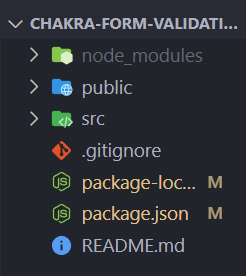
注意: 我们将使用 Tailwind CSS 进行样式设计。为此,在 public 文件夹中,打开 index.html 并在 head 标签内使用 playCDN 链接来引入 Tailwind CSS。
index.html
<!DOCTYPE html>
<html lang="en">
<head>
<meta charset="utf-8" />
<link rel="icon"
href="%PUBLIC_URL%/favicon.ico" />
<script src=
"https://cdn.tailwindcss.com?plugins=forms,typography,aspect-ratio,line-clamp">
</script>
<meta name="viewport"
content="width=device-width, initial-scale=1" />
<meta name="theme-color"
content="#000000" />
<meta name="description"
content="Web site created using create-react-app" />
<link rel="apple-touch-icon"
href="%PUBLIC_URL%/logo192.png" />
<link rel="manifest"
href="%PUBLIC_URL%/manifest.json" />
<title>React App</title>
</head>
<body>
<noscript>You need to enable JavaScript
to run this app.</noscript>
<div id="root"></div>
</body>
</html>
让我们来看示例。
示例1:密码验证
App.js
import { useState } from "react";
import { FormControl, FormLabel, FormErrorMessage,
FormHelperText, Input, Button } from "@chakra-ui/react";
function App() {
const [passwordLength, setPasswordLength] = useState("");
const handlePasswordChange = (e) => {
setPasswordLength(e.target.value);
}
const error = passwordLength.length < 8
return (
<div className="flex flex-col justify-center
items-center my-44">
<h1 className="text-green-500 font-bold text-lg">
GeeksforGeeks
</h1>
<h2 className="font-semibold mt-2">
ReactJS Chakra UI Form Validation
</h2>
<FormControl className="shadow-lg p-8 rounded-lg mt-5"
isRequired isInvalid={error}>
<FormLabel>Name</FormLabel>
<Input className="border border-gray-200
rounded-lg p-1 w-96"
type="text" placeholder="Your name..." />
<FormLabel className="mt-5">Password</FormLabel>
<Input className="border border-gray-200
rounded-lg p-1 w-96"
value={passwordLength}
onChange={handlePasswordChange}
type="password"
placeholder="Your password..." />
{error ? (
<FormErrorMessage>
Password is less than 8 characters...
</FormErrorMessage>
) : (
<FormHelperText>
You are good to go...
</FormHelperText>
)}
<Button className="bg-blue-600 text-white
p-1.5 mx-5 rounded-lg mt-5"
type="submit">Submit</Button>
</FormControl>
</div>
);
}
export default App;
运行应用程序的步骤: 在终端中写入以下代码以运行应用程序:
npm run start
输出:
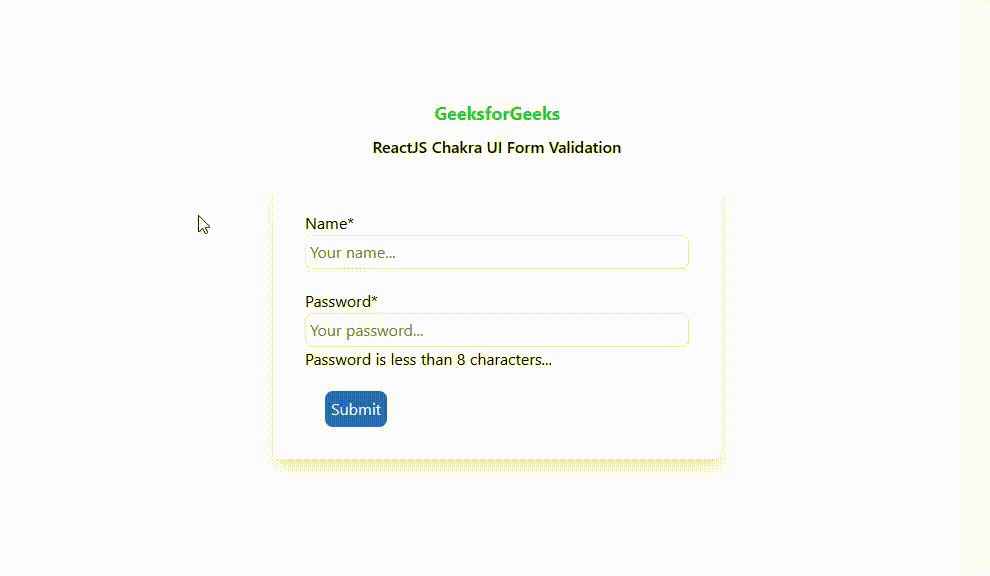
说明: 我们正在使用React JS提供的useState hook来存储密码的长度。在error内部,我们存储了密码长度大于8个字符的条件。然后,我们简单地使用三元操作符检查error是true还是false,并相应地告知用户他的密码是否大于8个字符。
示例2:电子邮件验证
- App.js: 在你的src文件夹中,打开App.js,我们将在这里执行表单验证。以下是相同的代码。
import { useState } from "react";
import { FormControl, FormLabel, Input, Button }
from "@chakra-ui/react";
function App() {
const [emailLength, setEmailLength] = useState("");
const handleEmailChange = (e) => {
setEmailLength(e.target.value);
}
const handleEmailError = (e) => {
e.preventDefault();
if (emailLength.indexOf("@") === -1) {
alert("Email should contain @");
}
else {
alert("You are good to go...");
}
}
return (
<div className="flex flex-col justify-center items-center my-44">
<h1 className="text-green-500 font-bold text-lg">
GeeksforGeeks
</h1>
<h2 className="font-semibold mt-2">
ReactJS Chakra UI Form Validation
</h2>
<FormControl className="shadow-lg p-8
rounded-lg mt-5"
isRequired>
<FormLabel>Name</FormLabel>
<Input className="border border-gray-200
rounded-lg p-1 w-96"
type="text"
placeholder="Your name..." />
<FormLabel className="mt-5">Email</FormLabel>
<Input className="border border-gray-200
rounded-lg p-1 w-96"
value={emailLength}
onChange={handleEmailChange}
type="text"
placeholder="Your email..." />
<Button className="bg-blue-600 text-white p-1.5
mx-5 rounded-lg mt-5"
type="submit"
onClick={handleEmailError}>Submit</Button>
</FormControl>
</div>
);
}
export default App;
运行应用程序的步骤: 现在,要运行项目,请使用以下命令:
npm run start
输出:

解释: 在这个示例中,我们使用React JS提供的useState hook来存储用户的电子邮件。当用户提交表单时,我们使用onClick事件调用handleEmailError函数。在这个函数内部,我们使用indexOf字符串方法来检查邮件中是否存在或缺少“@”字符。根据结果,我们会通过弹出框告诉用户他的电子邮件是否正确。
参考: https://chakra-ui.com/docs/components/form-control
 极客教程
极客教程