React MUI TypeScript
React MUI TypeScript指的是在React中使用Typescript编写的MUI模块。MUI提供了在React TypeScript中使用的易于使用的UI组件。
先决条件
- NPM和Node.js
- React
- TypeScript
- Material UI
Material-UI 是一个基于Google的Material Design系统的React UI框架,提供了预构建的组件和样式,用于构建现代直观的Web应用程序。它有一个庞大活跃的贡献者社区和一个主题定制系统,方便进行品牌和设计自定义。
所需模块
- react
- node
- @emotion/react
- @emotion/styled
- @material-ui/core
- @mui/icons-material
- @mui/material
创建React应用程序并安装模块的步骤:
步骤1: 使用以下命令创建一个React应用程序。
npx create-react-app react-mui-typescript --template typescript
步骤2: 现在进入项目目录
cd react-mui-typescript
步骤3: 使用以下命令安装依赖项。
npm i @emotion/react @emotion/styled @material-ui/core @mui/icons-material @mui/material
项目结构:
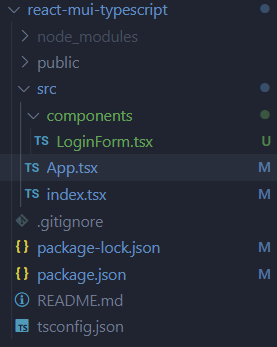
在package.json文件中,更新的依赖项将如下所示。
"dependencies": {
"@emotion/react": "^11.11.1",
"@emotion/styled": "^11.11.0",
"@material-ui/core": "^4.12.4",
"@mui/icons-material": "^5.14.16",
"@mui/material": "^5.14.17",
"@testing-library/jest-dom": "^5.17.0",
"@testing-library/react": "^13.4.0",
"@testing-library/user-event": "^13.5.0",
"@types/jest": "^27.5.2",
"@types/node": "^16.18.61",
"@types/react": "^18.2.37",
"@types/react-dom": "^18.2.15",
"react": "^18.2.0",
"react-dom": "^18.2.0",
"react-scripts": "5.0.1",
"typescript": "^4.9.5",
"web-vitals": "^2.1.4"
}
示例 1: 在这里,为了学习在React中使用MUI,我们将演示一个文本字段和onChange事件来改变页面上的值的示例。
// Filename - App.tsx
import React from 'react';
// Import the LoginForm component
import LoginForm from './components/LoginForm';
// Define a function to handle the
// submission of the LoginForm
function handleLogin(
username: string,
password: string
) {
console.log(username, password);
}
// Define the App component
function App() {
return (
// Render a div that contains the
// LoginForm component
<div>
{/* Render an H1 element with
the text "Login Form" */}
<h1 style={{ textAlign: 'center' }}>
Login Form
</h1>
{/* Render the LoginForm component */}
<LoginForm onSubmit={handleLogin} />
</div>
);
}
// Export the App component
export default App;
Filename – LoginForm.tsx
// Filename - LoginForm.tsx
import React, { useState } from 'react';
import { makeStyles } from '@material-ui/core/styles';
import TextField from '@material-ui/core/TextField';
import Button from '@material-ui/core/Button';
// Define CSS styles using the makeStyles
// function provided by Material-UI
const useStyles = makeStyles({
form: {
display: 'flex',
flexDirection: 'column',
alignItems: 'center',
},
input: {
marginBottom: '1rem',
},
button: {
marginTop: '1rem',
},
});
// Define the type for the props passed
// to the LoginForm component
interface LoginFormProps {
onSubmit: (
username: string,
password: string
) => void;
}
// Define the LoginForm component using
// the functional component syntax
export default function LoginForm(props: LoginFormProps) {
// Use the styles defined earlier
const classes = useStyles();
// Define state variables for the
// username and password input fields
const [username, setUsername] = useState('');
const [password, setPassword] = useState('');
// Define a function to handle form submission
const handleSubmit =
(event: React.FormEvent<HTMLFormElement>) => {
// Prevent the default form submission behavior
event.preventDefault();
// Call the onSubmit prop
props.onSubmit(username, password);
};
// Render the login form using Material-UI components
return (
<form className={classes.form} onSubmit={handleSubmit}>
<TextField
className={classes.input}
label="Username"
variant="outlined"
value={username}
// Update the value of the username state
// variable when the input field changes
onChange={(event) => setUsername(event.target.value)}
/>
<TextField
className={classes.input}
label="Password"
type="password"
variant="outlined"
value={password}
// Update the value of the password state variable
// when the input field changes
onChange={(event) => setPassword(event.target.value)}
/>
<Button
className={classes.button}
variant="contained"
color="primary"
type="submit"
>
Login
</Button>
</form>
);
}
运行该应用的步骤: 在项目目录下的终端中使用此命令。
npm start
输出: 此输出将可见于 http://localhost:3000/
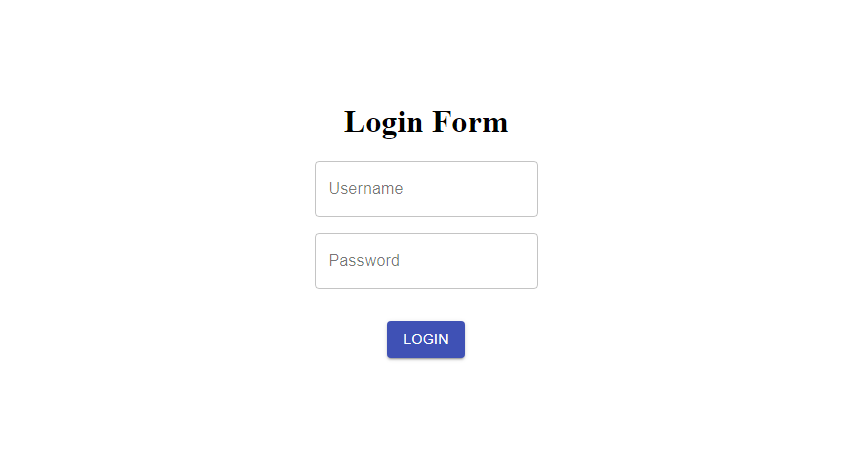
示例2: 此示例使用TypeScript实现了类似于上面项目的ClickCounter App。
// Filename - App.tsx
import ClickCounter from './components/ClickCounter';
function App() {
return (
<ClickCounter />
);
}
export default App;
Filename – components/ClickCounter.tsx
// Filename - components/ClickCounter.tsx
import React, { useState } from 'react';
// Importing MUI components Button and Typography
import Button from '@mui/material/Button';
import Typography from '@mui/material/Typography';
// Defining a functional component called
// ClickCounter
const ClickCounter: React.FC = () => {
// Initializing the count state to 0
// using the useState hook
const [count, setCount] = useState(0);
// Defining a function that updates the count
// state when button is clicked
const handleButtonClick = () => {
setCount(count + 1);
};
// Return JSX elements that render the
// click counter UI
return (
<>
<Typography variant="h4" gutterBottom>
Click Counter
</Typography>
<Typography variant="body1" gutterBottom>
You have clicked the button {count} times.
</Typography>
<Button variant="contained"
onClick={handleButtonClick}>
Click me!
</Button>
</>
);
};
// Exporting ClickCounter component
export default ClickCounter;
运行应用程序的步骤: 在项目目录中的终端中使用此命令。
npm start
输出: 这个输出结果将可见于 **http://localhost:3000/ **
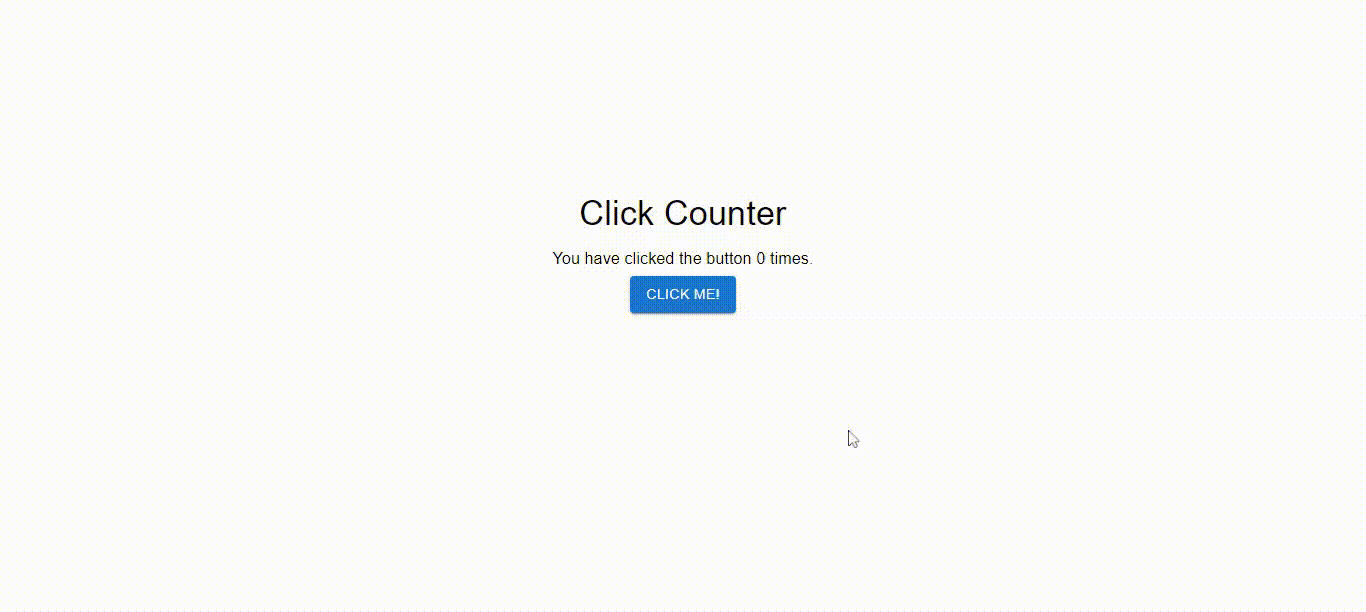
 极客教程
极客教程