使用React的BMI计算器
在本文中,我们将使用ReactJS框架创建一个BMI计算器应用程序。BMI计算器通过身高和体重之间的关系来计算。它根据一个数值将个体分类为偏瘦、正常体重、超重和肥胖。
计算BMI的公式是:
BMI = Weight(kg)/(Height(m))^2
BMI的分类如下:
- 体重过轻: BMI小于18.5
- 正常体重: BMI介于18.5和25之间
- 超重: BMI介于25和29.9之间
- 肥胖: BMI大于30
让我们来看看我们的最终项目会是什么样子:
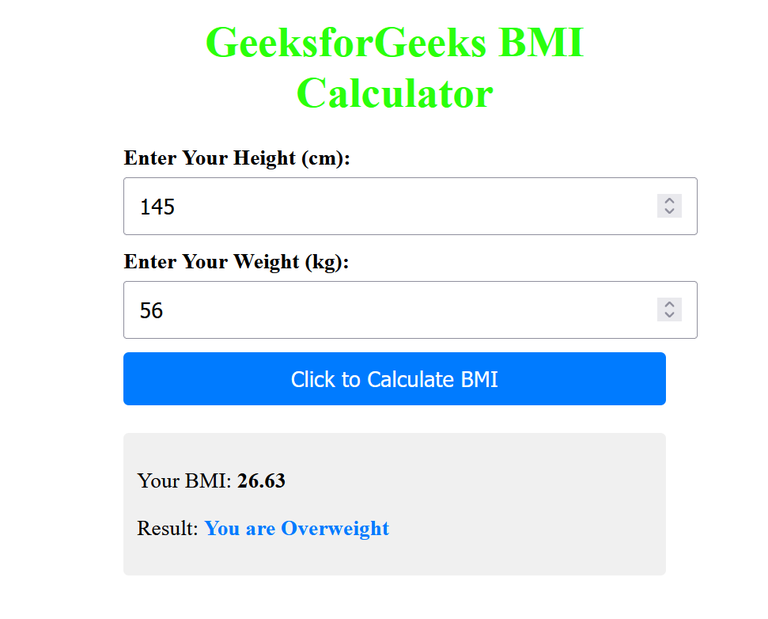
使用的技术/先决条件:
- ReactJS
- CSS
- JSX
- React中的函数组件
方法:
该应用程序基本上是通过函数组件开发的,并根据需要管理状态。该应用程序从最终用户那里获取输入,如厘米高度、千克重量,并计算BMI得分,并向用户提供关于他/她是否体重过轻、正常或肥胖的信息。这个计算和给出消息的逻辑是使用JSX实现的。它以高度和体重作为输入,计算BMI得分并给出关于体型的消息。我们将所有的代码都放在App.js文件中,这使得代码非常易于理解。采用了简单的方法来开发此应用程序。
创建应用程序的步骤:
步骤1: 在VSCode IDE中使用下面的命令设置React项目。
npx create-react-app <<name of project>>
步骤2: 通过执行以下命令导航到新创建的项目文件夹。
cd <<Name_of_project>>
步骤3: 将以下代码插入到 App.js 和 styles/App.css 文件中,这些文件在上述目录结构中有提到。
package.json 中的依赖项将如下所示: this:
{
"name": "bmi_cal",
"version": "0.1.0",
"private": true,
"dependencies": {
"@testing-library/jest-dom": "^5.16.5",
"@testing-library/react": "^13.4.0",
"@testing-library/user-event": "^13.5.0",
"react": "^18.2.0",
"react-dom": "^18.2.0",
"react-scripts": "5.0.1",
"web-vitals": "^2.1.4"
},
项目结构:
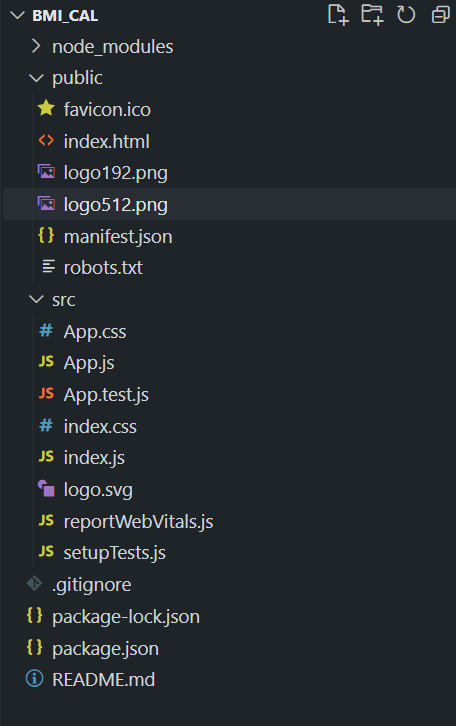
示例: 在各自的文件中编写以下代码(每个代码块的第一行都提到了文件的名称)
- index.html: 这是一个在public文件夹中自动生成的文件,我们只需在其标签中导入图标包。
- App.js: App.js文件代码是BMI计算器应用程序的主要逻辑,其中使用了钩子(useState)来管理高度、体重、BMI值和BMI文本的状态。点击“点击计算BMI”按钮后,根据用户输入计算出BMI值,并根据此BMI值向用户提供反馈信息。
- App.css: 这是样式文件,使应用程序更具吸引力,我们提供了一些样式属性,如文本、按钮等颜色。总的来说,所有的样式都是通过此文件进行管理的。
//App.js
import React, { useState } from 'react';
import './App.css';
function BmiCalculator() {
const [heightValue, setHeightValue] = useState('');
const [weightValue, setWeightValue] = useState('');
const [bmiValue, setBmiValue] = useState('');
const [bmiMessage, setBmiMessage] = useState('');
const calculateBmi = () => {
if (heightValue && weightValue) {
const heightInMeters = heightValue / 100;
const bmi = (weightValue / (heightInMeters * heightInMeters)).toFixed(2);
setBmiValue(bmi);
let message = '';
if (bmi < 18.5) {
message = 'You are Underweight';
} else if (bmi >= 18.5 && bmi < 25) {
message = 'You are Normal weight';
} else if (bmi >= 25 && bmi < 30) {
message = 'You are Overweight';
} else {
message = 'You are Obese';
}
setBmiMessage(message);
} else {
setBmiValue('');
setBmiMessage('');
}
};
return (
<div className="container">
<h1>GeeksforGeeks BMI Calculator</h1>
<div className="input-container">
<label htmlFor="height">Enter Your Height (cm):</label>
<input
type="number"
id="height"
value={heightValue}
onChange={(e) => setHeightValue(e.target.value)}
/>
</div>
<div className="input-container">
<label htmlFor="weight">Enter Your Weight (kg):</label>
<input
type="number"
id="weight"
value={weightValue}
onChange={(e) => setWeightValue(e.target.value)}
/>
</div>
<button className="calculate-btn" onClick={calculateBmi}>
Click to Calculate BMI
</button>
{bmiValue && bmiMessage && (
<div className="result">
<p>
Your BMI: <span className="bmi-value">{bmiValue}</span>
</p>
<p>
Result: <span className="bmi-message">{bmiMessage}</span>
</p>
</div>
)}
</div>
);
}
export default BmiCalculator;
CSS
/* App.cs */
.container {
max-width: 400px;
margin: 0 auto;
padding: 20px;
}
h1 {
color: #1eff00f3;
text-align: center;
margin-bottom: 20px;
}
.input-container {
margin-bottom: 10px;
}
label {
display: block;
font-weight: bold;
margin-bottom: 5px;
}
input[type='number'] {
width: 100%;
padding: 10px;
font-size: 16px;
}
.calculate-btn {
display: block;
width: 100%;
padding: 10px;
background-color: #007bff;
color: #fff;
font-size: 16px;
border: none;
border-radius: 4px;
cursor: pointer;
}
.result {
margin-top: 20px;
padding: 10px;
background-color: #f0f0f0;
border-radius: 4px;
}
.bmi-value {
font-weight: bold;
}
.bmi-message {
color: #007bff;
font-weight: bold;
}
运行该应用程序的步骤:
1. 在你的 VS Code IDE 终端中输入以下命令。
npm start
2. 打开网络浏览器并在地址栏中键入以下URL,以查看实时应用程序。
http://localhost:3000/
输出:
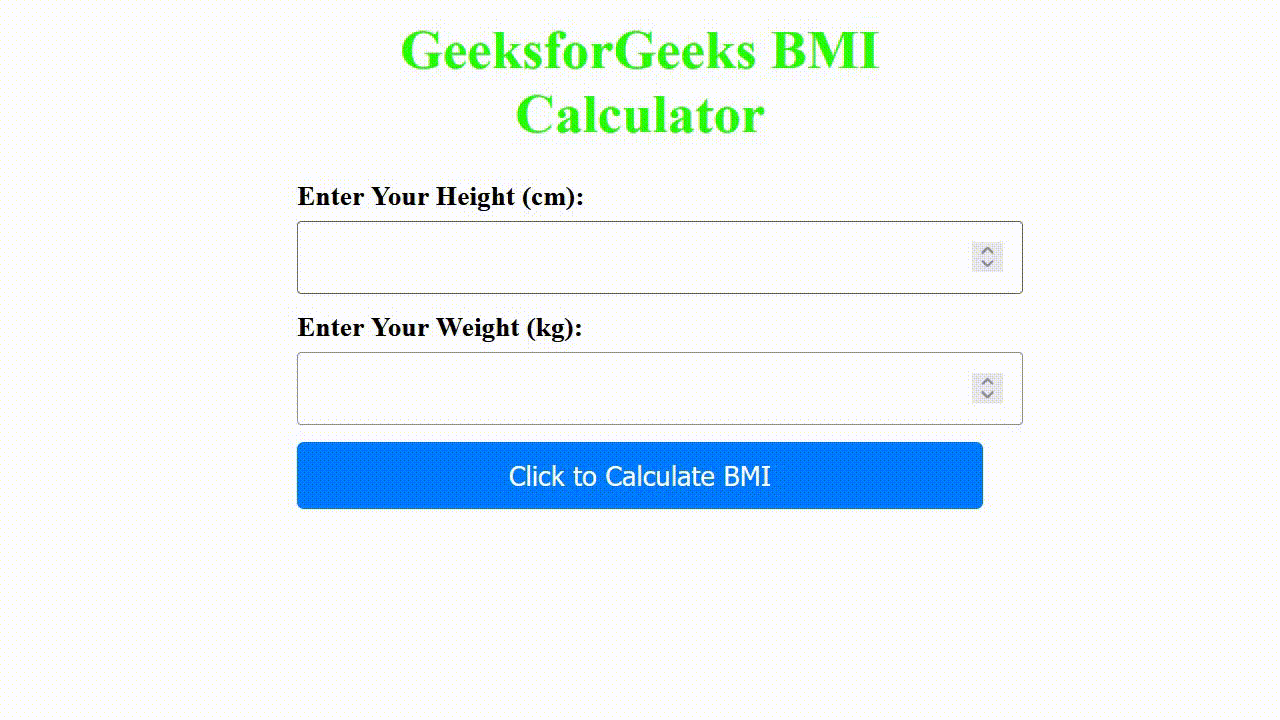
 极客教程
极客教程