如何在Next.js中复制文本到剪贴板
本文将探讨如何使用JavaScript在Next.js应用程序中集成文本复制到剪贴板的功能。
在Web开发中,将文本复制到剪贴板的能力具有极大的价值。它使用户能够轻松复制内容并在不同的应用程序或文档之间传输。这种方便的功能简化了信息共享,并通过实现平台之间的无缝数据传输提升了用户体验。
先决条件
- 介绍Next.js
- Next.js组件
- React useState
创建NextJS应用程序的步骤
步骤1: 使用以下命令创建一个Next.js项目:
npx create-next-app my-clipboard-app
NPX这个词是Node Package Execute的缩写,作为一个方便的NPM套件运行程序。它允许开发者无需安装即可轻松执行来自NPM注册表的任何Javascript套件。NPX会自动与NPM版本5.2.0及以上一同安装。
步骤2: 切换到目录:
cd my-clipboard-app
项目结构:
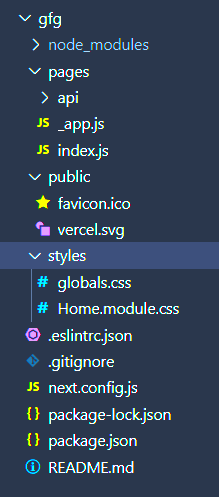
方法
使用useState钩子在组件中有效地管理状态。它跟踪两个重要的元素:用户输入的文本(稍后将被复制)和一个布尔值,指示复制过程是否成功。handleCopyText函数通过更新copyText状态来执行关键任务,更新文本为用户提供的文本。类似地,copyToClipboard函数允许将存储在copyText中的值轻松复制到剪贴板。它通过利用document.execCommand('copy')方法来实现。
示例: 在这个示例中,我们将把文本复制到剪贴板中:Next.js
- index.js文件
import React, { useState } from 'react';
const App = () => {
const [userInput, setUserInput] = useState('');
const [list, setList] = useState([]);
// Set a user input value
const updateInput = (value) => {
setUserInput(value);
};
// Add item if user input is not empty
const addItem = () => {
if (userInput !== '') {
const userInputItem = {
// Add a random id which is used to delete
id: Math.random(),
// Add a user value to list
value: userInput,
};
// Update list
setList([...list, userInputItem]);
// Reset state
setUserInput('');
}
};
// Function to delete item from list using id to delete
const deleteItem = (key) => {
const updatedList =
list.filter((item) => item.id !== key);
setList(updatedList);
};
const editItem = (index) => {
const editedTodo = prompt('Edit the todo:');
if (editedTodo !== null && editedTodo.trim() !== '') {
const updatedTodos = [...list];
updatedTodos[index].value = editedTodo;
setList(updatedTodos);
}
};
return (
<div
style={{
fontFamily: 'Arial, sans-serif',
maxWidth: '600px',
margin: '0 auto',
padding: '20px',
}}
>
<div
style={{
textAlign: 'center',
fontSize: '2.5rem',
fontWeight: 'bold',
marginBottom: '20px',
color: 'green',
}}
>
Geeksforgeeks
</div>
<div
style={{
textAlign: 'center',
fontSize: '1.5rem',
fontWeight: 'bold',
marginBottom: '20px',
}}
>
TODO LIST
</div>
<div
style={{
display: 'flex',
alignItems: 'center',
marginBottom: '20px'
}}
>
<input
style={{
fontSize: '1.2rem',
padding: '10px',
marginRight: '10px',
flexGrow: '1',
borderRadius: '4px',
border: '1px solid #ccc',
}}
placeholder="Add item..."
value={userInput}
onChange={(item) =>
updateInput(item.target.value)}
/>
<button
style={{
fontSize: '1.2rem',
padding: '10px 20px',
backgroundColor: '#4caf50',
color: 'white',
border: 'none',
borderRadius: '8px',
cursor: 'pointer',
}}
onClick={addItem}
>
ADD
</button>
</div>
<div
style={{
background: '#f9f9f9',
padding: '20px',
borderRadius: '8px'
}}
>
{list.length > 0 ? (
list.map((item, index) => (
<div
key={index}
style={{
display: 'flex',
justifyContent: 'space-between',
alignItems: 'center',
marginBottom: '10px',
}}
>
<span style={{
fontSize: '1.2rem',
flexGrow: '1'
}}>
{item.value}
</span>
<span>
<button
style={{
padding: '10px',
backgroundColor: '#f44336',
color: 'white',
border: 'none',
borderRadius: '8px',
marginRight: '10px',
cursor: 'pointer',
}}
onClick={() => deleteItem(item.id)}
>
Delete
</button>
<button
style={{
padding: '10px',
backgroundColor: '#2196f3',
color: 'white',
border: 'none',
borderRadius: '8px',
cursor: 'pointer',
}}
onClick={() => editItem(index)}
>
Edit
</button>
</span>
</div>
))
) : (
<div
style={{
textAlign: 'center',
fontSize: '1.2rem',
color: '#777'
}}
>
No items in the list
</div>
)}
</div>
</div>
);
};
export default App;
步骤4: 要运行next.js应用程序,请执行下面的命令,然后在浏览器中访问http://localhost:3000。
npm run dev
输出 :
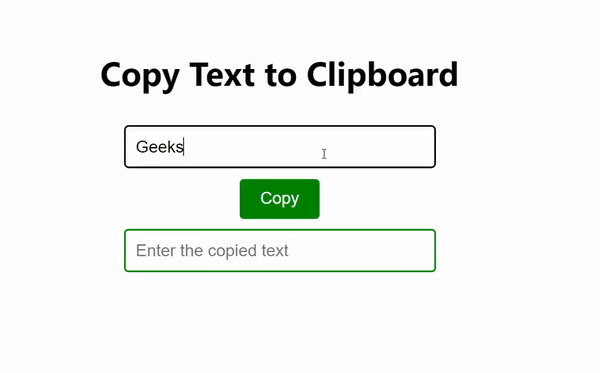
 极客教程
极客教程