PyQt5 QScrollBar – 获得图形效果
在这篇文章中,我们将看到如何获得QScrollBar的图形效果。QScrollBar是一个控件,它使用户能够访问文档中比用来显示它的小部件更大的部分。滑块是滚动条内可滚动的对象。setGraphicsEffect函数是用来设置滚动条的图形效果。设置效果为小组件的效果。如果在滚动条上已经安装了一个效果,QWidget会在安装新的效果之前删除现有的效果。它可以在setGraphicsEffect方法的帮助下被设置。
为了做到这一点,我们将对滚动条对象使用graphicsEffect方法。
语法: roll.graphicsEffect()
参数: 不需要参数
返回: 返回QGraphicsEffect对象
下面是实现方法
# importing libraries
from PyQt5.QtWidgets import *
from PyQt5 import QtCore, QtGui
from PyQt5.QtGui import *
from PyQt5.QtCore import *
import sys
class Window(QMainWindow):
def __init__(self):
super().__init__()
# setting title
self.setWindowTitle("Python ")
# setting geometry
self.setGeometry(100, 100, 500, 400)
# calling method
self.UiComponents()
# showing all the widgets
self.show()
# method for components
def UiComponents(self):
scroll = QScrollBar(self)
# setting geometry of the scroll bar
scroll.setGeometry(100, 50, 30, 200)
# making its background color to green
scroll.setStyleSheet("background : lightgrey;")
# QGraphicsEffect
graphic = QGraphicsBlurEffect(self)
# setting graphic effect to the scroll bar
scroll.setGraphicsEffect(graphic)
# creating a label
label = QLabel("GeeksforGeeks", self)
# setting geometry to the label
label.setGeometry(200, 100, 300, 80)
# making label multi line
label.setWordWrap(True)
# getting value changed signal
scroll.valueChanged.connect(lambda: do_action())
# method called when signal is emitted
def do_action():
# setting text to the label
label.setText("Current Value : " + str(scroll.value()))
# getting graphic effect of scroll bar
value = scroll.graphicsEffect()
# setting text to the label
label.setText("Graphic Effect : " + str(value))
# create pyqt5 app
App = QApplication(sys.argv)
# create the instance of our Window
window = Window()
# start the app
sys.exit(App.exec())
输出 :
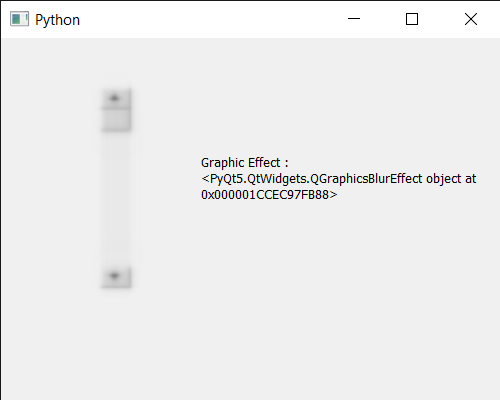
 极客教程
极客教程