PyQt5 QDockWidget – 设置布局方向
在这篇文章中,我们将看到如何为QDockWidget设置布局方向。QDockWidget提供了dock widget的概念,也被称为工具调色板或实用窗口。Dock窗口是放置在QMainWindow(原始窗口)中中央部件周围的dock部件区域的二级窗口。布局指定了子窗口的排列方式,通过设置布局方向我们可以指定排列的顺序。
为了做到这一点,我们将使用dock widget对象的setLayoutDirection方法。
语法: dock.setLayoutDirection(direct)
参数: 它需要方向对象作为参数
返回: 它返回无
下面是实现
# importing libraries
from PyQt5.QtWidgets import *
from PyQt5 import QtCore, QtGui
from PyQt5.QtGui import *
from PyQt5.QtCore import *
import sys
class Window(QMainWindow):
def __init__(self):
super().__init__()
# setting title
self.setWindowTitle("Python ")
# setting geometry
self.setGeometry(100, 100, 500, 400)
# calling method
self.UiComponents()
# showing all the widgets
self.show()
# method for components
def UiComponents(self):
# creating dock widget
dock = QDockWidget(self)
# setting title to the dock widget
dock.setWindowTitle(" GfG ")
# push button
push = QPushButton("Press", self)
# setting widget to the dock
dock.setWidget(push)
# setting layout direction
dock.setLayoutDirection(Qt.RightToLeft)
# creating a label
label = QLabel("GfG", self)
# setting geometry to the label
label.setGeometry(100, 200, 300, 80)
# making label multi line
label.setWordWrap(True)
# setting geometry tot he dock widget
dock.setGeometry(100, 0, 200, 30)
# create pyqt5 app
App = QApplication(sys.argv)
# create the instance of our Window
window = Window()
# start the app
sys.exit(App.exec())
输出 :
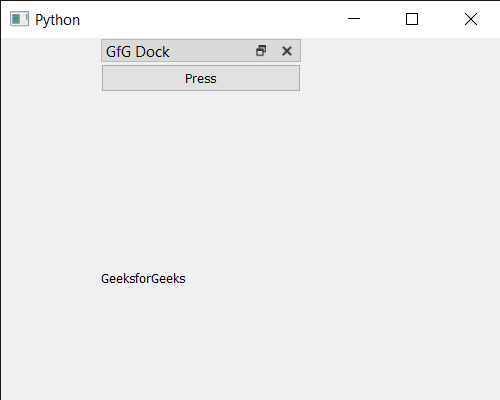
 极客教程
极客教程